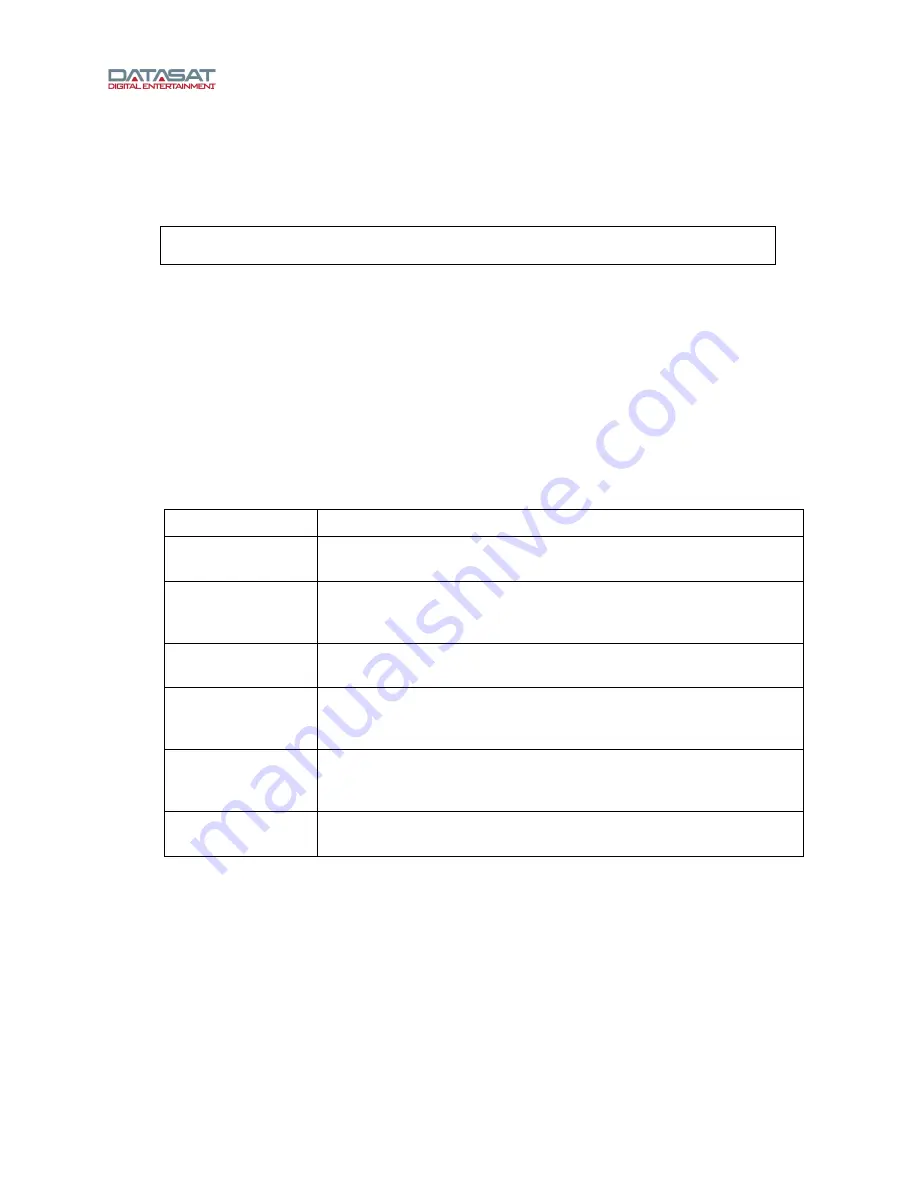
LS10 Installation and Operating Guide
Page 66
LS10 Installation & Operating Guide
Document # 9301H66300 Ver. 1.01
3.13.1 Saving and Restoring Configuration Files
A
Master Configuration
is intended to be a template used to configure similar LS10s in a system. It is
used as the first step in creating the configuration of each installed unit. Copy the master configuration
file from one LS10 and load it via USB into all LS10 units.
Note
: Always be careful, as any existing Master Configuration file on the USB will be
overwritten when you save another one.
The
LS10 Configuration
is specific to one LS10 by including the serial number of the unit in its filename.
This configuration contains the unique parametric EQ, inputs, automation, and global configurations set
for that LS10. The configuration file can only be loaded back onto the same LS10.
You can also load a
Custom GUI
(screensaver) of your choice via the USB port. The screensaver must
be a jpeg image. The maximum image size is a 480 wide x 272 high (smaller images will be centered).
The file must be named “ls10.jpg" and placed in the root directory of the USB device.
To perform any of these actions, insert the USB Flash drive into the
USB Save/Restore
connector on the
rear panel and then select the
USB
button on the
Setup Home
screen. (If no Flash drive is present, a
message will appear prompting you to insert a USB device.)
The following table summarizes the available options when using a USB Flash drive:
Table 15. USB Flash Drive Options
Option Result
Save LS10 Config
Save LS10 configuration to USB device. This will erase from the USB
device any previous configuration stored for this unit.
Save Master Config Save LS10 configuration to USB device as MASTER configuration,
which may be loaded onto other LS10 units. This will erase from the
USB device any existing MASTER configuration.
Save Diagnostic
Info
Save LS10 Diagnostic information to the USB device to facilitate
troubleshooting.
Load LS10 Config
Copy LS10 configuration from USB device to system. This will
ERASE the existing configuration on the LS10 and cause a system
restart after loading the new configuration.
Load Master Config
Copy LS10 MASTER configuration from USB device to system. This
will ERASE the existing configuration and cause a system restart after
loading the new configuration on the LS10.
Load Cutom GUI
Load a graphic image from the USB device and use it as the
screensaver.
3.14 LogFile
Press the
Log File
button on the
Setup Home
screen to open the
Log File
screen.
The log file is a complete listing of all software events that have taken place since the LS10 was last
powered on. The listing includes changes made internally by the LS10 software, as well as user initiated
system changes through the touch screen interface. You may scroll through the log file using the
up/down arrow keys on your connected computer.






























