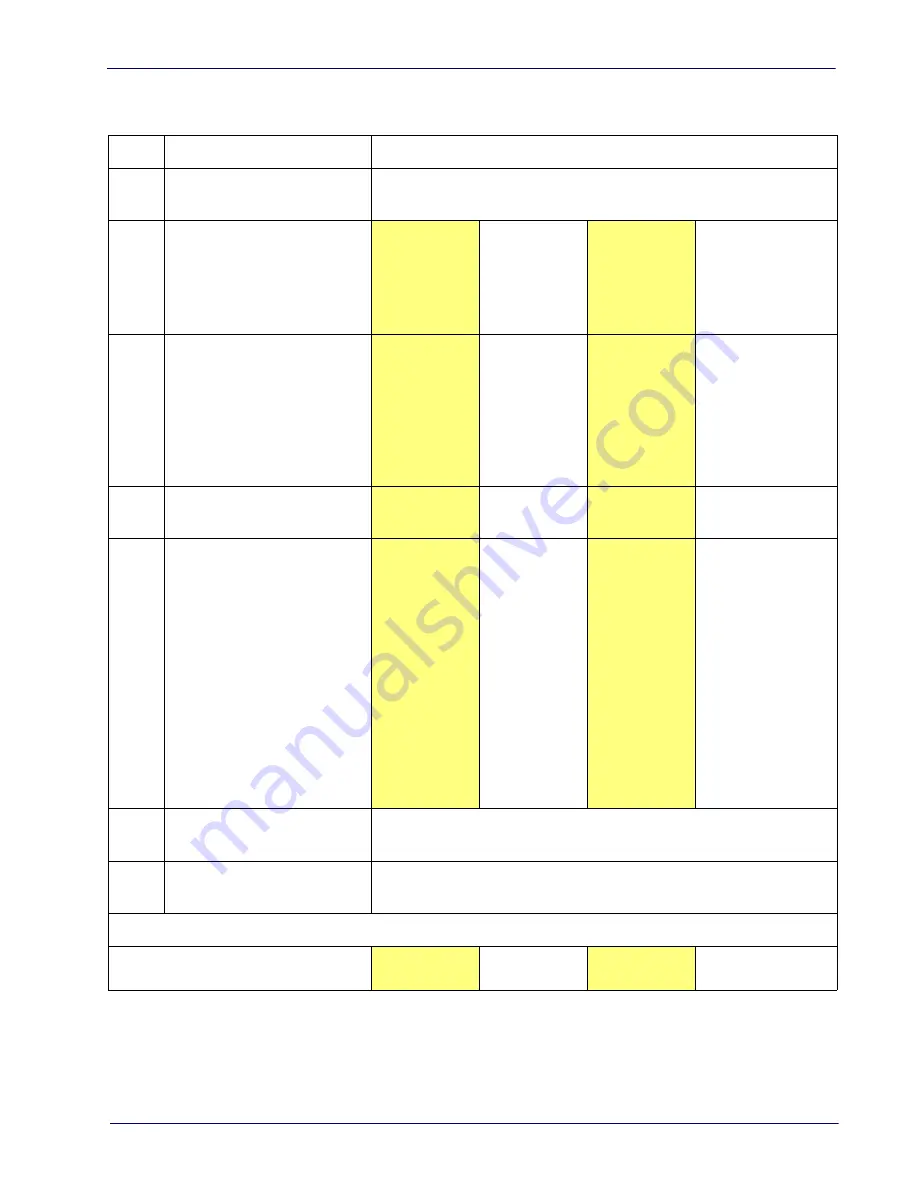
Data Format
Product Reference Guide
251
Label ID: Set Individually Per Symbology — continued
Table 13. Label ID Examples
STEP
ACTION
EXAMPLES
1.
Scan the ENTER/EXIT bar
code
(Scanner enters Programming Mode)
2.
Determine placement of the
Label ID characters BEFORE
or AFTER with regard to
scanned data using
Enable as Prefix
Enable as Suffix
Enable as Prefix
Enable as Suffix
3.
Scan the bar code selecting
the symbology type you
wish to designate label ID
characters for using
.
GS1 DataBar
Omnidirectional
Code 39
Interleaved 2 of 5
Code 32
4.
Custom Label ID example
(desired characters):
D B *
= C 3
+
P H
5.
Find hex equivalents from
the ASCII table (inside back
cover), then scan in these
digits/characters using the
bar codes in the section:
. f you make a mistake
before the last character,
scan the CANCEL bar code
to abort and not save the
entry string. You can then
start again at the
beginning.
44 42 2A
3D 43 33
2B
50 48
6.
Scan the ENTER/EXIT bar
code
(Scanner exits Label ID entry)
7.
Scan the ENTER/EXIT bar
code once again
(Scanner exits Programming Mode)
Result:
DB*[bar code
data]
[bar code
data]=C3
+[bar code data]
[bar code data]PH
Summary of Contents for QuickScan Lite QW2400
Page 12: ...Introduction 4 QuickScan Lite QW2400 NOTES...
Page 74: ...Keyboard Interface 66 QuickScan Lite QW2400 NOTES...
Page 90: ...Data Format 82 QuickScan Lite QW2400 NOTES...
Page 252: ...References 260 QuickScan Lite QW2400 NOTES...
Page 260: ...Technical Specifications 270 QuickScan Lite QW2400 NOTES...
Page 272: ...Standard Defaults 282 QuickScan Lite QW2400 NOTES...
Page 278: ...Keypad 288 QuickScan Lite QW2400 A B C D E F...






























