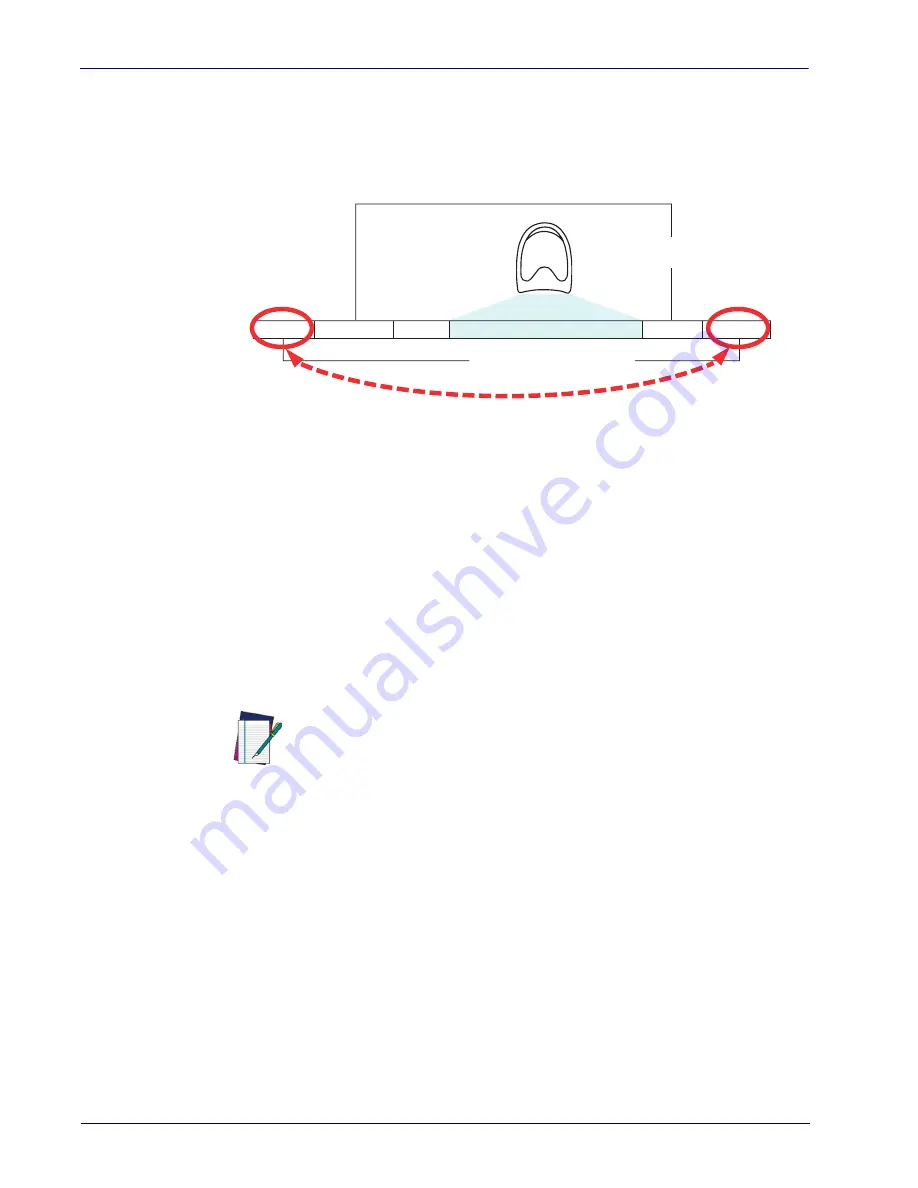
References
246
QuickScan™ Lite QW2400
Global Prefix/Suffix
Up to 20 ASCII characters may be added as a prefix (in a position before the bar
code data) and/or as a suffix (in a position following the bar code data) as indi-
cated.
Figure 8. Prefix and Suffix Positions
Example: Setting a Prefix
In this example, we’ll set a prefix for all symbologies.
1. Determine which ASCII character(s) are to be added to scanned bar code
data. In this example, we’ll add a dollar sign (‘$’) as a prefix.
2. Go to
and scan the ENTER/EXIT PROGRAMMING MODE bar code,
then scan the SET GLOBAL PREFIX bar code.
3. Reference the
on the inside back cover of this man-
ual to find the hex value assigned to the desired character. The corre-
sponding hex number for the ‘$’ character is 24. To enter this selection
code, scan the ‘2’ and ‘4’ bar codes from
4. If less than the expected string of 20 characters are selected, scan the
ENTER/EXIT bar code to terminate the string.
5. Scan the ENTER/EXIT bar code once again to exit Programming Mode.
6. The resulting message string would appear as follows:
Scanned bar code data:
12345
Resulting message string output:
$12345
NOTE
If you make a mistake before the last character, scan the CANCEL bar
code to abort and not save the entry string. You can then start again
at the beginning.
Prefix
S
u
ffix
AIM ID
L
a
bel ID
L
a
bel ID
B
a
r Code D
a
t
a
00 - 20 Ch
a
r
a
cters (ASCII)
AND
OR
OR...
Summary of Contents for QuickScan Lite QW2400
Page 12: ...Introduction 4 QuickScan Lite QW2400 NOTES...
Page 74: ...Keyboard Interface 66 QuickScan Lite QW2400 NOTES...
Page 90: ...Data Format 82 QuickScan Lite QW2400 NOTES...
Page 252: ...References 260 QuickScan Lite QW2400 NOTES...
Page 260: ...Technical Specifications 270 QuickScan Lite QW2400 NOTES...
Page 272: ...Standard Defaults 282 QuickScan Lite QW2400 NOTES...
Page 278: ...Keypad 288 QuickScan Lite QW2400 A B C D E F...






























