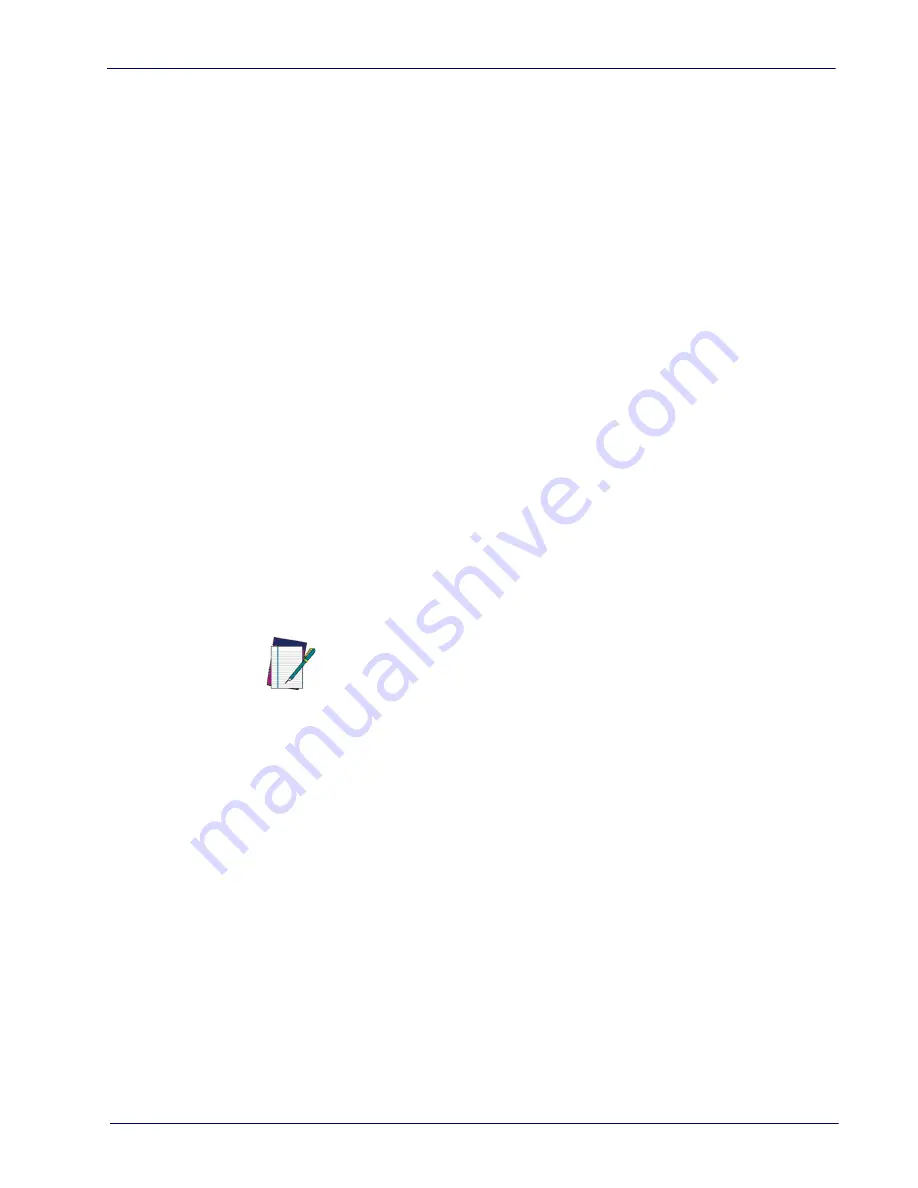
Interface Selection
Product Reference Guide
11
Interface Selection
Upon completing the physical connection between the scanner and its host,
proceed directly to
on page 11 for information and
programming for the interface type the scanner is connected to (for example:
RS-232, Keyboard Wedge, USB, etc.) and scan the appropriate bar code in that
section to select your system’s correct interface type.
The scanner, depending upon the model, will support one of the following sets
of host interfaces:
USB Models (2.0 full speed)
• USB (Keyboard, COM, OEM)
• USB Composite (Ke COM)
RS-232 / Keyboard Wedge Models
• RS-232 STD
• RS-232 WN
• RS232 OPOS
• Keyboard Wedge
Configuring the Interface
Scan the programming bar code from the following section which selects the
appropriate interface type to match the system the scanner will be connected
to. Next, proceed to the corresponding chapter in this manual (also listed in the
table) to configure any desired settings and features associated with that inter-
face.
NOTE
Unlike some other programming features and options, interface selec-
tions require that you scan only one programming bar code label. DO NOT
scan an ENTER/EXIT bar code prior to scanning an interface selection bar
code.
Some interfaces require the scanner to start in the disabled state when
powered up. If additional scanner configuration is desired while in this
state, pull the trigger and hold it for five seconds. The scanner will change
to a state that allows programming with bar codes.
Summary of Contents for QuickScan Lite QW2400
Page 12: ...Introduction 4 QuickScan Lite QW2400 NOTES...
Page 74: ...Keyboard Interface 66 QuickScan Lite QW2400 NOTES...
Page 90: ...Data Format 82 QuickScan Lite QW2400 NOTES...
Page 252: ...References 260 QuickScan Lite QW2400 NOTES...
Page 260: ...Technical Specifications 270 QuickScan Lite QW2400 NOTES...
Page 272: ...Standard Defaults 282 QuickScan Lite QW2400 NOTES...
Page 278: ...Keypad 288 QuickScan Lite QW2400 A B C D E F...
















































