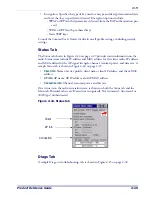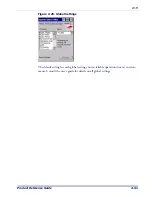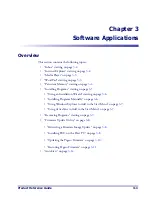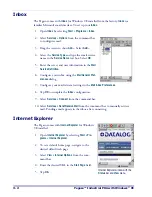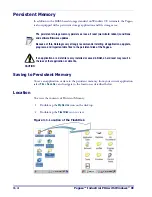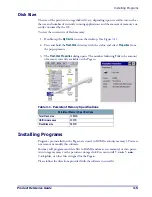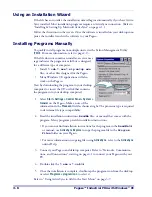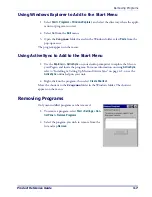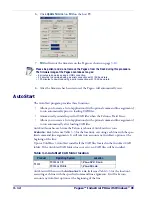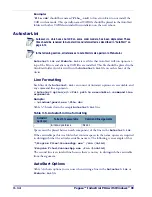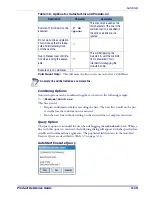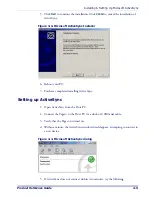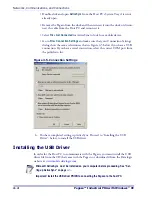3-6
Pegaso™ Industrial PDA with Windows
®
CE
Using an Installation Wizard
If the file has an installer, the installation wizard begins automatically if you have Active-
Sync installed. Most installation programs require an ActiveSync connection. (Refer to
"Installing & Setting Up Microsoft ActiveSync" on page
.)
Follow the directions on the screen. Once the software is installed on your desktop com-
puter, the installer transfers the software to your Pegaso.
Installing Programs Manually
To quickly install programs on multiple units, use the Falcon Management Utility
(
FMU
). For more information, refer to page
If the file does not contain an installer, an error mes-
sage indicates the program is valid but is designed
for a different type of computer.
•
Install
*.cab
,
*.exe
*.zip
,
setup.exe
files, or other files designed for the Pegaso.
•
Many Windows CE applications will also
work on the Pegaso.
Start by downloading the program to your desktop
computer (or insert the CD or disk that contains
the program into your desktop computer).
1. Select
Start > Settings > Control Panel > System >
General
on the Pegaso. Make a note of the
information in the
Processor
field as shown at right. The processor type is required
to determine file type compatibility.
2. Read the installation instructions,
ReadMe
files, or manual that comes with the
program. Many programs provide installation instructions.
• If you cannot find installation instructions for the program in the
ReadMe
file
or manual, use
ActiveSync Explore
to copy the program file to the
Program
Files
folder on your Pegaso.
• For more information on copying files using
ActiveSync
, refer to the
ActiveSync
online Help.
3. Connect your Pegaso and desktop computer. Refer to "Networks, Communica-
tions, and Connections", starting on page
to connect your Pegaso with your
PC.
4. Double-click the
*.exe
or
*.cab
file.
5. Once the installation is complete, double-tap the program icon from the desktop,
or select
Programs > program icon
to select it.
Refer to "Using ActiveSync to Add to the Start Menu" on page
Summary of Contents for Pegaso
Page 1: ...Industrial PDA with Windows CE Product Reference Guide ...
Page 10: ...Preface About this Guide viii Pegaso Industrial PDA with Windows CE NOTES ...
Page 14: ...Batteries and Power 1 4 Pegaso Industrial PDA with Windows CE NOTES ...
Page 46: ...Configuring the Pegaso 2 32 Pegaso Industrial PDA with Windows CE NOTES ...
Page 72: ...Networks Communications and Connections 4 10 Pegaso Industrial PDA with Windows CE NOTES ...
Page 98: ...Falcon Desktop Utility for Windows CE B 14 Pegaso Industrial PDA with Windows CE NOTES ...
Page 104: ...Configuring the Web Server C 6 Pegaso Industrial PDA with Windows CE NOTES ...
Page 156: ...Programming Bar Codes G 32 Pegaso Industrial PDA with Windows CE NOTES ...
Page 170: ...I 8 Pegaso Industrial PDA with Windows CE Index NOTES ...
Page 171: ......