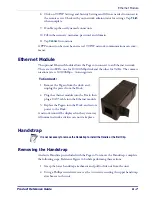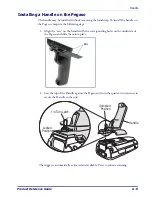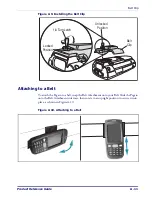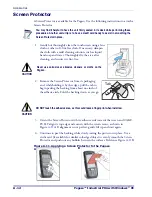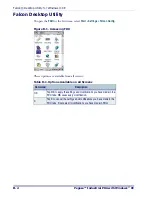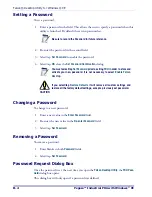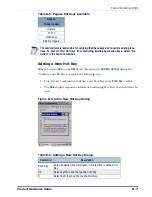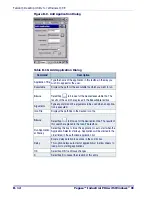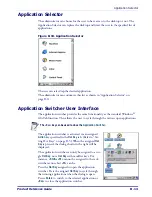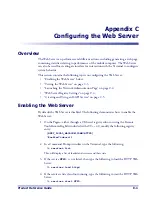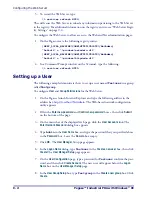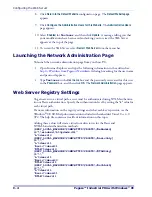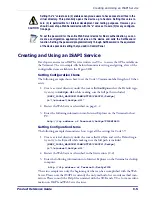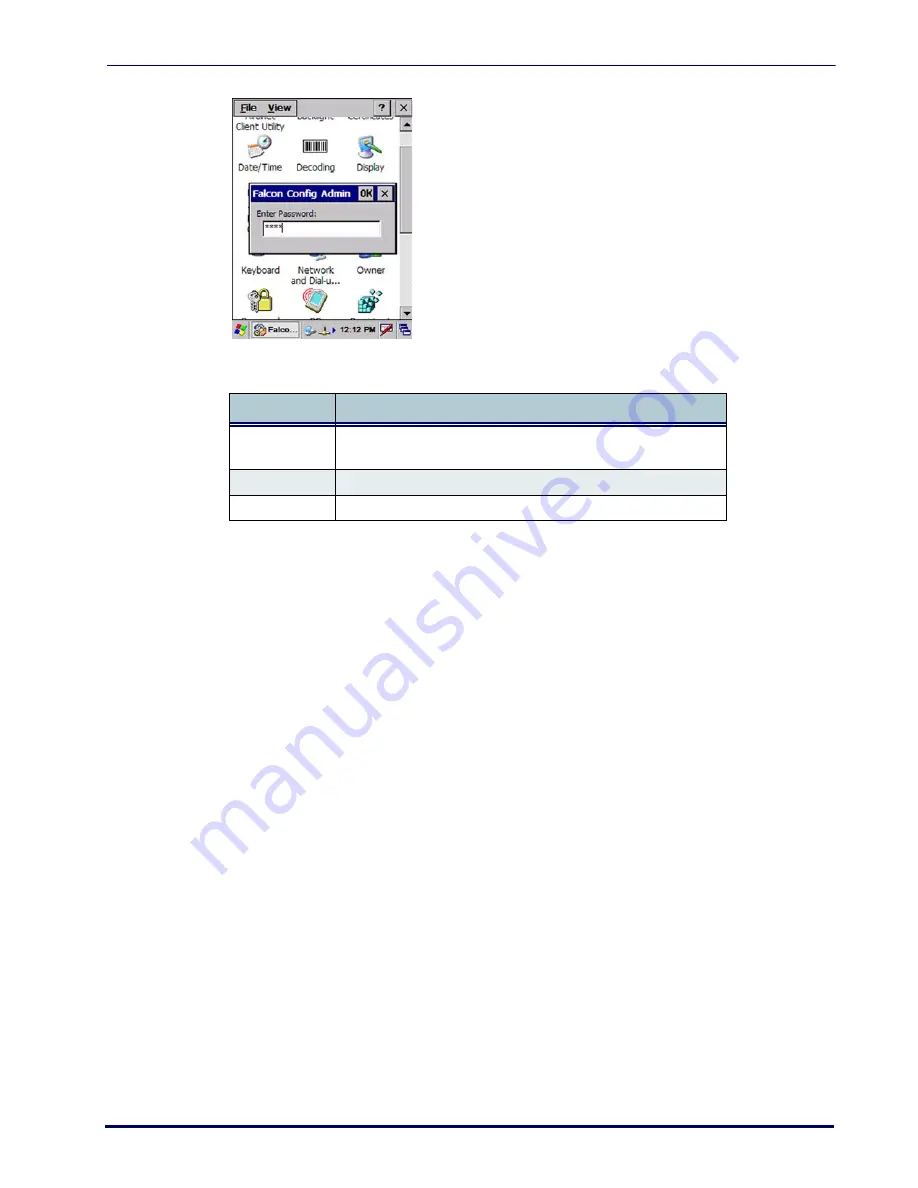
Falcon Desktop Utility
Product Reference Guide
B-5
Figure B-3. Setting a Password
Table B-3. Setting a Password Dialog
Complete the
FDU Config
dialog:
1. Type in your password using either the keypad on the unit, or using the stylus on
the soft input panel (
SIP
).
If you enter an incorrect password, the system will prompt you to input the correct
one.
2. Select/tap
OK
to verify the password. Or tap
X
to
cancel.
Setting Hot Keys
You can use Hot Keys (HKeys) Tab
to associate specific
keys, such as
<F1>-<F10>,
with spe-
cific applications. You can also create a new
Hot Key
combinations (
. Select the
HKeys
tab to access these options.
For example, you could set
<F2>
to launch a sample application like:
\Windows\pword.exe
.
Command
Description
Enter Password
Enter your password using the keypad, or using the stylus on the
soft input panel
(
SIP
)
in the text box.
OK
Select/tap
OK
to accept the password.
X
Select/tap
X
to cancel the request to start the
FDU
.
Summary of Contents for Pegaso
Page 1: ...Industrial PDA with Windows CE Product Reference Guide ...
Page 10: ...Preface About this Guide viii Pegaso Industrial PDA with Windows CE NOTES ...
Page 14: ...Batteries and Power 1 4 Pegaso Industrial PDA with Windows CE NOTES ...
Page 46: ...Configuring the Pegaso 2 32 Pegaso Industrial PDA with Windows CE NOTES ...
Page 72: ...Networks Communications and Connections 4 10 Pegaso Industrial PDA with Windows CE NOTES ...
Page 98: ...Falcon Desktop Utility for Windows CE B 14 Pegaso Industrial PDA with Windows CE NOTES ...
Page 104: ...Configuring the Web Server C 6 Pegaso Industrial PDA with Windows CE NOTES ...
Page 156: ...Programming Bar Codes G 32 Pegaso Industrial PDA with Windows CE NOTES ...
Page 170: ...I 8 Pegaso Industrial PDA with Windows CE Index NOTES ...
Page 171: ......