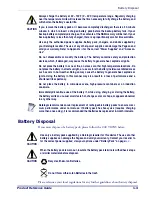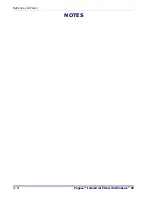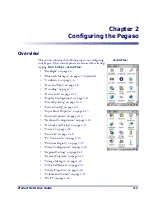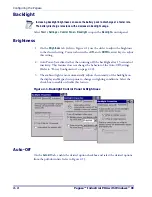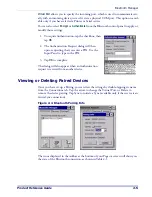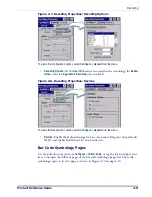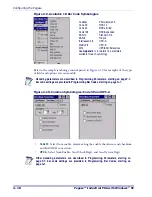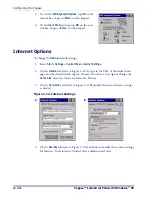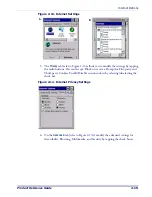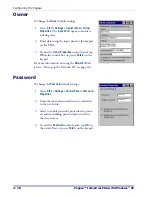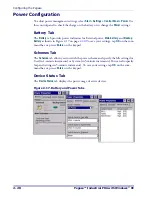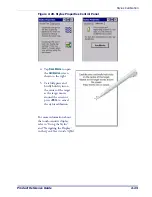Configuring the Pegaso
2-12
Pegaso™ Industrial PDA with Windows
®
CE
Appearance
To change the default Windows color scheme:
1. Tap the
Appearance
tab.
2. Tap the
Scheme
pull-down list and select a new
Windows color scheme if desired.
3. Tap
OK
on the control bar, or press
<Enter>
on
the keypad.
Settings
To change the Display settings:
1. Tap the
Settings
tab.
2. Select the desired
Rotation
using the radio but-
tons.
3. Change the
Resolution
by selecting the desired
setting.
4. Tap
OK
on the control bar, or press
<Enter>
on
the keypad.
Error Reporting
1. Select
Start > Settings > Control Panel > Error Reporting
Summary of Contents for Pegaso
Page 1: ...Industrial PDA with Windows CE Product Reference Guide ...
Page 10: ...Preface About this Guide viii Pegaso Industrial PDA with Windows CE NOTES ...
Page 14: ...Batteries and Power 1 4 Pegaso Industrial PDA with Windows CE NOTES ...
Page 46: ...Configuring the Pegaso 2 32 Pegaso Industrial PDA with Windows CE NOTES ...
Page 72: ...Networks Communications and Connections 4 10 Pegaso Industrial PDA with Windows CE NOTES ...
Page 98: ...Falcon Desktop Utility for Windows CE B 14 Pegaso Industrial PDA with Windows CE NOTES ...
Page 104: ...Configuring the Web Server C 6 Pegaso Industrial PDA with Windows CE NOTES ...
Page 156: ...Programming Bar Codes G 32 Pegaso Industrial PDA with Windows CE NOTES ...
Page 170: ...I 8 Pegaso Industrial PDA with Windows CE Index NOTES ...
Page 171: ......