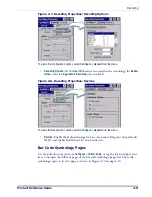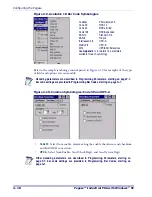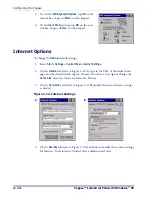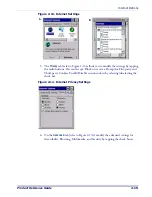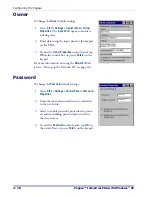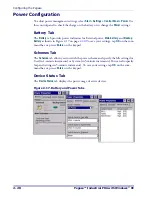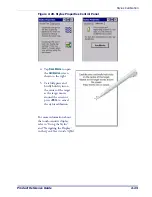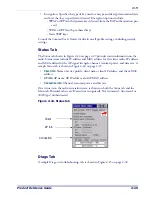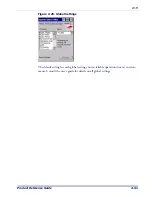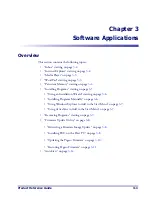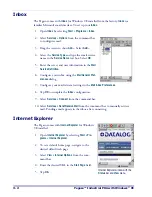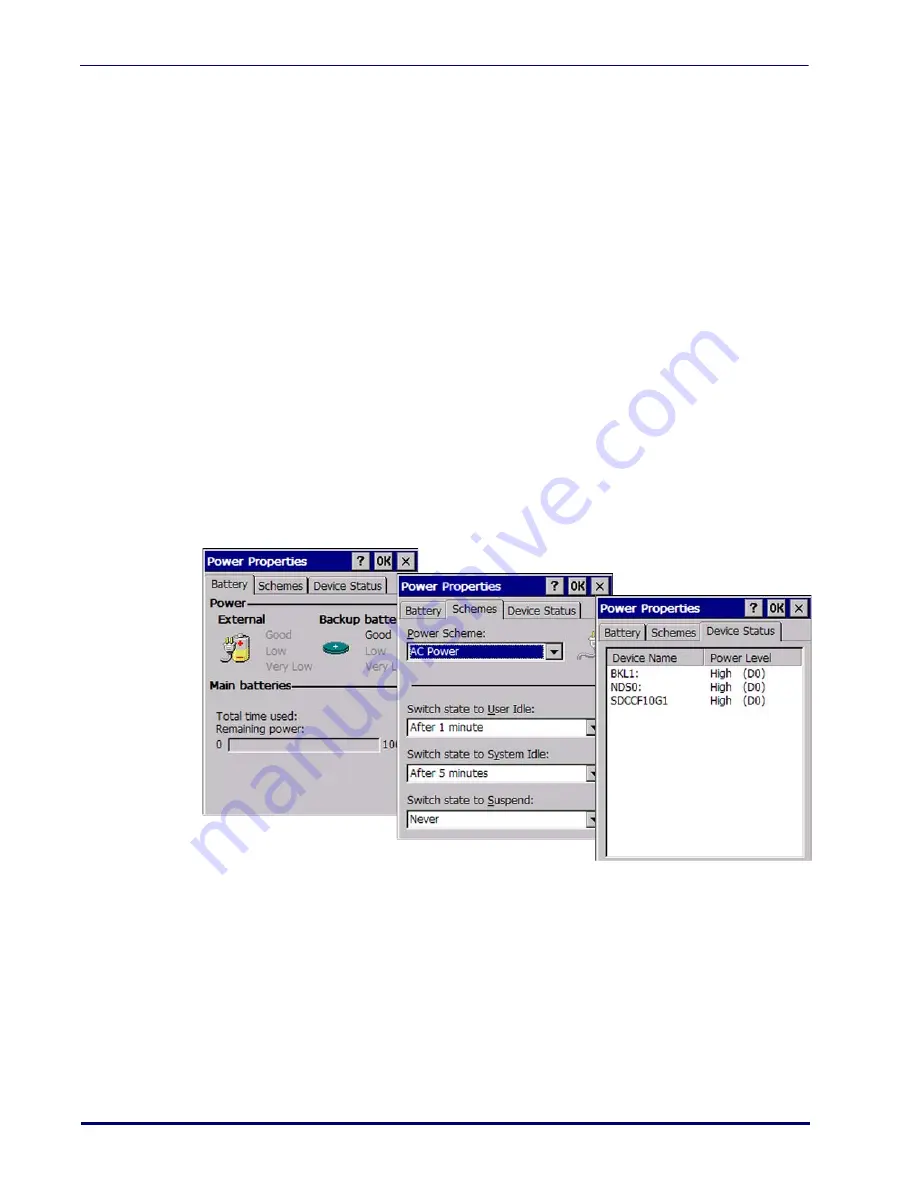
Configuring the Pegaso
2-20
Pegaso™ Industrial PDA with Windows
®
CE
Power Configuration
To adjust power management settings, select
Start > Settings > Control Panel > Power
. Use
this control panel to check the charge on the battery or to change the
Power
settings.
Battery Tab
The
Battery
tab provides power indicators for External power,
Main battery
, and
Backup
battery
as shown in Figure 2-17 on page
. To save your settings, tap
OK
on the com-
mand bar, or press
<Enter>
on the keypad.
Schemes Tab
The
Schemes
tab allows you to switch the power scheme and specify the Idle settings for
User (in 1-minute increments) or System (in 5-minute increments). You can also specify
Suspend settings in 5-minute increments). To save your settings, tap
OK
on the com-
mand bar, or press
<Enter>
on the keypad.
Device Status Tab
The
Device Status
tab displays the power usage of active devices.
Figure 2-17. Battery and Power Tabs
Summary of Contents for Pegaso
Page 1: ...Industrial PDA with Windows CE Product Reference Guide ...
Page 10: ...Preface About this Guide viii Pegaso Industrial PDA with Windows CE NOTES ...
Page 14: ...Batteries and Power 1 4 Pegaso Industrial PDA with Windows CE NOTES ...
Page 46: ...Configuring the Pegaso 2 32 Pegaso Industrial PDA with Windows CE NOTES ...
Page 72: ...Networks Communications and Connections 4 10 Pegaso Industrial PDA with Windows CE NOTES ...
Page 98: ...Falcon Desktop Utility for Windows CE B 14 Pegaso Industrial PDA with Windows CE NOTES ...
Page 104: ...Configuring the Web Server C 6 Pegaso Industrial PDA with Windows CE NOTES ...
Page 156: ...Programming Bar Codes G 32 Pegaso Industrial PDA with Windows CE NOTES ...
Page 170: ...I 8 Pegaso Industrial PDA with Windows CE Index NOTES ...
Page 171: ......