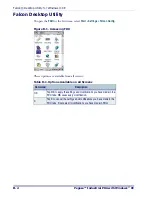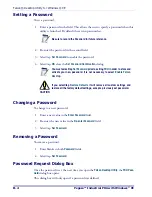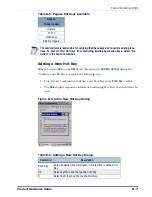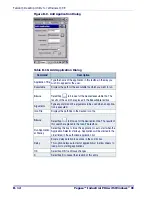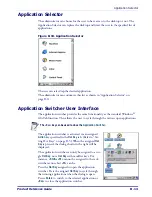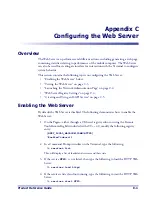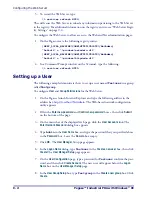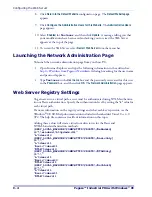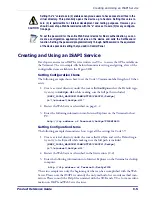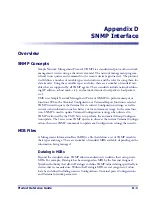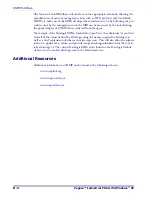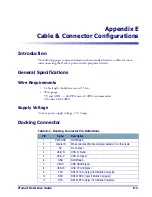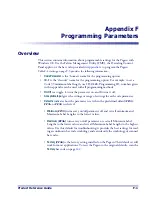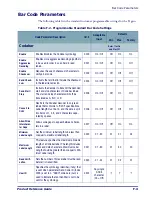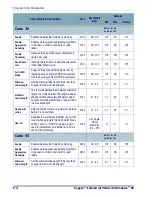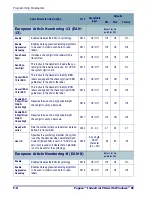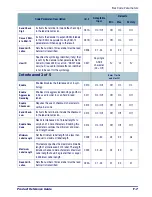Configuring the Web Server
C-2
Pegaso™ Industrial PDA with Windows
®
CE
5. To restart the Web Server, type:
\> services refresh HTP0:
This will cause the Web Server to reload any information pertaining to the Web Server
in the registry. For additional information on the registry entries, see "Web Server Regis-
try Settings" on page
.
To configure the Web Server to allow access to the Web and Net administration pages:
1. On the Pegaso create the following registry entries:
[HKEY_LOCAL_MACHINE\COMM\HTTPD\VROOTS\/NetAdmin]
“Default” = “\windows\natadmin.dll”
[HKEY_LOCAL_MACHINE\COMM\HTTPD\VROOTS\/WebAdmin]
“Default” = “\windows\httpdadm.dll”
2. In a Command Prompt window on the Terminal, type the following:
\> services refresh HTP0:
Setting up a User
The following example demonstrates how to set up a user named
Testuser
in a group
called
Testgroup
.
To configure
User
and
Group Permissions
for the Web Server:
1. On the Pegaso, launch Internet Explorer and type the following address in the
address bar:
.
The Web-based network configuration
utility appears.
2. Fill in the
Enter new password
and
Confirm new password
boxes, then click
Submit
on the bottom of the page.
3. On the menu bar of the displayed web page, click the
User Accounts
link. The
Enter Network Password
dialog box appears.
4. Type
Admin
in the
User Name
box, and type the password that you specified above
in the
Password
box. Leave the
Domain
box empty.
5. Click
OK
. The
User Manager
Setup page appears.
6. In the
Logon Name
dialog, type
Testuser
in the
Create a new user
box, then click
Create
.The
User Manager Setup
page appears.
7. On the
User Configuration
page, type a password for
Testuser
, confirm the pass-
word, and then click
Create Account
. The new user will appear below the
Logon
Name
box on the
User Manager Setup
page.
8. In the
User Group Setup
box, type
Testgroup
in the
Create a new group
box. Click
Create
.
Summary of Contents for Pegaso
Page 1: ...Industrial PDA with Windows CE Product Reference Guide ...
Page 10: ...Preface About this Guide viii Pegaso Industrial PDA with Windows CE NOTES ...
Page 14: ...Batteries and Power 1 4 Pegaso Industrial PDA with Windows CE NOTES ...
Page 46: ...Configuring the Pegaso 2 32 Pegaso Industrial PDA with Windows CE NOTES ...
Page 72: ...Networks Communications and Connections 4 10 Pegaso Industrial PDA with Windows CE NOTES ...
Page 98: ...Falcon Desktop Utility for Windows CE B 14 Pegaso Industrial PDA with Windows CE NOTES ...
Page 104: ...Configuring the Web Server C 6 Pegaso Industrial PDA with Windows CE NOTES ...
Page 156: ...Programming Bar Codes G 32 Pegaso Industrial PDA with Windows CE NOTES ...
Page 170: ...I 8 Pegaso Industrial PDA with Windows CE Index NOTES ...
Page 171: ......