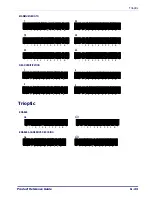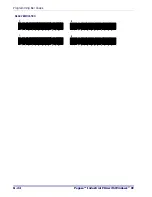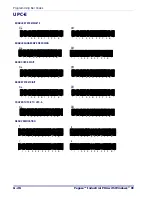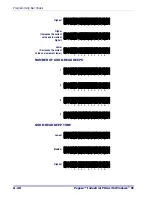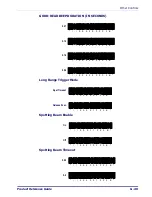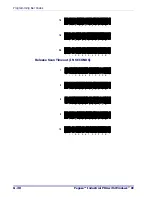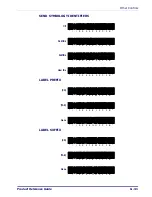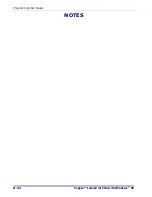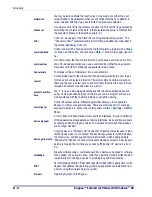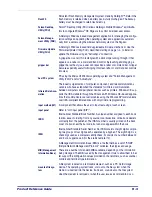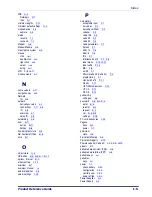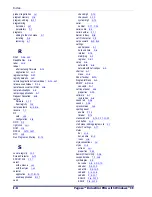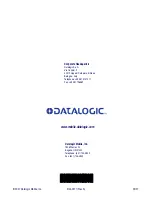Product Reference Guide
H-5
remote access
server (RAS)
A feature that connects a device to a host computer. Windows CE can connect
to a remote access server using direct serial, infrared, and dial-up connections.
Windows CE supports the standard Microsoft Win32 RAS functions; however, it
allows only one connection at a time. RAS functions can be implemented for
direct serial connections or dial-up modem connections.
RTC
Real Time Clock on the PC.
shortcut menu
A menu that is displayed for a selected object. The menu contains commands
that are contextually relevant to the selection.
SNMP (Simple Net-
work Management
Protocol)
SNMP is the standard protocol for managing devices on a network. Simple Net-
work Management Protocol (SNMP) is a standardized protocol for network
management services using a client/server model. The network management
program (client) issues queries and commands to the remote device
soft input panel
(SIP)
Click on the
Keyboard
icon in the system tray to open the
SIP
. Use this virtual
QWERTY keyboard like you would a computer’s keypad to enter alpha numeric
and symbols in the current application.
splash screen
An initial screen displayed by software, usually containing a logo, version infor-
mation, author credits, or a copyright notice.
start
The start button opens the Start menu. The Start menu contains a list of the res-
ident applications, applets, and utilities available to the user.
status bar
An area that displays state information for the content in the window, typically
placed at the bottom of a window.
status icons
A graphic representation of the status of a feature or function.
stylus
The stylus is the equivalent of a mouse on the Pegaso. Use the stylus on a
touch-sensitive display. Only a plastic tipped stylus should be used on a touch-
sensitive display.
Use the stylus to navigate the "touchscreen display", select characters in the
soft input panel (SIP), select applications from the desktop or system tray, select
tabs, fields and text within applications and dialog boxes.
suspend mode
The Pegaso will go into a suspend or sleep mode when it is idle for a period of
time. Suspend mode works and looks just like you have turned the unit off.
Press
<Power>
to suspend (put to sleep) the Pegaso. Press
<Power>
again for
the Pegaso to resume its previous state.
Symbology
A symbology is a protocol for arranging the bars and spaces that make up a par-
ticular kind of bar code. A bar code is made up of numbers, letters, and com-
puter-recognized characters that can be represented in a combination of bars
and spaces. There is not one standard bar code; there are currently over 400
bar code symbologies that serve different uses, industries, or geographic needs.
system tray
An area of the display screen located at the bottom, within the Task bar that dis-
plays status icons and symbols.
system tray key-
board Indicators
The System Tray Keyboard Indicators are located at the bottom of the display in
the "task bar" and contain "status icons" and symbols indicating open features
and active applets.
Summary of Contents for Pegaso
Page 1: ...Industrial PDA with Windows CE Product Reference Guide ...
Page 10: ...Preface About this Guide viii Pegaso Industrial PDA with Windows CE NOTES ...
Page 14: ...Batteries and Power 1 4 Pegaso Industrial PDA with Windows CE NOTES ...
Page 46: ...Configuring the Pegaso 2 32 Pegaso Industrial PDA with Windows CE NOTES ...
Page 72: ...Networks Communications and Connections 4 10 Pegaso Industrial PDA with Windows CE NOTES ...
Page 98: ...Falcon Desktop Utility for Windows CE B 14 Pegaso Industrial PDA with Windows CE NOTES ...
Page 104: ...Configuring the Web Server C 6 Pegaso Industrial PDA with Windows CE NOTES ...
Page 156: ...Programming Bar Codes G 32 Pegaso Industrial PDA with Windows CE NOTES ...
Page 170: ...I 8 Pegaso Industrial PDA with Windows CE Index NOTES ...
Page 171: ......