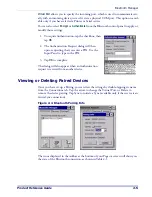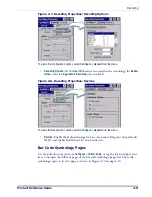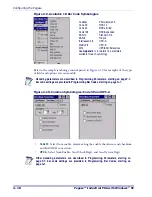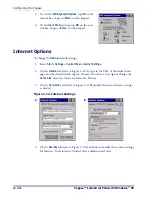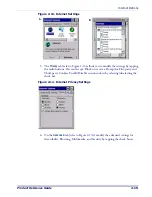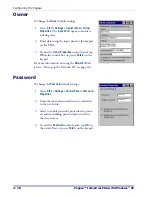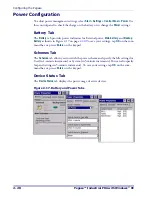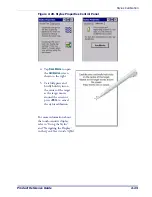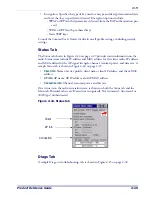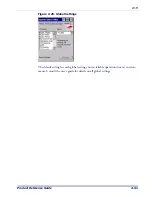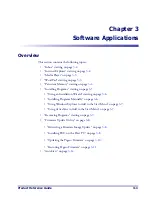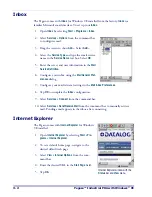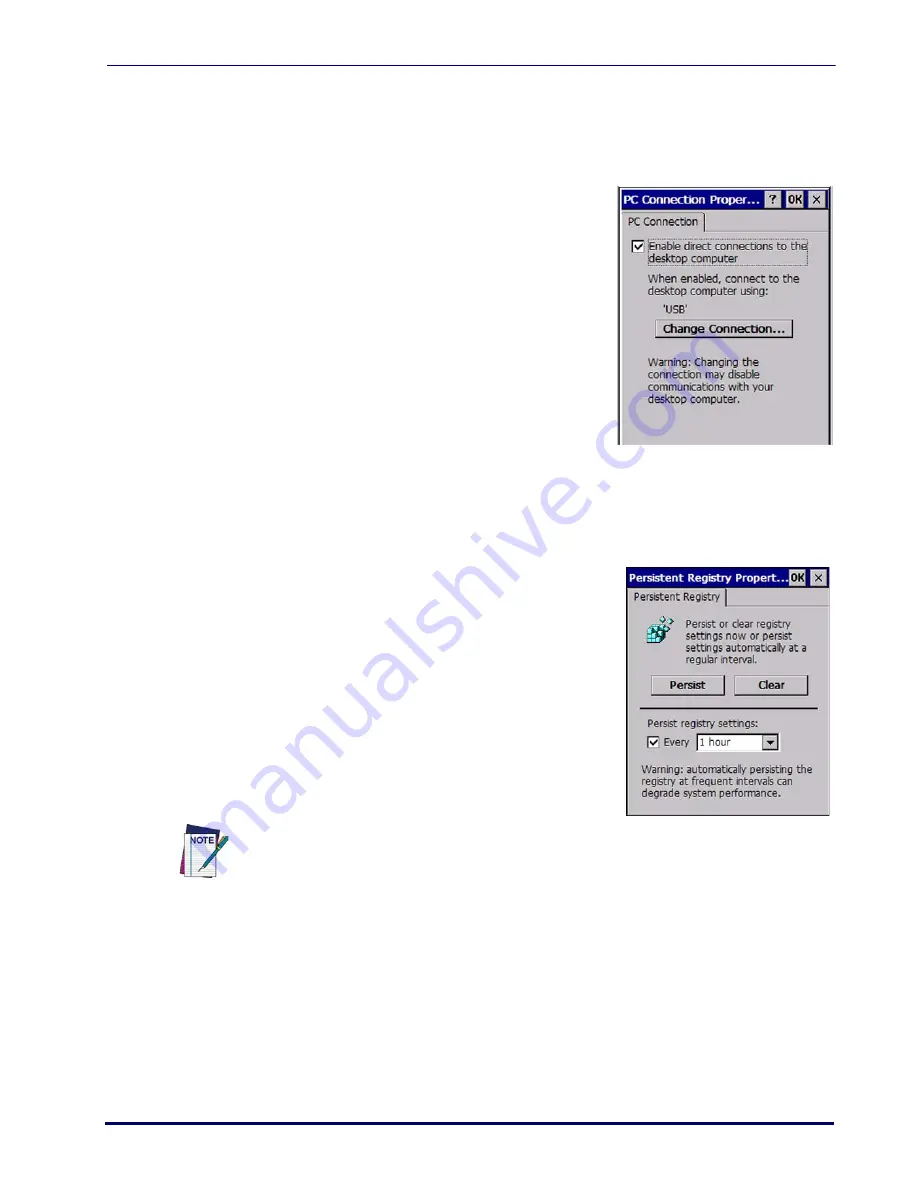
PC Connection
Product Reference Guide
2-19
PC Connection
The
PC Connection
control panel determines how ActiveSync works with the PDA. To
modify the default settings:
1. Select
Start > Settings > Control Panel > PC Con-
nection
.
2. Select the first checkbox to enable direct con-
nections to the desktop computer.
3. Tap
Change Connection
to modify the connec-
tion method from USB or Serial.
4. To exit the
Change Connection
dialog, tap
OK
on the control bar, or press
<Enter>
on the key-
pad.
5. To exit the
PC Connection Properties
control
panel, tap
OK
on the control bar, or press
<Enter>
on the keypad.
Persistent Registry
Persistent Registry saves the RAM-based registry to
persistent storage.
1. Tap
Persist
to persist the registry.
2. Tap
Persist registry settings
to automatically
persist the settings at the time specified in the
dropdown box
3. Tap
Clear
to delete all persistent registry files
from the Flash FX disk.
Automatically persisting the registry at frequent intervals may slow system performance.
Summary of Contents for Pegaso
Page 1: ...Industrial PDA with Windows CE Product Reference Guide ...
Page 10: ...Preface About this Guide viii Pegaso Industrial PDA with Windows CE NOTES ...
Page 14: ...Batteries and Power 1 4 Pegaso Industrial PDA with Windows CE NOTES ...
Page 46: ...Configuring the Pegaso 2 32 Pegaso Industrial PDA with Windows CE NOTES ...
Page 72: ...Networks Communications and Connections 4 10 Pegaso Industrial PDA with Windows CE NOTES ...
Page 98: ...Falcon Desktop Utility for Windows CE B 14 Pegaso Industrial PDA with Windows CE NOTES ...
Page 104: ...Configuring the Web Server C 6 Pegaso Industrial PDA with Windows CE NOTES ...
Page 156: ...Programming Bar Codes G 32 Pegaso Industrial PDA with Windows CE NOTES ...
Page 170: ...I 8 Pegaso Industrial PDA with Windows CE Index NOTES ...
Page 171: ......