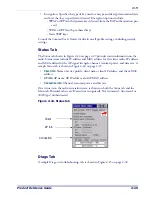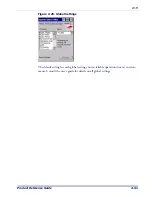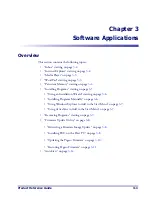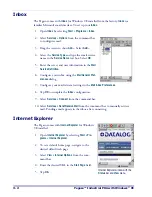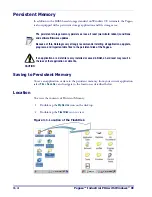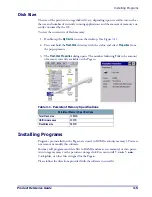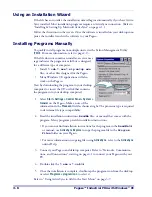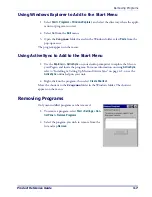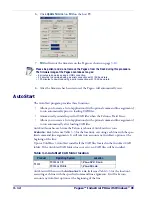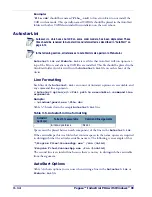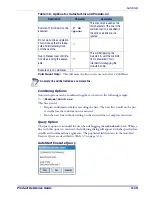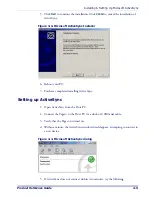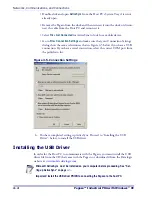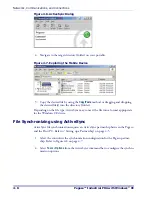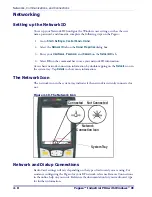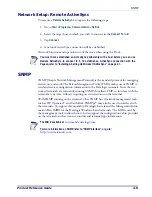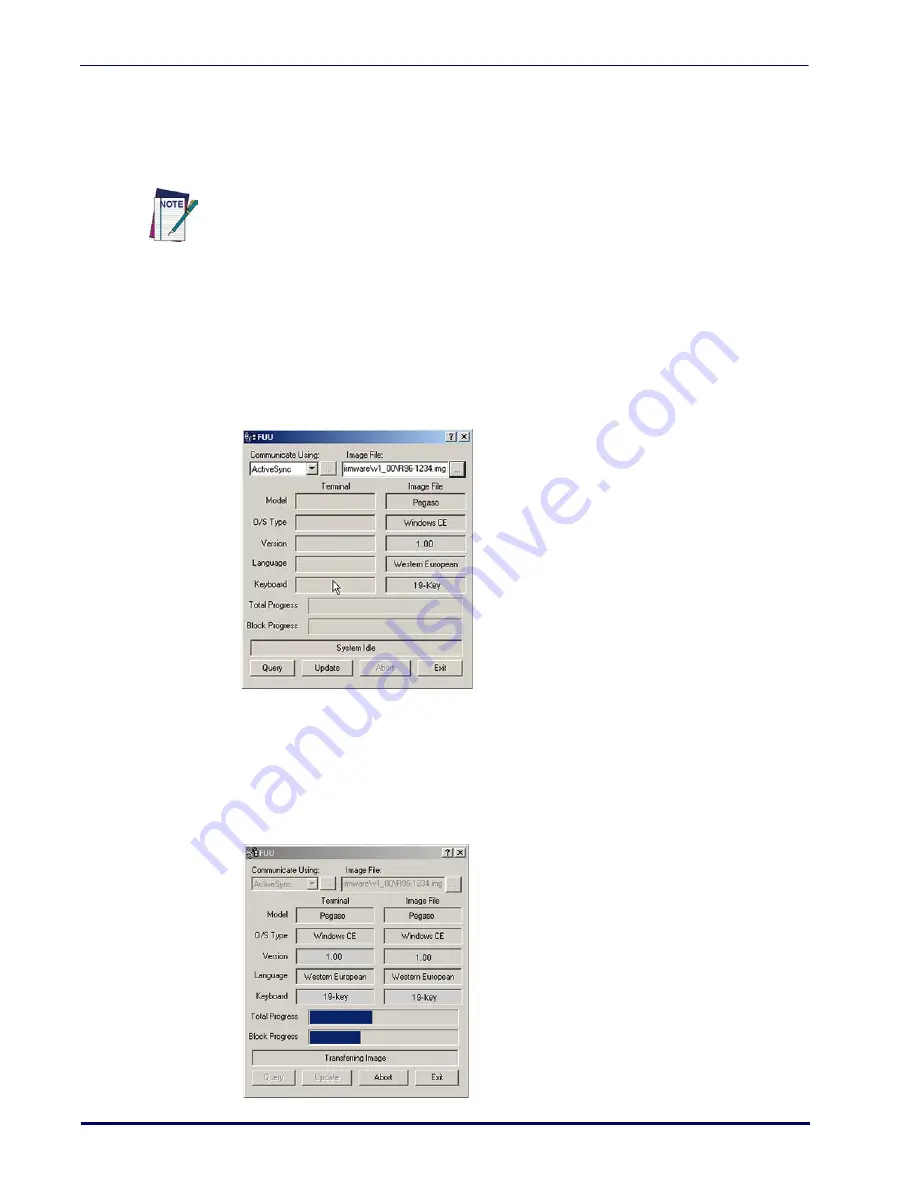
3-10
Pegaso™ Industrial PDA with Windows
®
CE
Updating the Pegaso Firmware
After copying the firmware image to the host PC ("Retrieving a Firmware Image
Update" on page
FUU
("Installing FUU on the Host PC" on page
), you can upgrade the firmware on your Pegaso.
1. Go to
Start > Programs > Firmware Update Utility > Firmware Update Utility
.
2. Verify that ActiveSync is selected from the
Communicate Using
pull-down list.
3. Click browse (
...
) and navigate to the location where you saved the firmware file for
your terminal.
4. Select the current *
.img
file and click
Open
.
5. Verify that the Pegaso is turned on. Insert the device into a powered dock con-
nected to the host computer.
6. Click
Update Terminal
on
FUU
on the host PC.
The following steps require that you have already established an ActiveSync connection
between the host computer and the Pegaso. To establish an ActiveSync connection with
the Pegaso, refer to "Installing & Setting Up Microsoft ActiveSync" on page 4-1
and
"Using ActiveSync" on page 4-5
for more information on ActiveSync.
Summary of Contents for Pegaso
Page 1: ...Industrial PDA with Windows CE Product Reference Guide ...
Page 10: ...Preface About this Guide viii Pegaso Industrial PDA with Windows CE NOTES ...
Page 14: ...Batteries and Power 1 4 Pegaso Industrial PDA with Windows CE NOTES ...
Page 46: ...Configuring the Pegaso 2 32 Pegaso Industrial PDA with Windows CE NOTES ...
Page 72: ...Networks Communications and Connections 4 10 Pegaso Industrial PDA with Windows CE NOTES ...
Page 98: ...Falcon Desktop Utility for Windows CE B 14 Pegaso Industrial PDA with Windows CE NOTES ...
Page 104: ...Configuring the Web Server C 6 Pegaso Industrial PDA with Windows CE NOTES ...
Page 156: ...Programming Bar Codes G 32 Pegaso Industrial PDA with Windows CE NOTES ...
Page 170: ...I 8 Pegaso Industrial PDA with Windows CE Index NOTES ...
Page 171: ......