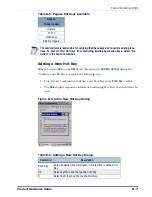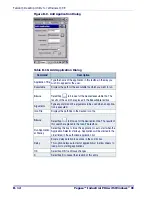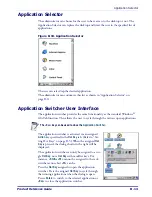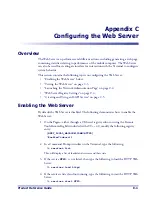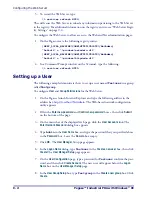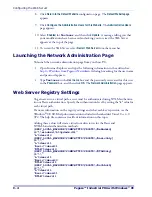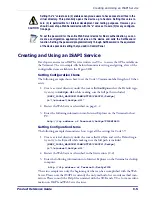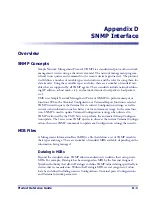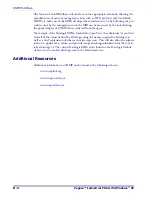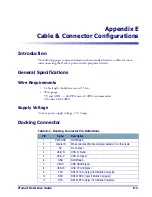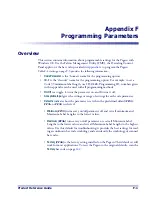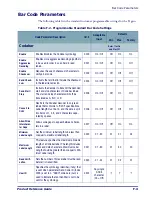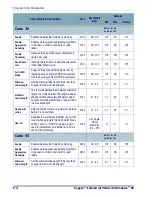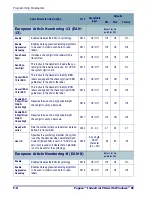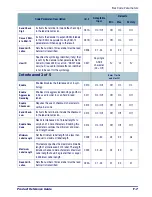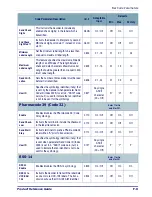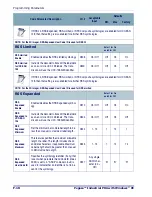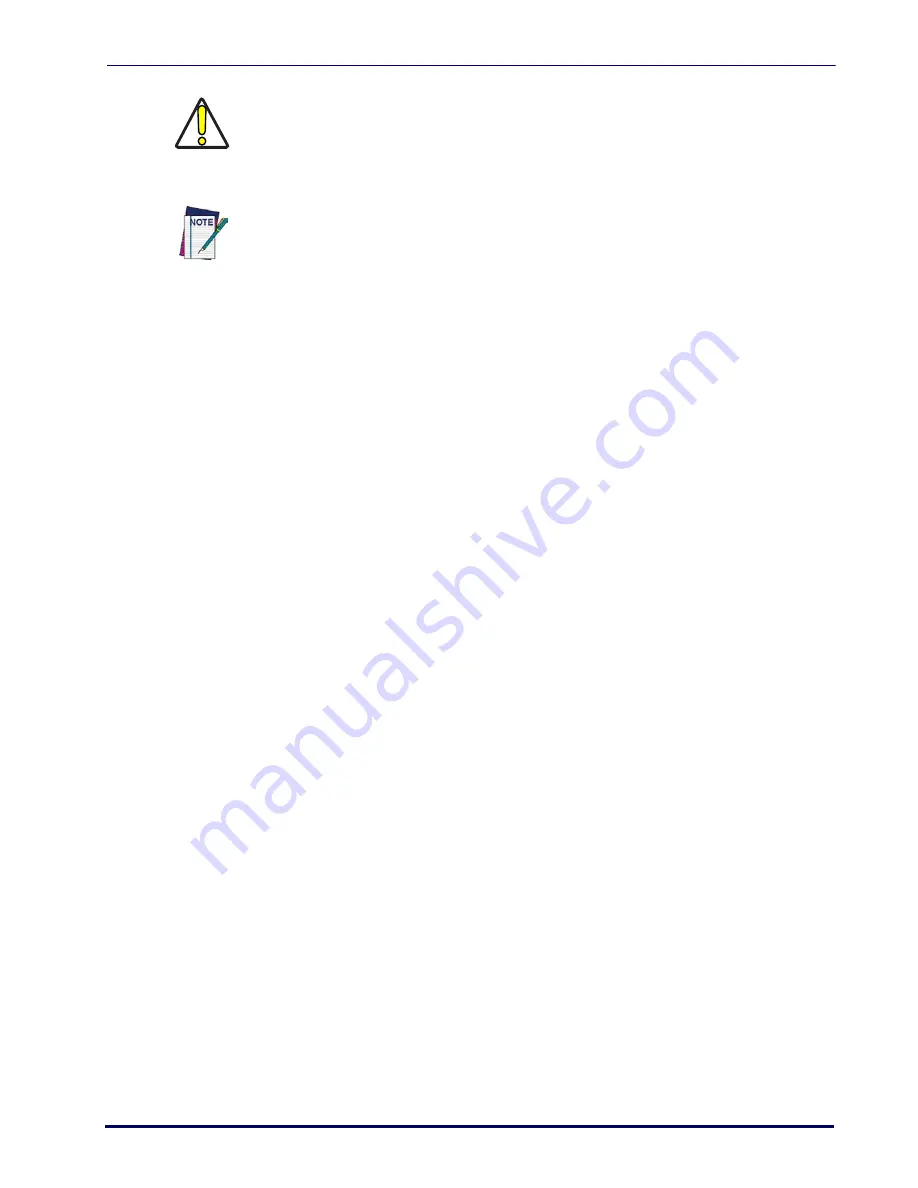
Creating and Using an ISAPI Service
Product Reference Guide
C-5
Creating and Using an ISAPI Service
Developers can create an ISAPI service written in eVC++ to access the APIs available on
the Terminal. The two sample .dlls below demonstrate setting and getting a few of the
configurable items available in the Pegaso SDK.
Setting Configuration Items
The following example shows how to set the Code 39 minimum label length to 10 char-
acters:
1. Create a virtual directory under the root called
SetSym
and set the Default regis-
try entry to
SetSym.dll
while making sure the full path is included.
[HKEY_LOCAL_MACHINE\COMM\HTTPD\VROOTS\/SetSym]
@="\\windows\\SetSym.dll"
2. Restart the Web Server as described on page
3. Enter the following information into Internet Explorer on the Terminal or host
PC:
http://<ip address of Terminal>/SetSym?CD39MIN&10
Getting Configuration Items
The following example demonstrates how to get all the settings for Code 39:
1. Create a virtual directory under the root called GetSym and set the Default regis-
try entry to GetSym.dll while making sure the full path is included.
[HKEY_LOCAL_MACHINE\COMM\HTTPD\VROOTS\/GetSym]
@="\\windows\\GetSym.dll"
2. Restart the Web Server as described in the first section. (C-2)
3. Enter the following information into Internet Explorer on the Terminal or desktop
computer:
http://<ip address of Terminal>/GetSym?C39
These two samples are only the beginning of what can be accomplished with the Web
Server. Please note that ISAPI is currently the only method of server-side method invo-
cation. Please consult the Help file associated with the SDK and eVC++ for more infor-
mation on ISAPI and Web Server features.
CAUTION
Setting the "a" value to zero (0) enables anonymous users to have access to all files in the
virtual directory. This potentially opens the device up to hackers. Setting this value to
zero (0) is permissible for internal development and testing purposes. However, you
should never ship a Web Server device with the "a" value set to zero (0) for any configura-
tion page.
To set the password for the entire Web Server device for Basic authentication, you can
create a configuration application that runs on the device and calls the SetPassword
function. Setting the password programmatically through SetPassword is the equivalent
of the device password setting that you add in Control Panel.
Summary of Contents for Pegaso
Page 1: ...Industrial PDA with Windows CE Product Reference Guide ...
Page 10: ...Preface About this Guide viii Pegaso Industrial PDA with Windows CE NOTES ...
Page 14: ...Batteries and Power 1 4 Pegaso Industrial PDA with Windows CE NOTES ...
Page 46: ...Configuring the Pegaso 2 32 Pegaso Industrial PDA with Windows CE NOTES ...
Page 72: ...Networks Communications and Connections 4 10 Pegaso Industrial PDA with Windows CE NOTES ...
Page 98: ...Falcon Desktop Utility for Windows CE B 14 Pegaso Industrial PDA with Windows CE NOTES ...
Page 104: ...Configuring the Web Server C 6 Pegaso Industrial PDA with Windows CE NOTES ...
Page 156: ...Programming Bar Codes G 32 Pegaso Industrial PDA with Windows CE NOTES ...
Page 170: ...I 8 Pegaso Industrial PDA with Windows CE Index NOTES ...
Page 171: ......