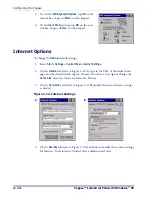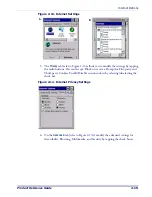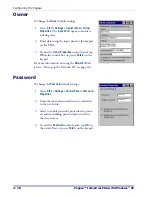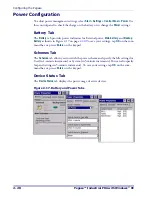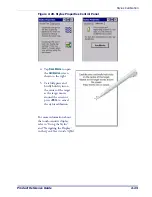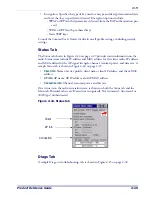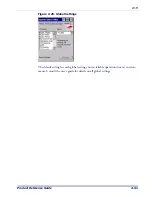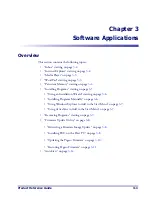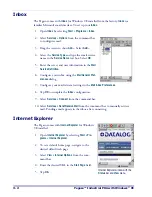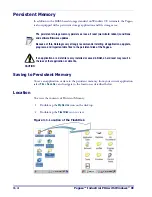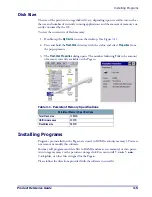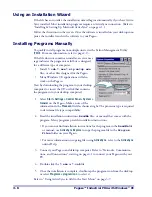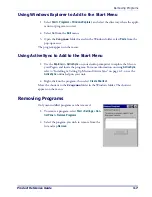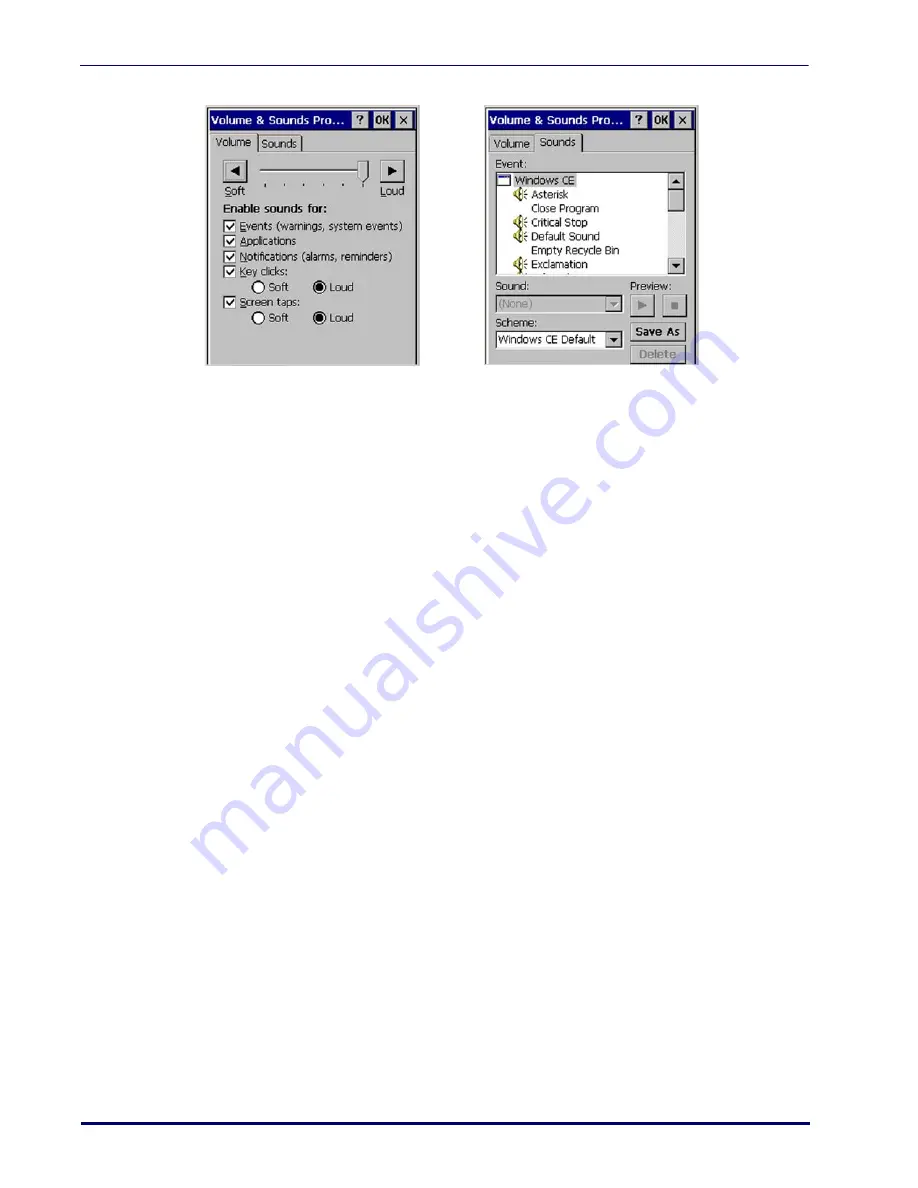
Configuring the Pegaso
2-26
Pegaso™ Industrial PDA with Windows
®
CE
Figure 2-21. Volume and Sounds Control Panels
2. Set the volume by adjusting the slider from
Soft
to
Loud
.
3. Enable the desired sounds for key clicks, screen taps, notifications, and applica-
tions.
4. Select the
Sounds
tab to choose from various wave files in the menu.
5. You can listen to the sound by selecting
Preview
.
6. Save your new sound scheme by selecting
Save As
and entering a name for your
new Sound Scheme in the field. Delete a sound scheme by tapping
Delete
.
7. Tap
OK
when finished modifying your volume and sounds properties.
Wi-FI
Using the Summit Client Utility
Reference the QRG for details about the basic functions of this utility. After completing
an administrator login to the utility, you can perform these additional tasks:
•
Create, rename, edit, and delete profiles
•
Alter global settings, which apply to every profile
SCU provides a graphical user interface (GUI) for access to all of its functions. Access to
these functions also is available through an application programming interface (API),
which an application programmer can use to enable another utility to manage the radio.
Summary of Contents for Pegaso
Page 1: ...Industrial PDA with Windows CE Product Reference Guide ...
Page 10: ...Preface About this Guide viii Pegaso Industrial PDA with Windows CE NOTES ...
Page 14: ...Batteries and Power 1 4 Pegaso Industrial PDA with Windows CE NOTES ...
Page 46: ...Configuring the Pegaso 2 32 Pegaso Industrial PDA with Windows CE NOTES ...
Page 72: ...Networks Communications and Connections 4 10 Pegaso Industrial PDA with Windows CE NOTES ...
Page 98: ...Falcon Desktop Utility for Windows CE B 14 Pegaso Industrial PDA with Windows CE NOTES ...
Page 104: ...Configuring the Web Server C 6 Pegaso Industrial PDA with Windows CE NOTES ...
Page 156: ...Programming Bar Codes G 32 Pegaso Industrial PDA with Windows CE NOTES ...
Page 170: ...I 8 Pegaso Industrial PDA with Windows CE Index NOTES ...
Page 171: ......