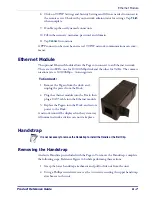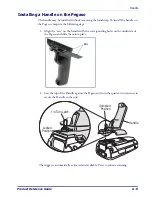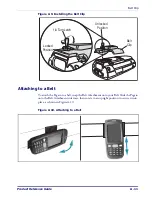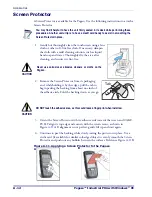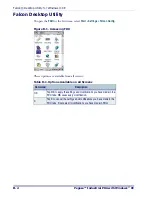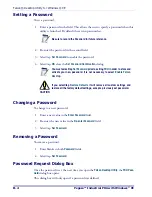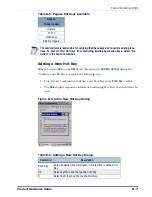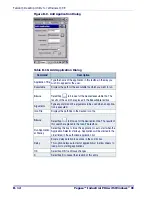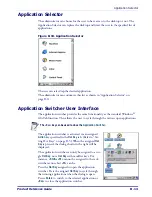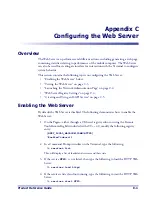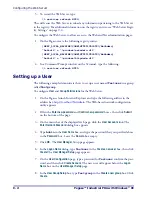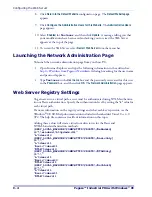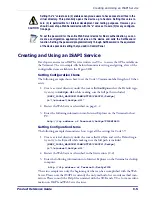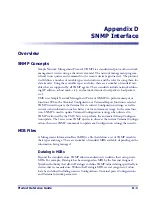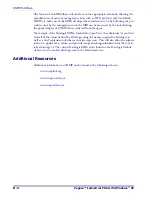Falcon Desktop Utility
Product Reference Guide
B-7
Table B-5. Pegaso Hot Keys Available
Adding a New Hot Key
When you select
New
on the
HKeys
tab, this opens the
Add New Hot Key
dialog box.
To define a new Hot Key, complete the following steps:
1. Enter the key combination to define a new Hot Key in the
Enter Key
textbox.
2. The
Note
displays important information indicating Hot Keys that should not be
used.
Figure B-5. Add a New Hot Key Dialog
Table B-6. Adding a New Hot Key Dialog
Pegaso
19-key models
Numeric
F1-F10
Alpha keys
Side/top triggers
The administrator is responsible for verifying that these keys don’t override existing func-
tions. To prevent FDU Hot Keys from overriding existing application keys, select “No
Action” in the Action combo box.
Command
Description
Enter Key
Enter the desired key combination in this text box to define a Hot
Key.
OK
Select/tap
OK
to add the specified Hot Key.
X
Select/tap
X
to cancel the specified Hot Key.
Summary of Contents for Pegaso
Page 1: ...Industrial PDA with Windows CE Product Reference Guide ...
Page 10: ...Preface About this Guide viii Pegaso Industrial PDA with Windows CE NOTES ...
Page 14: ...Batteries and Power 1 4 Pegaso Industrial PDA with Windows CE NOTES ...
Page 46: ...Configuring the Pegaso 2 32 Pegaso Industrial PDA with Windows CE NOTES ...
Page 72: ...Networks Communications and Connections 4 10 Pegaso Industrial PDA with Windows CE NOTES ...
Page 98: ...Falcon Desktop Utility for Windows CE B 14 Pegaso Industrial PDA with Windows CE NOTES ...
Page 104: ...Configuring the Web Server C 6 Pegaso Industrial PDA with Windows CE NOTES ...
Page 156: ...Programming Bar Codes G 32 Pegaso Industrial PDA with Windows CE NOTES ...
Page 170: ...I 8 Pegaso Industrial PDA with Windows CE Index NOTES ...
Page 171: ......