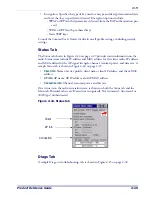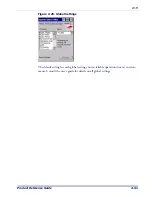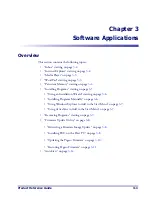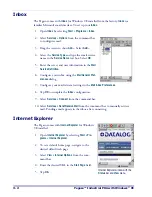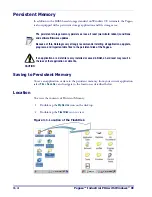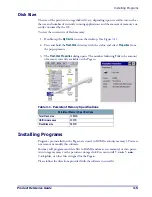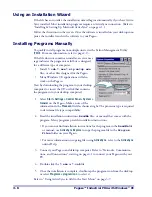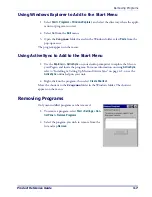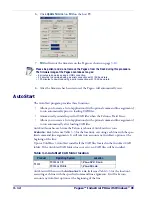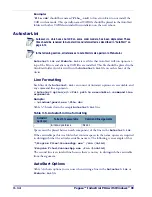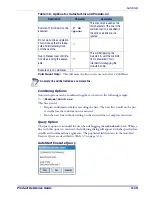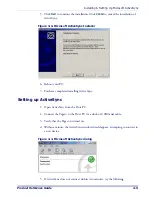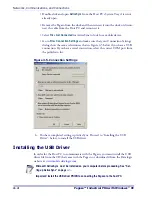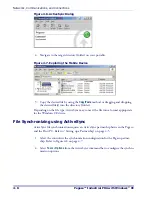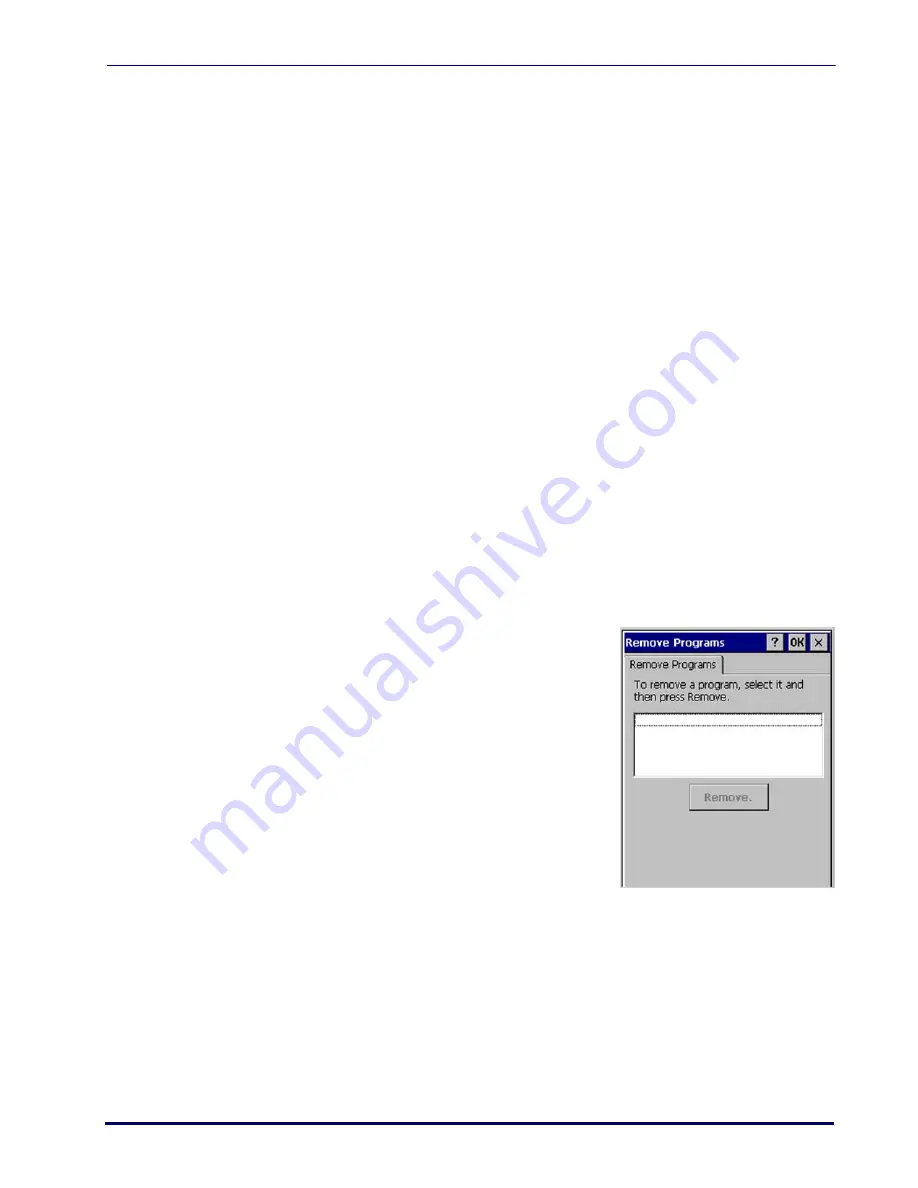
Removing Programs
Product Reference Guide
3-7
Using Windows Explorer to Add to the Start Menu
1. Select
Start > Programs > Windows Explorer
, and select the directory where the appli-
cation or program is stored.
2. Select
Cut
from the
Edit
menu.
3. Open the
Programs
folder located in the Windows folder, select
Paste
from the
pop-up menu.
The program appears on the menu.
Using ActiveSync to Add to the Start Menu
1. Use the
Explorer
in
ActiveSync
on your desktop computer to explore the files on
your Pegaso and locate the program. For more information on using
ActiveSync
,
refer to "Installing & Setting Up Microsoft ActiveSync" on page
, or see the
ActiveSync
online help on your unit.
2. Right-click on the program, then select
Create Shortcut
.
Move the shortcut to the
Programs
folder in the Windows folder. The shortcut
appears on the menu.
Removing Programs
Only user-installed programs can be removed.
1. To remove a program, select
Start > Settings > Con-
trol Panel > Remove Programs
.
2. Select the program you wish to remove from the
list and tap
Remove
.
Summary of Contents for Pegaso
Page 1: ...Industrial PDA with Windows CE Product Reference Guide ...
Page 10: ...Preface About this Guide viii Pegaso Industrial PDA with Windows CE NOTES ...
Page 14: ...Batteries and Power 1 4 Pegaso Industrial PDA with Windows CE NOTES ...
Page 46: ...Configuring the Pegaso 2 32 Pegaso Industrial PDA with Windows CE NOTES ...
Page 72: ...Networks Communications and Connections 4 10 Pegaso Industrial PDA with Windows CE NOTES ...
Page 98: ...Falcon Desktop Utility for Windows CE B 14 Pegaso Industrial PDA with Windows CE NOTES ...
Page 104: ...Configuring the Web Server C 6 Pegaso Industrial PDA with Windows CE NOTES ...
Page 156: ...Programming Bar Codes G 32 Pegaso Industrial PDA with Windows CE NOTES ...
Page 170: ...I 8 Pegaso Industrial PDA with Windows CE Index NOTES ...
Page 171: ......