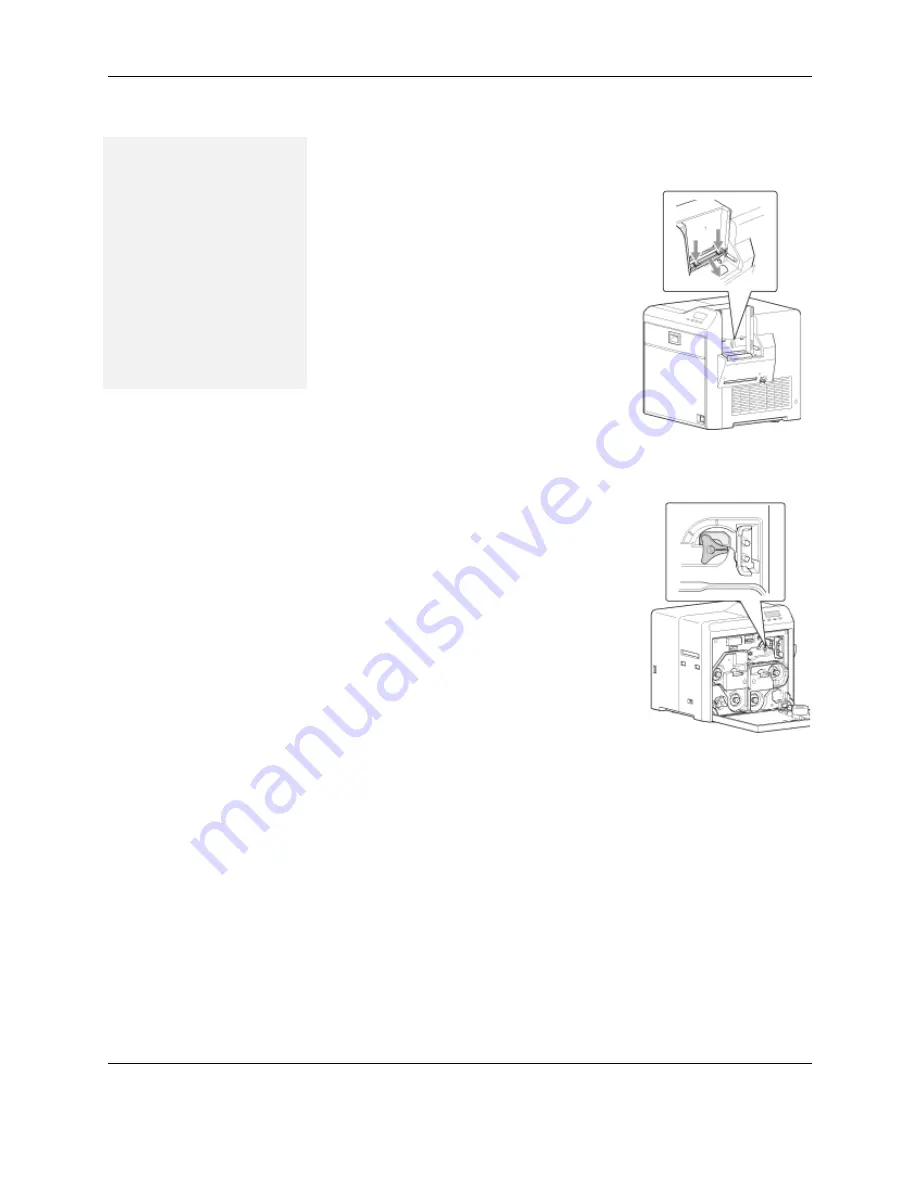
60
SR200 & SR300 Printer User Guide
Turnover jam
If a card jams in the card turnover section, “Jam (TurnOver)” is displayed on
the LCD panel. To remove the jammed card:
1
Power off the printer.
2
Remove the card hopper and cards.
See
“Remove Hopper and Cards” on
page 9
.
3
Remove the slot cover.
4
Open the printer door.
5
Remove the cleaning unit.
6
Remove the jammed card from the
turn-over unit, through the slot in the
input area.
— If you cannot remove it, go to step
11.
— If you have removed the card,
continue with these steps.
7
Replace the cleaning unit.
8
Place a Jog Dial on the turnover unit
shaft.
9
Turn the Jog Dial until the turnover unit
is horizontal and the bar on the Dial
points to the right. This is the home
position for the turnover unit.
10
Using the Jog Dial on the cleaning unit,
turn it to move the card back into the
turn-over unit.
11
If the card is still stuck, place the
second Jog Dial on the lower cleaning
unit shaft.
12
Turn both the turnover unit and the
cleaning roller shaft, so the card stays
in the turnover unit, and set to the home position
13
Make sure the turnover unit is horizontal–in home position.
14
Return the Jog Dial(s) to the storage location, and close the printer
door.
15
Replace cards and the card cover.
16
Replace the ink ribbon cartridge and initialize the supplies as
described in
“Initialize the ink ribbon and retransfer film” on page 14
.
Tips – Turnover jam
•
Some internal parts may
be hot. Wear a glove
when rotating the
turnover unit.






























