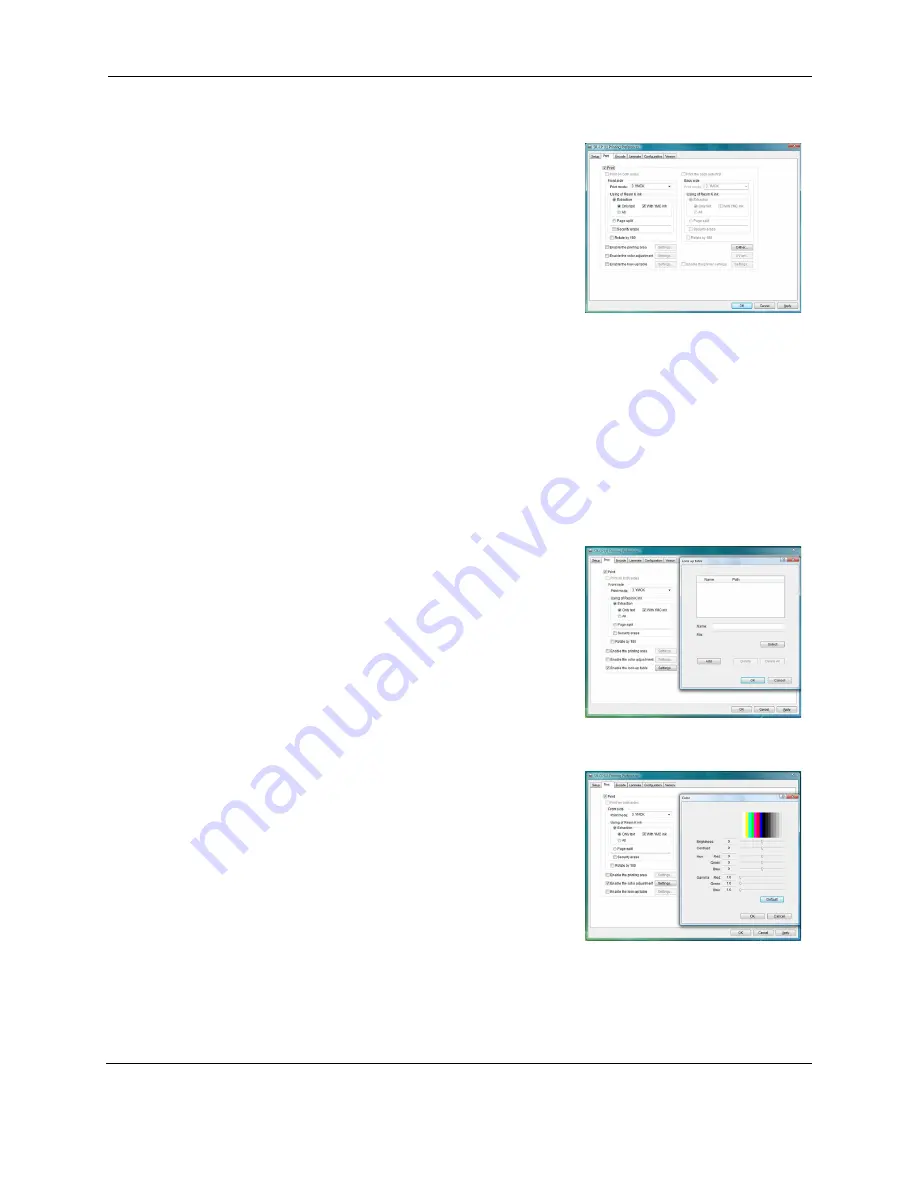
SR200 & SR300 Printer User Guide
19
Print tab
The Print tab contains settings for using the color
(YMC), black (K) panels and additional panels of
the print ribbon. The tab also contains controls for
color adjustment, setting up a look-up table, setting
up page split and dithering. See
“Page Split” on
page 22
for more information.
To print text, bar codes, or both using K ink on the
side of a card using ink ribbon with YMCK panels,
choose Extraction>Only Text. To print black areas
of graphics with K ink ribbon, choose
Extraction>All. If you print graphics with black (K)
ink, you can set the darkness of Dithering by clicking the Dither... button.
If your printer includes a turn-over unit for two-sided printing, you can specify whether to
print on both sides. For each side, you can choose the ribbon panels to use and whether to
rotate the image (your ID software might specify these settings, which override the Print
tab). Choose ribbon panels such as peel-off or UV only if the ribbon includes them and
your ID software sends data for them. (Sending data for panels that are not present causes
errors.)
Use the Printing area settings to block printer, or if using peel-off ribbon. Use the UV Ink
settings if you use print ribbon with a UV panel.
Look Up Table
The lookup table adjusts printing by substituting
one color for another. It is sent to the printer, where
the values are used as the card is printed.
The look up table requires a file with a full set of 256
values (0-255) for each plane, in order, for Yellow,
Magenta, Cyan, and Black (1024 values). Each
field can have a value from 0 through 255. Data
should be ASCII numeric values, separated by a
comma or line feed.
Color Adjustment
Use the Color dialog to adjust your images before
sending them to the printer. The settings affect all
parts of a card, including a color logo, color photo,
and color backgrounds.






























