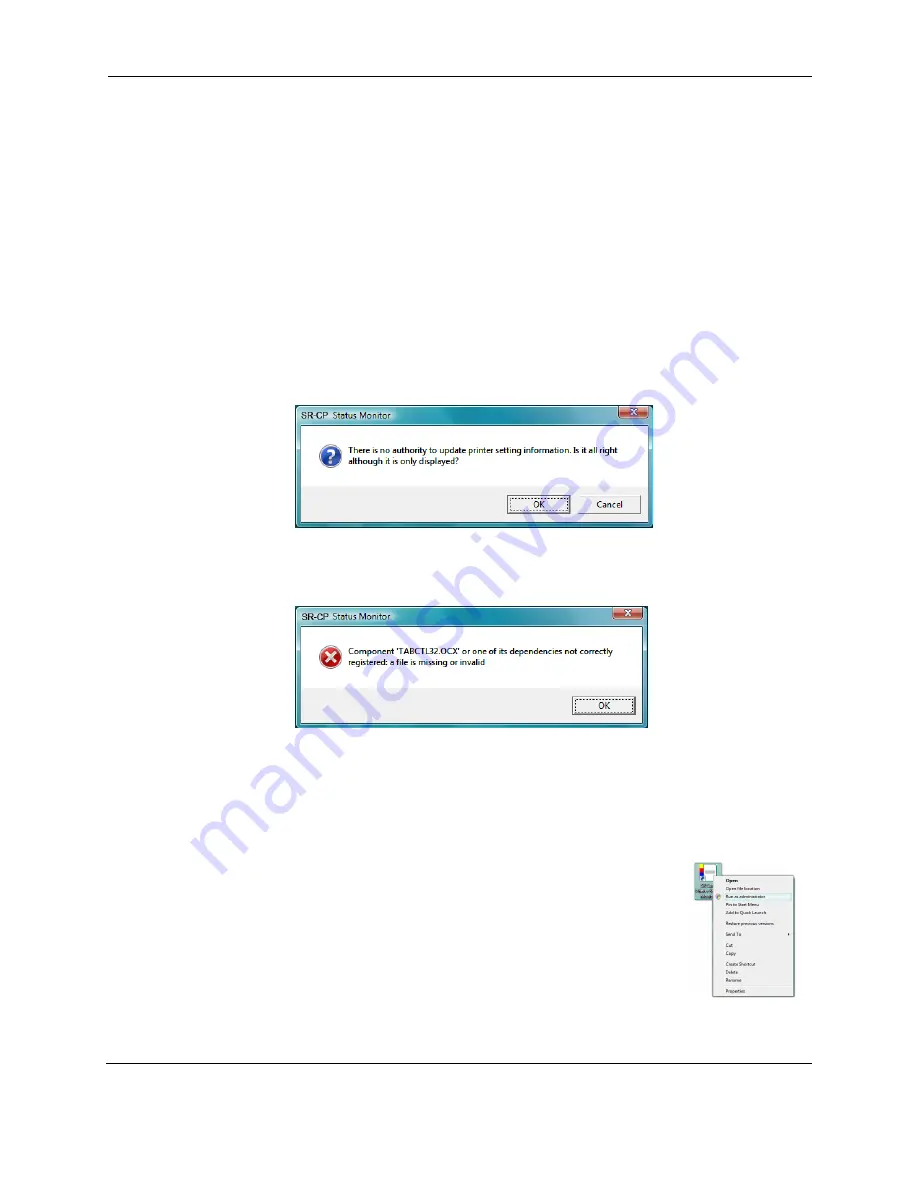
SR200 & SR300 Printer User Guide
27
Status Monitor
During the installation, the driver and Status Monitor are installed. The Status Monitor
handles bidirectional communication between the printer and printer driver. Use the Status
Monitor to view or change most settings.
Open the Status Monitor
To open the Status Monitor window:
Tips for Success
•
Users without administrator permissions can view settings but cannot change them.
Start the Status Monitor with Administrator permissions if you want to change
settings.
•
The first time you open the Status Monitor on Windows Vista, you must open it as
Administrator. If you do not, the Status Monitor will display the following message.
If you click Cancel, you can try to open it as an Administrator.
If you click OK, Windows Vista displays the error shown.
•
When you receive the error, uninstall the Status Monitor, restart Windows Vista, and
install the Status Monitor again.
1
Begin with the printer powered on and attached to the PC.
2
To start the Status Monitor with Administrator Permissions, do the following:
— Use the desktop icon if you installed it.
OR
From the Windows task bar, choose Start>Programs>
Status Monitor.
— For Windows Vista, right-click the SR-CP Printer Status
Monitor icon and choose Run As Administrator.
— For Windows XP and 2000, right-click the SR-CP
Printer Status Monitor icon and choose Run As... In the






























