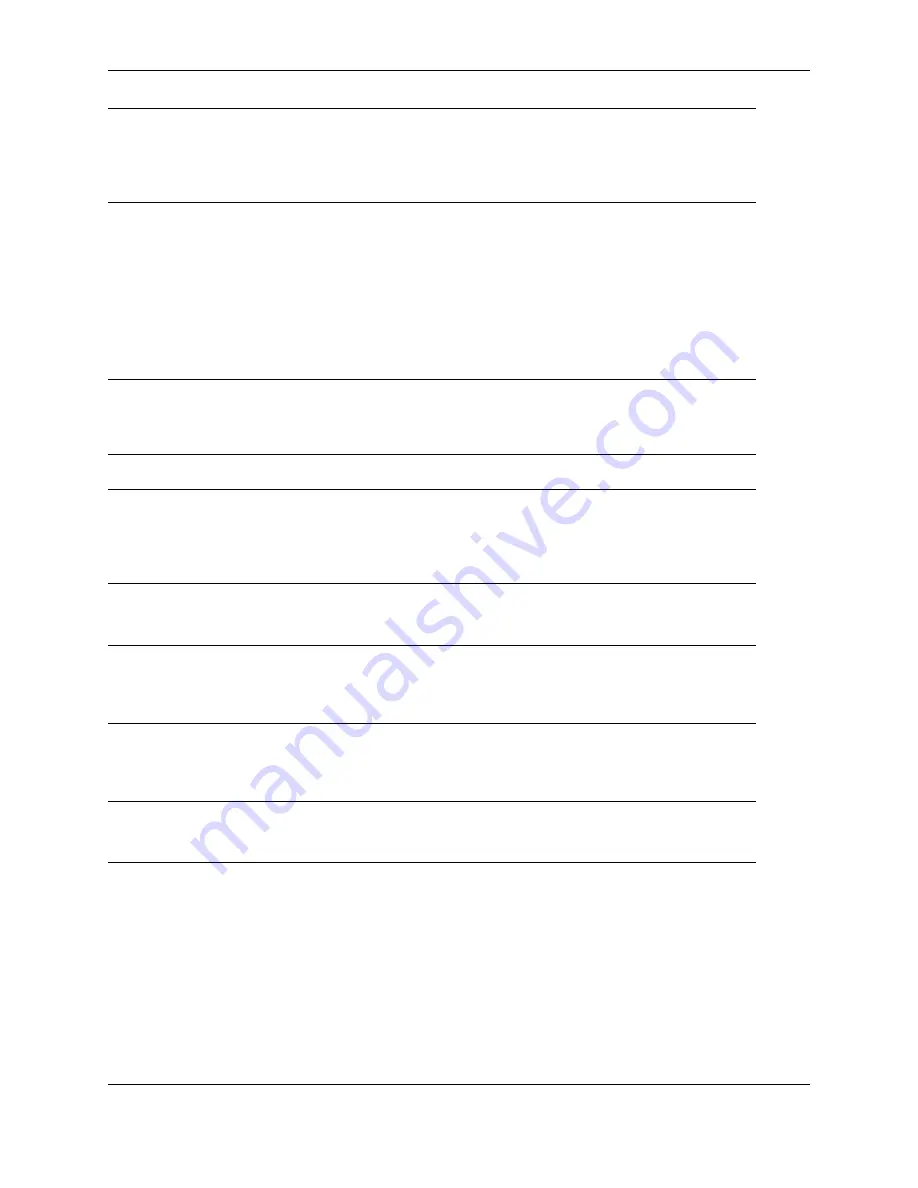
32
SP Series Info Central: Troubleshooting
Other problems
Also consider the following problems, which can seem similar to communication problems:
The printer is not configured with
the correct network address.
Make sure that you have entered the server name or IP address in the
Port Settings or Configure Port dialog box on the computer.
If your network uses DHCP, the IP address can change whenever the
printer is disconnected or powered off. For details, see
Installation: Set up the network printer
.
Cards sent from a client PC are
not printing.
The host PC used for shared printing can be disconnected or
powered off. An authorized user must be logged on to the host PC for
cards to print. Messages might be displayed on the host PC and need
to be cleared before printing can resume.
Suggestions:
•
Implement procedures to permit all users who need to print to do
so.
•
Consider attaching the printer to the network using a print server
to enable direct network printing.
Problem
Solution
The printer is shared with
another PC, and an interactive
mode (smart card or read
magnetic stripe) job was sent
from the host PC.
Interactive mode jobs, including smart card jobs and read magnetic
stripe jobs, are not supported for shared printers. Do not send
interactive mode jobs to a shared printer.
The printer driver was upgraded,
but you did not restart Windows
before trying to print a card.
Restart Windows after upgrading the driver to enable printing cards.
On Windows XP and Windows
2000, the user does not have
permission to the folder used to
temporarily store the card data.
Show this topic to the Windows administrator and ask for assistance.
On Windows XP, 2000, and NT,
the user does not have
permissions to write to the
registry.
Show this topic to the Windows administrator and ask for assistance.
See
Changing User Permissions to the Registry.
The Windows Print Manager is
not operating correctly.
Close all applications and restart the PC. On Windows 2000 or XP,
restart the Print spooler. See Windows 2000 or XP help for more
information.
Summary of Contents for Datacard SP35
Page 3: ...2 SP Series Install e Guide ...
Page 7: ...6 SP Series Install e Guide ...
Page 11: ...10 SP Series Install e Guide ...
Page 17: ...16 SP Series Install e Guide ...
Page 21: ...20 SP Series Install e Guide ...
Page 23: ...22 SP Series Install e Guide ...
Page 43: ...42 SP Series Install e Guide ...
Page 49: ...48 SP Series Install e Guide ...
Page 55: ...54 SP Series Install e Guide ...
Page 119: ...2 SP Series Production e Guide ...
Page 121: ...2 SP Series Production e Guide ...
Page 125: ...6 SP Series Production e Guide ...
Page 137: ...18 SP Series Production e Guide ...
















































