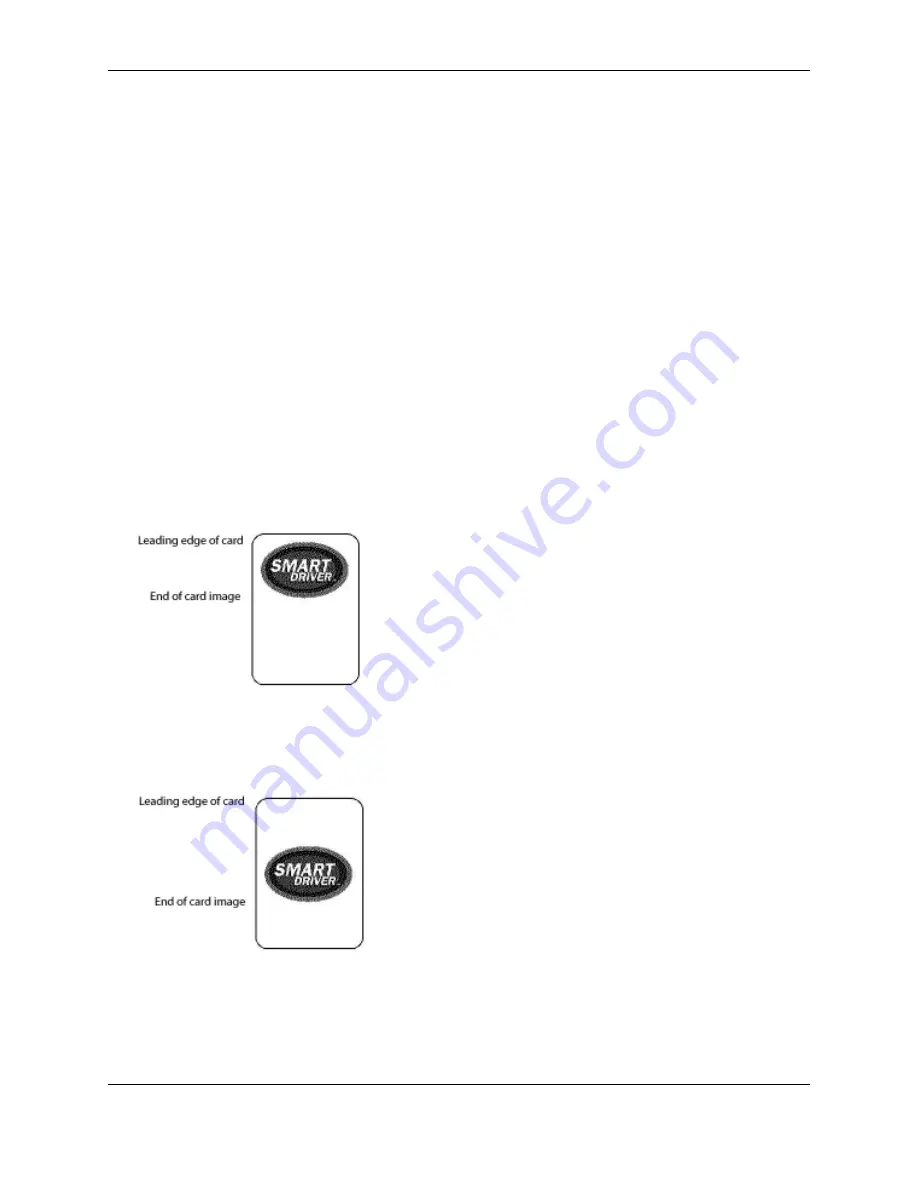
12
SP Series Info Central: Setup
5
Replace the ribbon cartridge in the printer and close the cover. When you close the cover, the printer reads the
type of ribbon installed and changes settings to match the current type of ribbon.
6
At each PC connected to the printer, make sure the printer and PC are communicating, and then open the
Properties or Printing Preferences dialog box. View the Ribbon Type setting. The driver communicates with the
printer to obtain the new ribbon type and will display the Ribbon Type. Close the dialog box when you confirm
that the PC shows the new Ribbon Type setting. (At the client PC for a shared printer, you must change the
setting manually.)
7
The PC is ready to send cards to the printer. Cards will be formatted to print with the new type of ribbon.
Set up for monochrome printing
If you print with only one color, decide whether to perform the following setup tasks:
•
Adapt your card design to use the ribbon saver feature
•
Change the print intensity to optimize printing of features such as bar codes or small text.
Using Ribbon Saver
Several colors of monochrome (single-color) print ribbon are available for the SP Series printer. A roll of ribbon
prints 1500 or more images. The Ribbon Saver feature is enabled by Datacard-certified monochrome ribbons.
Ribbon Saver increases the number of cards printed with each roll of ribbon.
The printer begins using ribbon at a location that corresponds to the leading edge of the card. With Ribbon Saver,
the printer continues to spool ribbon for the length of the image but no farther. (The printer leaves a small margin
between each card to avoid image overlap.)
Without Ribbon Saver, the printer spools ribbon for the length of the card.
You can adapt your card design to take advantage of the Ribbon Saver feature. For example, the following card
does not make best use of the ribbon saver feature while the card shown above saves more ribbon.
Summary of Contents for Datacard SP35
Page 3: ...2 SP Series Install e Guide ...
Page 7: ...6 SP Series Install e Guide ...
Page 11: ...10 SP Series Install e Guide ...
Page 17: ...16 SP Series Install e Guide ...
Page 21: ...20 SP Series Install e Guide ...
Page 23: ...22 SP Series Install e Guide ...
Page 43: ...42 SP Series Install e Guide ...
Page 49: ...48 SP Series Install e Guide ...
Page 55: ...54 SP Series Install e Guide ...
Page 119: ...2 SP Series Production e Guide ...
Page 121: ...2 SP Series Production e Guide ...
Page 125: ...6 SP Series Production e Guide ...
Page 137: ...18 SP Series Production e Guide ...






























