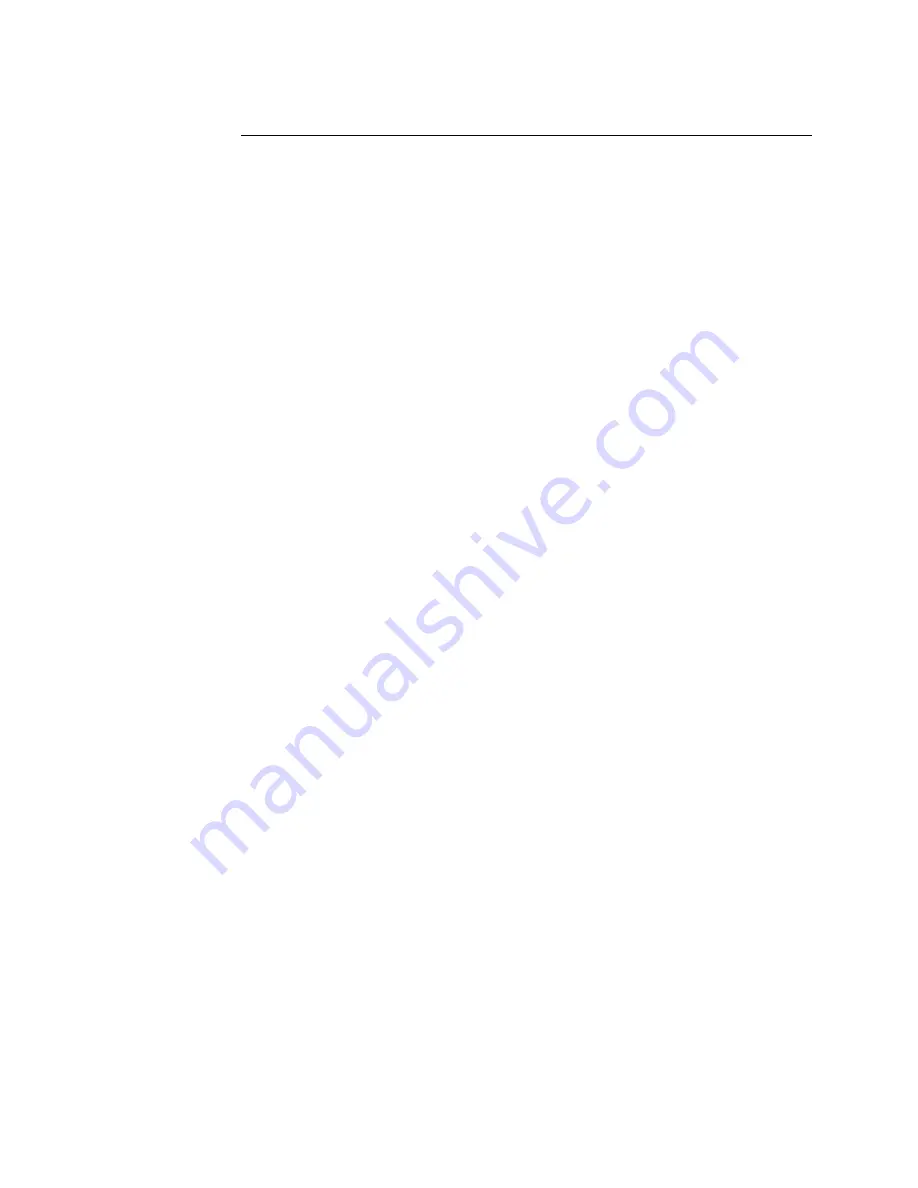
Spyder3 Color Manual
79
DALSA
03-032-20059-01
5
DCT GUI Interface
You can interact with the camera either through the ASCII command interface or through
the DCT GUI. Either option gives you extensive control over the camera.
The GUI is explained here. For a description of the ASCII interface, see the Software
Interface section, page 25.
System requirements and software installation
The readme.txt that comes with the installation package describes the system
requirements, software installation steps, and software components installed.
5.1 Getting Help
The application provides searchable help file describing the GUI windows, providing
descriptions of specific features as well as conceptual information related to those
features.
You can find help from the accompanying user guide or directly from the GUI Help.
5.2 Operating Tips
In case that parameter window is empty:
Check if the frame grabber serial port is mapped.
Check if the hyper terminal and/or DALSA terminal is open. If so, close them first
and then reopen the GUI.
Check if the camera power is on.
Use the hyper terminal or DALSA terminal to diagnose if there are issues with the
camera. Use DALSA CamExpert or a third party frame grabber tool to diagnose if there
are issues with the frame grabber. If there are no issues with either the camera or the
frame grabber, then close those applications, and re-open the GUI.
Camera should always operate in user mode.
On start-up, DCT will automatically connect to a camera. If the connection is successful,
all parameters are retrieved from the camera and displayed in the parameter window.
Otherwise the parameter window will be empty. DCT can detect a camera manually
using the DALSA Camera Detection menu item under the CameraLink Port menu. DCT
will not automatically detect the loss of a connection due to a power loss or a loose cable.
Summary of Contents for Spyder3 SC-30-02K80-00-R
Page 24: ...24 Spyder3 Color Manual 03 032 20059 01 DALSA ...
Page 78: ...78 Spyder3 Color Manual 03 032 20059 01 DALSA ...
Page 90: ...90 Spyder3 Color Manual 03 032 20059 01 DALSA ...
Page 98: ...98 Spyder3 Color Manual 03 032 20059 01 DALSA ...
Page 104: ...104 Spyder3 Color Manual 03 032 20059 01 DALSA ...
Page 108: ...108 Spyder3 Color Manual 03 032 20059 01 DALSA ...
















































