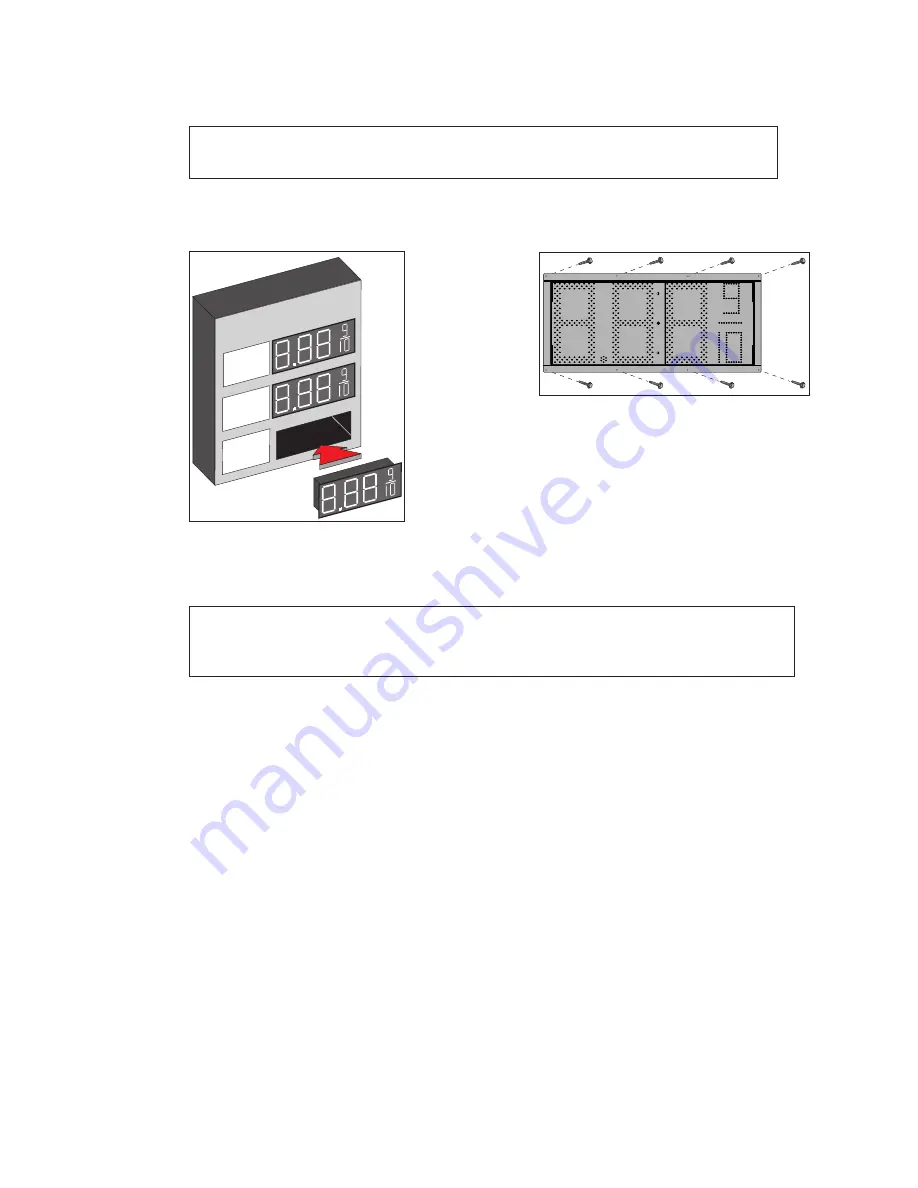
Mechanical Installation
4
4�
Hand lift displays into the sign structure.
shows a display being inserted into a
sign structure.
Note:
Daktronics assumes no liability for display damage or injury resulting from
incorrect setup or incorrect lifting methods.
5�
Drill through the front flanges of the cabinet to attach the display to the structure
using appropriate hardware for site conditions. Refer to
will dictate variances and appropriate mounting methods.
6�
Repair and seal any unused openings in the sign structure.
Note:
Openings greater than 1/2" (13 mm) in diameter require a metal patch
secured by screws or rivets and caulked with non-hardening caulk. Smaller
openings may be sealed with non-hardening caulk.
CORNER GAS
UNL
REG
DSL
Figure 4:
Inserting Display Into a
Sign Structure
daktronics
Figure 5:
Secure Display in Sign Structure









































