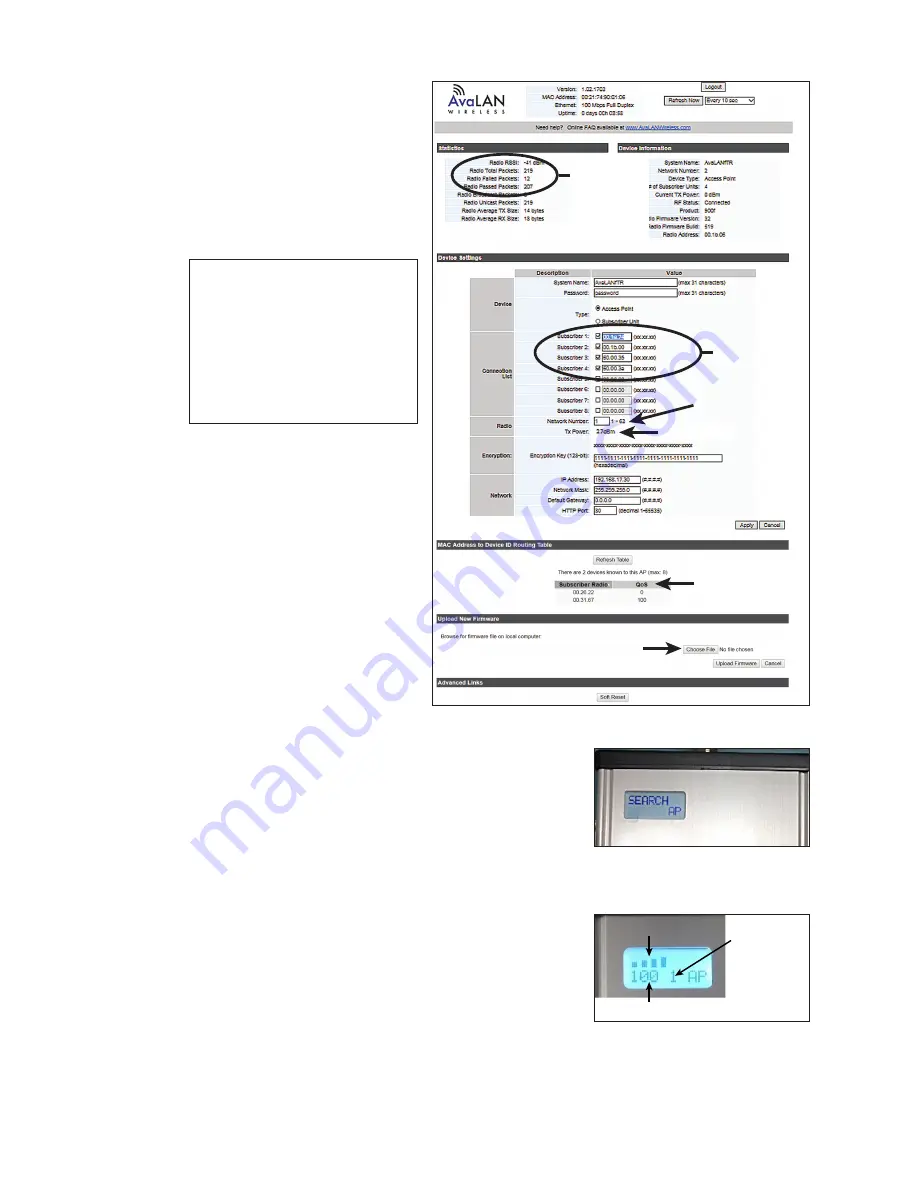
Control Options Setup
24
3�
Enter radio ID numbers.
4�
Enter the Network Number.
5�
Set TX Power to
27dBm
.
Warning: Applying power to
the radio without an attached
antenna may cause damage!
6�
Click
Apply
.
Note:
If communication
issues arise, record the
Radio RSSI, Radio Total
Packets, Radio Failed
Packets, and Radio
Passed Packets after
more than 10 manual
price updates.
Quality of Service
The percentage of data received
by each client radio is shown in the
Quality of Service area.
1�
Verify that the quality of service
of each client radio goes to
100.
2�
If it does not, check the
installation and configuration
of the client radio.
Following
Configuration
After the system is configured, the
server radio searches for client
.
shows what the server radio displays once one
or more client radios are detected and connected.
• The bars show the signal strength received from the
client radios. When more than one client radio is
connected, this is an average value.
• The number shown below the signal strength bars
is a Quality of Service percentage (the percent of
data successfully exchanged between server and
client radios). When more than one client radio is
connected, this is an average value.
• The number of client radios to which the server radio
is connected is shown on the right.
Enter network
number
Capture this
information
after more
than 10
manual
price
updates
Enter radio
ID numbers
here
Set to 27dBm
Quality of Service
for each client radio
Update firmware
Figure 55:
Configure Server Radio
Figure 56:
Server Radio
Searching For Client Radios
Signal Strength
Quality of Service
Number of
Client Radios
Figure 57:
Server Radio
Connected to Client Radios






























