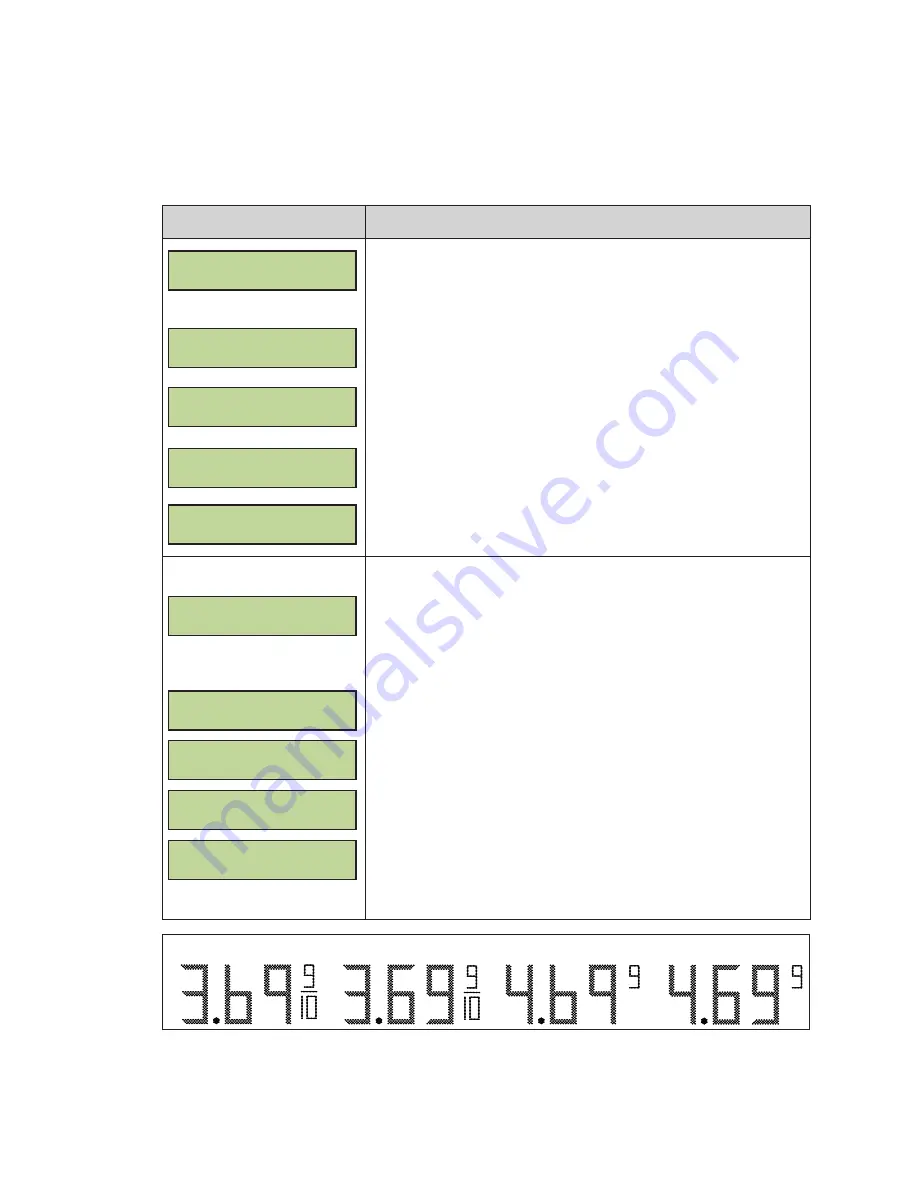
FLR3-1500 and FLD3-2000 Handheld Controller
34
Configuration
1�
Press the
MENU
key.
2�
Press the
Down Arrow
key to reach
Display Menu
, and then press
ENTER
.
3�
Press the
Down Arrow
key to reach
Configuration
.
LCD Screen
Action/Information Shown
CONFIGURATION
LINE MAPPING }
SELECT DISPLAY
ADDRESS XX {}
SELECT DISPLAY
ADDRESS XX {}
ENT TO COMMIT
ADD XX LIN 0X {}
UPDATING
DISPLAYS...
Press
ENTER
to begin editing line information.
Note:
The line in
Edit
mode flashes and shows its line information
(L01, L02, etc.)
FLR3-1500 Only:
Press the
Up
and
Down Arrow
keys to select the
network to configure, and then press
ENTER
.
Press the
Up
and
Down Arrow
keys to move to another sign and
line number.
Press
ENTER
.
Press the
Up
and
Down Arrow
keys to change the
Line Number
.
Press
ENTER
to accept the
Address
and
Line
assignments.
Press the
CLEAR/SET FUNCTION
key to map lines in the next
network. Continue pressing the
CLEAR/SET FUNCTION
button to exit
to the main screen.
CONFIGURATION
STYLE {
SELECT STYLE
NO TAILS 9/10 {}
SELECT STYLE
TAILS 9/10 {}
SELECT STYLE
NO TAILS 9 {}
SELECT STYLE
TAILS 9 {}
Press
ENTER
to change the appearance of numbers six and nine (6
and 9).
shows examples.
Note:
For Domestic displays with a 9/10 digit, the number “3”
must show in the first column for the desired format. For
International displays, make sure the number “4” appears in
the first column for the desired format.
Press the
Up
and
Down Arrow
keys to toggle through the choices:
• Remove tails on sixes and nines, and show 9/10 on the display.
• Show tails on sixes and nines, and show 9/10 on the display.
• Remove tails from sixes and nines and show only a 9 on the
display.
• Show tails on sixes and nines, and show only a 9 on the
display.
Press
ENTER
to view the change.
Press the
SET FUNCTION
key to save selection.
No Tails and 9/10
Tails and 9/10
No Tails and 9
Tails and 9
Figure 65:
Digit Configuration Styles
















































