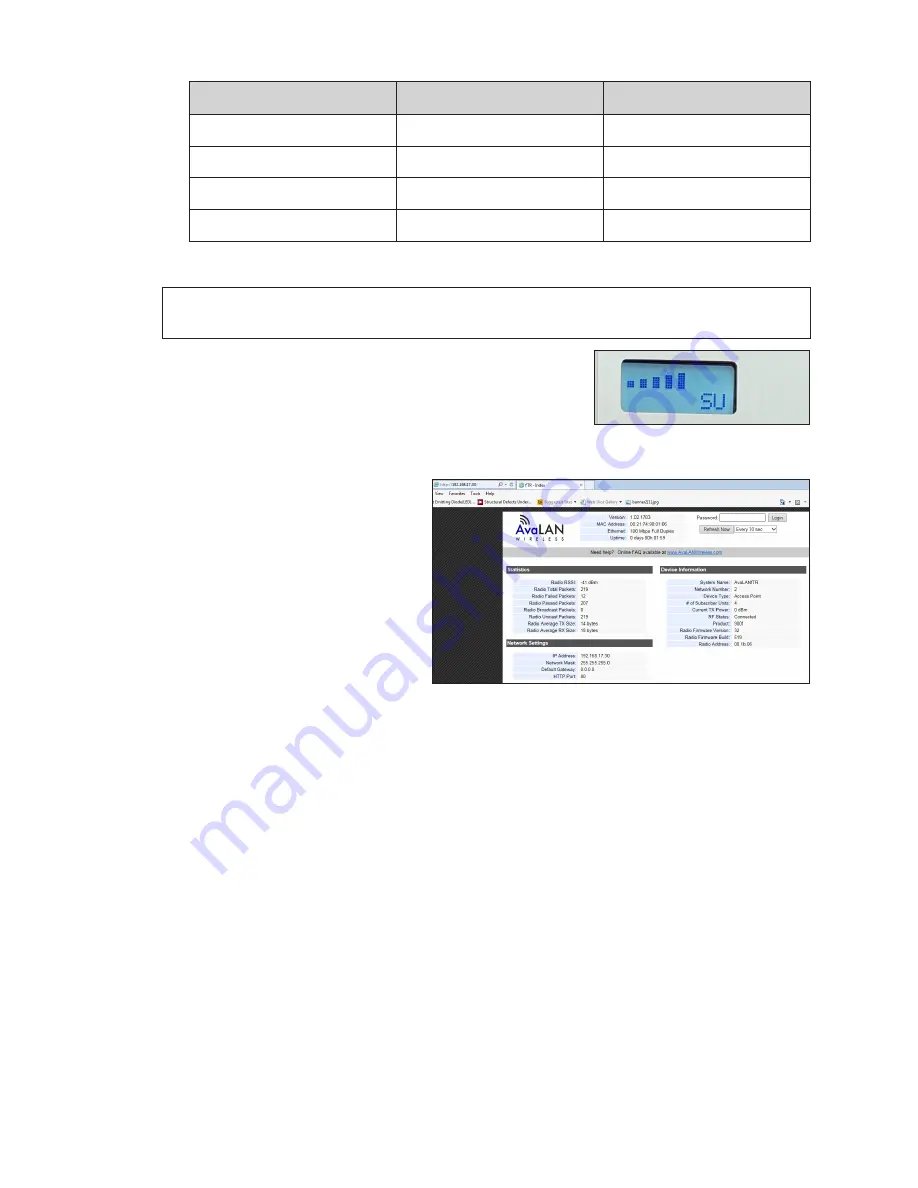
Control Options Setup
23
Radio ID
Client Radio Number
IP Address
Following successful boot up, the client radios show signal strength.
Note:
Signal strength will not show until the server radio is setup with client ID and
sequence.
Server Radio Set Up
To configure the server radio through a web interface,
attach an Ethernet cable from the radio to a computer
and follow these steps:
1�
Configure the computer’s IP address for the same
subnet as the radio’s IP. Open
a web browser and navigate
to the radio’s IP address
(example: http://192.168.0.30).
2�
Enter the radio password to
gain access to the advanced
diagnostics and configuration.
The default password is
password
.
Figure 53:
Bars Show Signal
Strength
Figure 54:
Open IP Address in Web Browser
















































