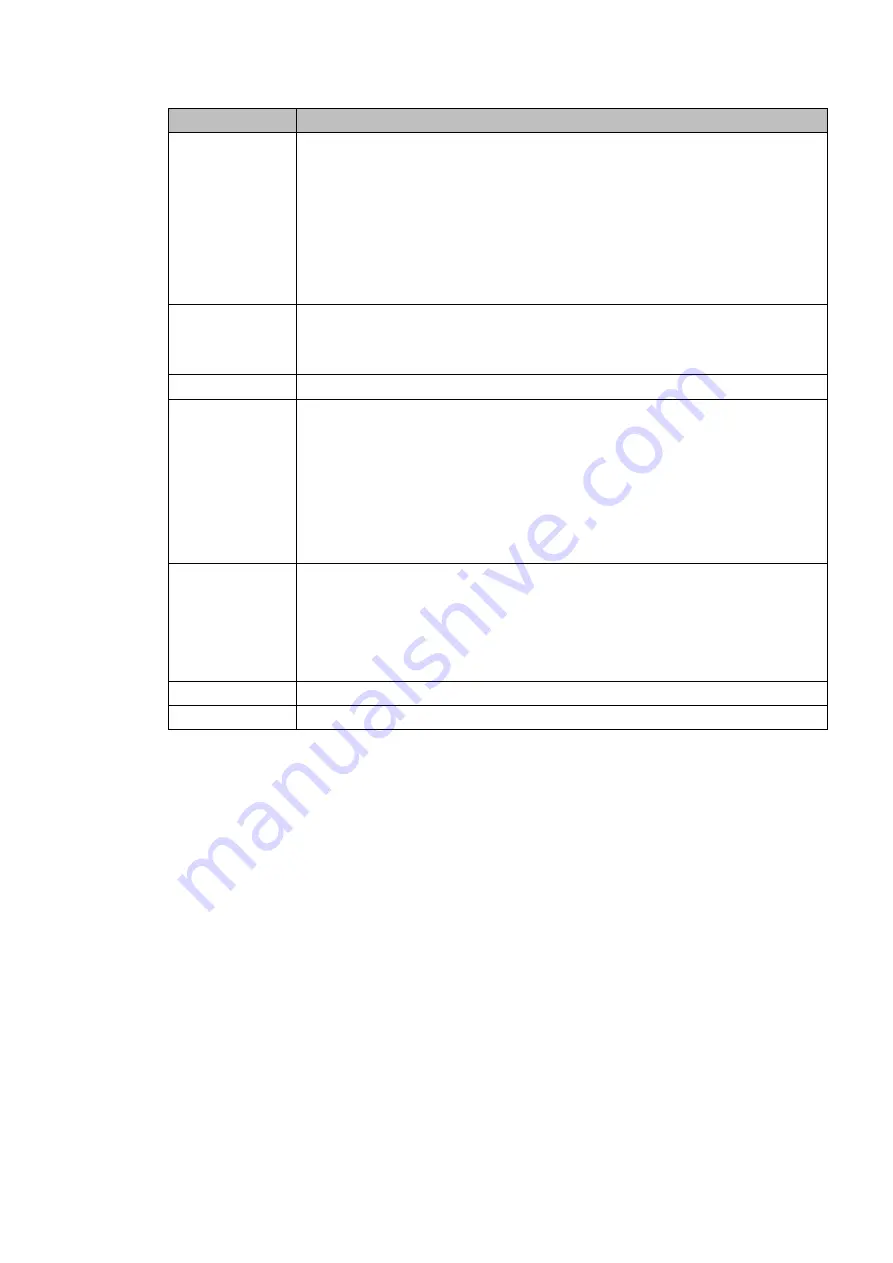
66
Item
Note
Saturation
It is to adjust monitor window saturation. The default value is 7.
The larger the number, the strong the color is. This value has no effect on
the general brightness of the whole video. The video color may become
too strong if the value is too high. For the grey part of the video, the
distortion may occur if the white balance is not accurate. Please note the
video may not be attractive if the value is too low. The recommended value
ranges from 0 to 15.
Sharpness
The value here is to adjust the edge of the video. The value ranges from 0
to 100. The larger the value is, the clear the edge is and vice versa. Please
note there is noise if the value here is too high.
Flip
It is to set flip or pan operation.
Day&night
It is to set the image mode: color/black and white/auto. It has no
relationship with the configuration file setup. The default setup is auto.
Color: Camera outputs color image.
Auto: System auto select image mode(color/black and white)
according to the camera features(the whole brightness or there is IR
light or not.)
Black and white: Camera outputs black and white image.
Defog
In the fog or haze environment, you can enable defog function to enhance
video effect.
Close: It is to close defog mode.
Manual: Select different defog intensity manually.
Auto: It is to auto adjust video to guarantee clear image.
Refresh
Click it to get latest setup.
Default
Click it to restore factory default setup.
Click Save to complete the setup.
4.3.7 Auto Focus
Note
This function is for the motorized-lens network camera.
For HDMI HD auto focus camera, you can go to the PTZ control interface to set, Please refer to
Chapter 4.7.
On the preview interface, right click mouse and then select Auto focus, you can go to the following
interface. See Figure 4-38.
It is to set auto focus and zoom function. Click auto focus function, camera can realize auto focus
function.
Summary of Contents for HCVR82**A-S3 Series
Page 1: ...Dahua HDCVI Standalone DVR User s Manual Dahua HDCVI Standalone DVR User s Manual V1 1 0 ...
Page 84: ...72 Figure 4 44 Figure 4 45 ...
Page 102: ...90 Figure 4 73 Figure 4 74 ...
Page 104: ...92 Figure 4 76 Figure 4 77 ...
Page 120: ...108 Figure 4 93 Check a file name double click file or click to play ...
Page 158: ...146 Figure 4 135 Figure 4 136 ...
Page 167: ...155 Figure 4 145 Click Draw button to draw the tripwire See Figure 4 146 Figure 4 146 ...
Page 183: ...171 Figure 4 162 Figure 4 163 ...
Page 190: ...178 Figure 4 171 Figure 4 172 ...
Page 191: ...179 Figure 4 173 Figure 4 174 ...
Page 199: ...187 4 186 and Figure 4 187 Figure 4 186 Figure 4 187 ...
Page 275: ...263 Figure 5 60 Figure 5 61 ...
Page 289: ...277 Figure 5 77 Click to draw the rule See Figure 5 78 Figure 5 78 ...
Page 349: ...337 ...
Page 358: ...346 the sound ventilation Please check and maintain the device regularly ...
Page 360: ...348 896K 393M 1024K 450M 1280K 562M 1536K 675M 1792K 787M 2048K 900M ...
Page 376: ...364 ...






























