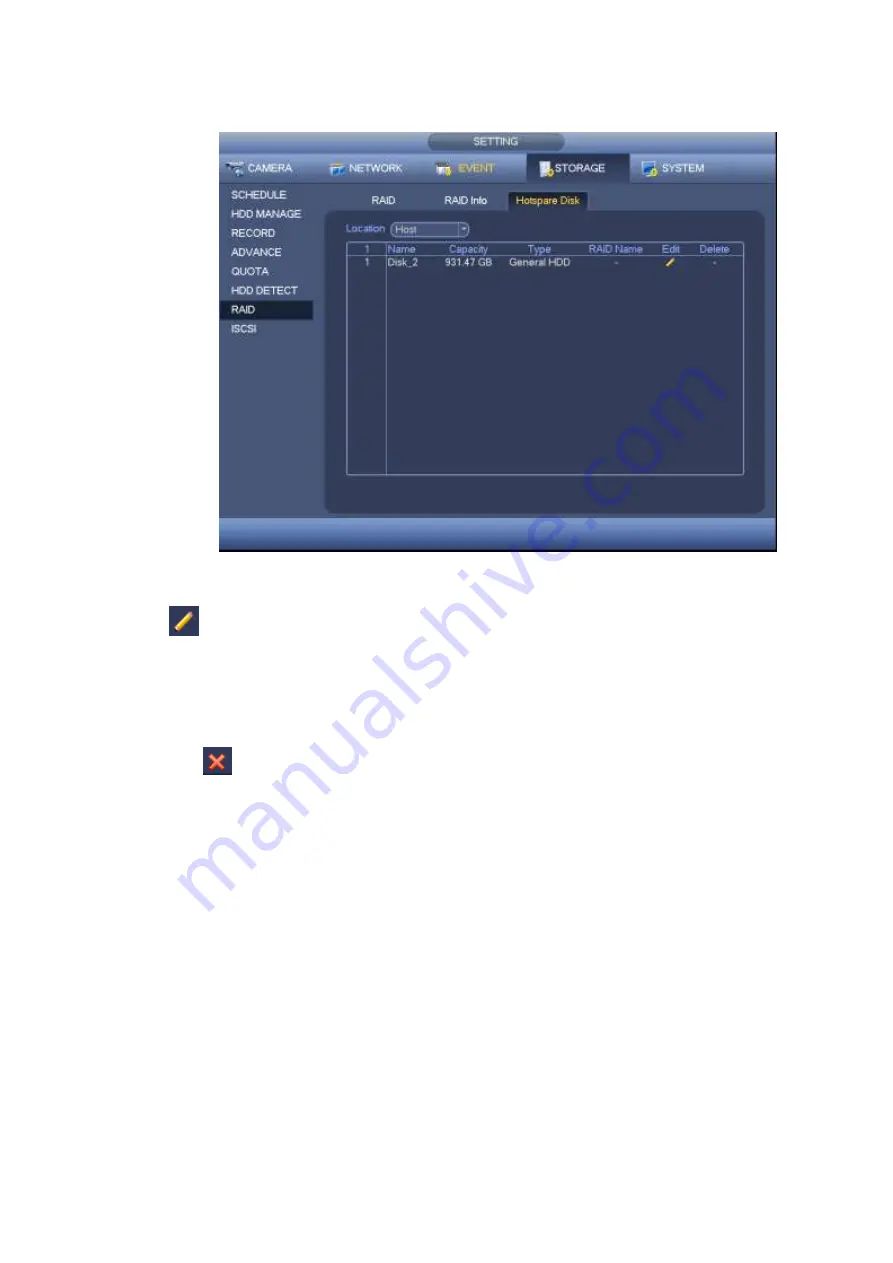
190
In this interface you can add/delete hotspare HDD if you have set RAID. See Figure 4-190.
Figure 4-190
Click
, you can set corresponding disk to the hotspare disk.
Private hotspare: Please select the RAID disk to be added. It becomes the hotspare disk of the
specified RAID. Please note only the RAID5 supports private hotspare.
Global hotspare: It is not for just one RAID. It is for all RAID disks.
Tips
Click the
to delete the hotspare disk.
4.16.6 ISCSI
Note
iSCSI function is for some series product only.
You can set the network mapping HDD so that device can storage audio/video on the network HDD.
From Main menu->Setting->Storage->ISCSI, you can go to the following interface. See Figure 4-191.
Server IP address: It is to input ISCSI server IP address.
Port: It is to input ISCSI server port value. The default setup is 3260.
User name/password: It is to input ISCSI server user name and password. Check the Anonymous
button if it supports anonymous login.
Set path: You can click the Set path button to select the remote storage path. Please note each path
here stands for one ISCSI share disk. The path has been generated when it is created at the server.
Add: After you input the above information, click add button to add the new information to the list.
Summary of Contents for HCVR82**A-S3 Series
Page 1: ...Dahua HDCVI Standalone DVR User s Manual Dahua HDCVI Standalone DVR User s Manual V1 1 0 ...
Page 84: ...72 Figure 4 44 Figure 4 45 ...
Page 102: ...90 Figure 4 73 Figure 4 74 ...
Page 104: ...92 Figure 4 76 Figure 4 77 ...
Page 120: ...108 Figure 4 93 Check a file name double click file or click to play ...
Page 158: ...146 Figure 4 135 Figure 4 136 ...
Page 167: ...155 Figure 4 145 Click Draw button to draw the tripwire See Figure 4 146 Figure 4 146 ...
Page 183: ...171 Figure 4 162 Figure 4 163 ...
Page 190: ...178 Figure 4 171 Figure 4 172 ...
Page 191: ...179 Figure 4 173 Figure 4 174 ...
Page 199: ...187 4 186 and Figure 4 187 Figure 4 186 Figure 4 187 ...
Page 275: ...263 Figure 5 60 Figure 5 61 ...
Page 289: ...277 Figure 5 77 Click to draw the rule See Figure 5 78 Figure 5 78 ...
Page 349: ...337 ...
Page 358: ...346 the sound ventilation Please check and maintain the device regularly ...
Page 360: ...348 896K 393M 1024K 450M 1280K 562M 1536K 675M 1792K 787M 2048K 900M ...
Page 376: ...364 ...






























