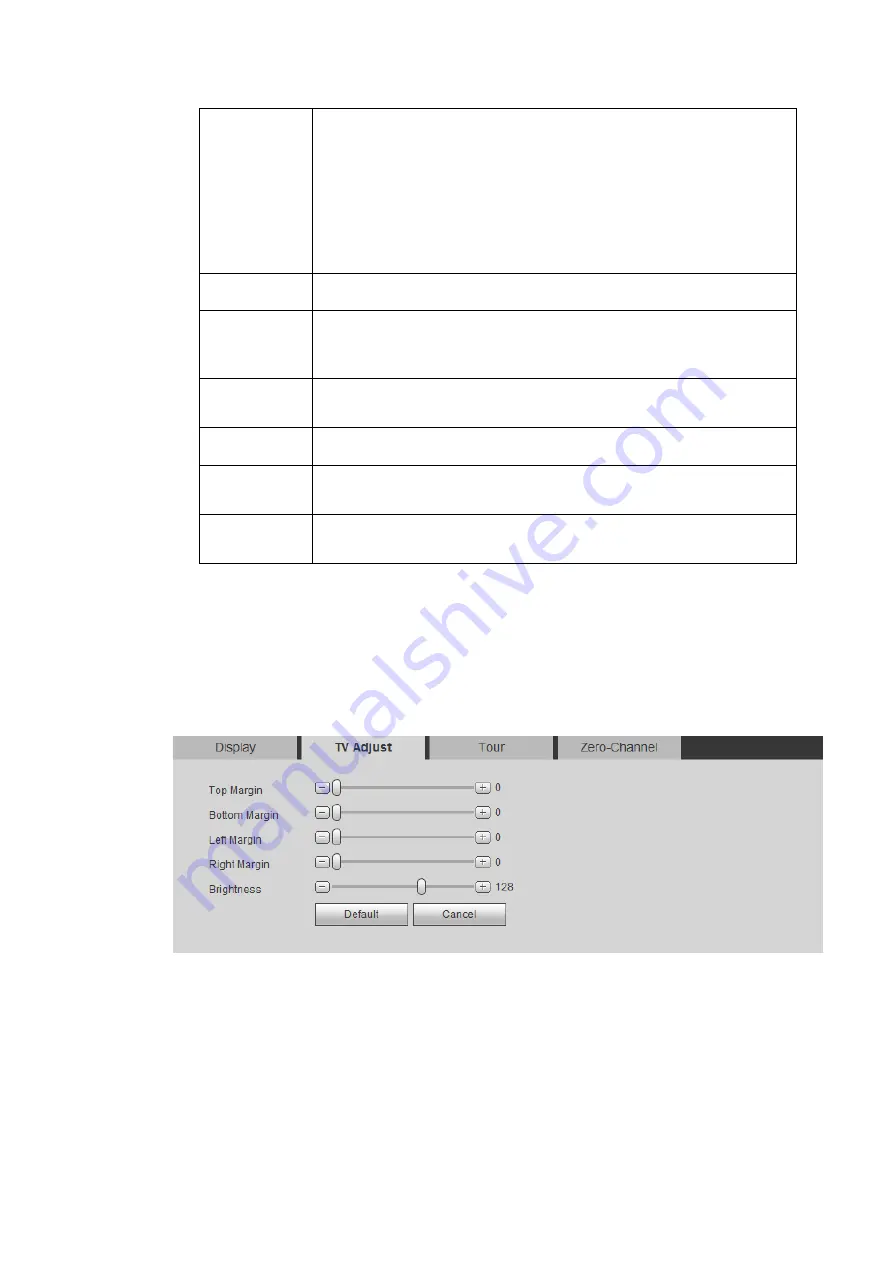
305
Resolution
System supports the following resolutions: 1920×1080
、
1280×1024
、
1280×720
、
1024×768
、
3840
×
2160@25fps
、
3840
×
2160@30fps.
The default VGA/ HDMI1/HDMI2 resolution is 1280×1024.
Please note the system needs to reboot to activate new setup.
Right now, HDMI2 does not support 3840
×
2160@25fps
、
3840
×
2160@30fps.
Transparency Here is for you to adjust transparency. The value ranges from 128
to 255.
Time
title/channel
title
Check the box here, you can view system time and channel
number on the monitor video.
Channel
display
You can select to display channel name or not when system is
playback.
Original rate
Check the box here, the video can be displayed at its actual size.
IVS rule
preview
Check the box here, you can view IVS rule name on the preview
window.
POS
information
Check the box here; you can view POS information on the preview
window.
5.5.5.2.2 TV Adjust
Note
This function is for some series product only.
It is to set TV output region.
From main menu->Setup->System->Display->TV adjust; you can see an interface shown as in Figure
Figure 5-118
5.5.5.2.3 Tour
From main menu->Setup->System->Display->Tour, the tour interface is shown as in Figure 5-119. Here
you can set tour interval, split mode, motion detect tour and alarm tour mode.
Summary of Contents for HCVR82**A-S3 Series
Page 1: ...Dahua HDCVI Standalone DVR User s Manual Dahua HDCVI Standalone DVR User s Manual V1 1 0 ...
Page 84: ...72 Figure 4 44 Figure 4 45 ...
Page 102: ...90 Figure 4 73 Figure 4 74 ...
Page 104: ...92 Figure 4 76 Figure 4 77 ...
Page 120: ...108 Figure 4 93 Check a file name double click file or click to play ...
Page 158: ...146 Figure 4 135 Figure 4 136 ...
Page 167: ...155 Figure 4 145 Click Draw button to draw the tripwire See Figure 4 146 Figure 4 146 ...
Page 183: ...171 Figure 4 162 Figure 4 163 ...
Page 190: ...178 Figure 4 171 Figure 4 172 ...
Page 191: ...179 Figure 4 173 Figure 4 174 ...
Page 199: ...187 4 186 and Figure 4 187 Figure 4 186 Figure 4 187 ...
Page 275: ...263 Figure 5 60 Figure 5 61 ...
Page 289: ...277 Figure 5 77 Click to draw the rule See Figure 5 78 Figure 5 78 ...
Page 349: ...337 ...
Page 358: ...346 the sound ventilation Please check and maintain the device regularly ...
Page 360: ...348 896K 393M 1024K 450M 1280K 562M 1536K 675M 1792K 787M 2048K 900M ...
Page 376: ...364 ...






























