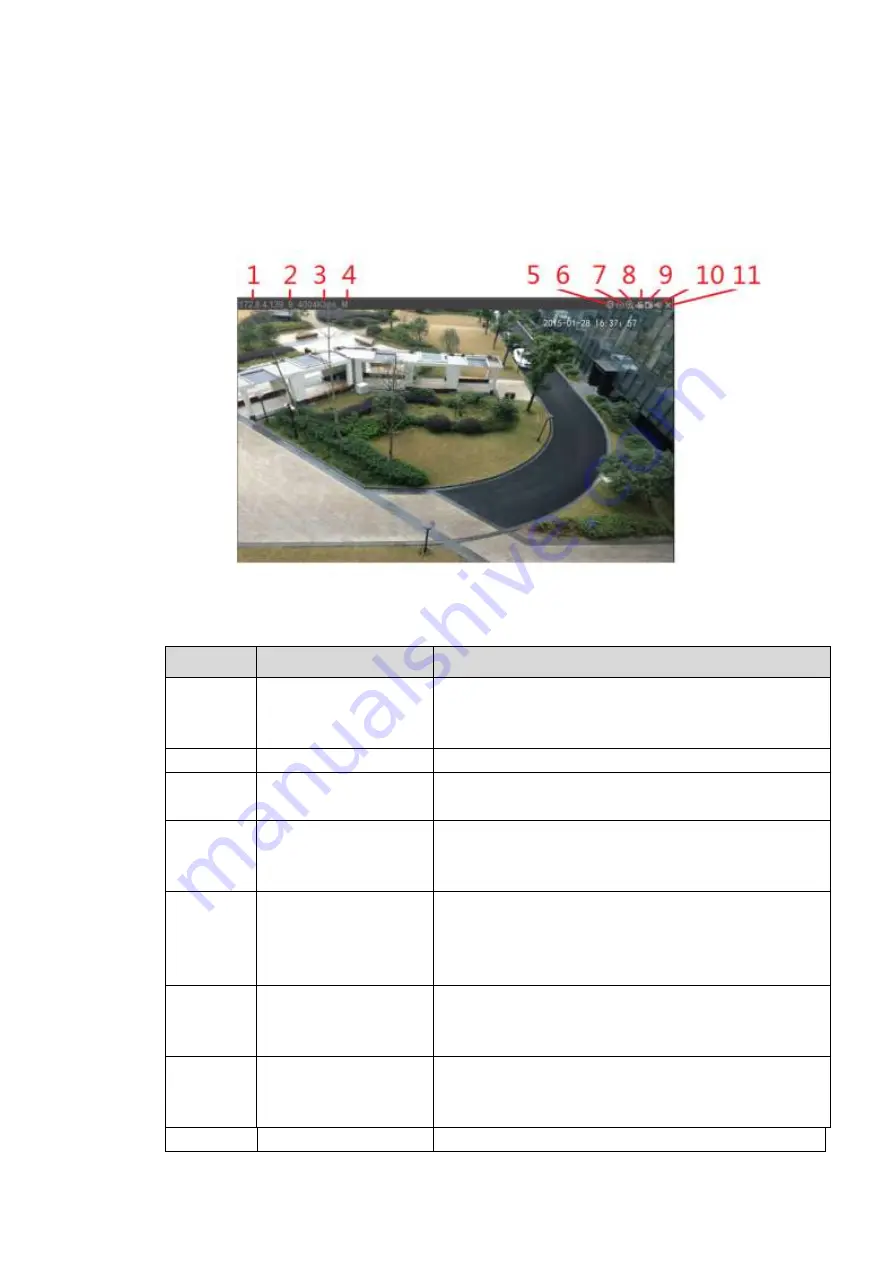
222
5.3.1.2
Real-time Monitor
Left click the channel name on the left pane of the main interface; you can see the corresponding video in
current window.
On the top left corner, you can view device IP, channel number, network monitor bit stream. See Figure
Figure 5-6
Please refer to the following sheet for detailed information.
Name
Function
1-4
Display
device
information
When there is video, it is to display “Device IP-Monitor
channel number-network bit stream-
decode mode”.
Otherwise, it shows as “No video”.
5
Smart track
Click it to view the smart track video.
6
Fish eye
Click it to set fish eye installation mode and display
mode.
7
Digital zoom
Click this button and then left drag the mouse in the
zone to zoom in. right click mouse system restores
original status.
8
Local record
When you click local record button, the system begins
recording and this button becomes highlighted. You
can go to system folder RecordDownload to view the
recorded file.
9
Snapshot
You can snapshot important video. All images are
memorized in system client folder PictureDownload
(default).
10
Audio
Turn on or off audio.
Note:
It has no relationship with system audio setup.
11
Close video
Close video
Summary of Contents for HCVR82**A-S3 Series
Page 1: ...Dahua HDCVI Standalone DVR User s Manual Dahua HDCVI Standalone DVR User s Manual V1 1 0 ...
Page 84: ...72 Figure 4 44 Figure 4 45 ...
Page 102: ...90 Figure 4 73 Figure 4 74 ...
Page 104: ...92 Figure 4 76 Figure 4 77 ...
Page 120: ...108 Figure 4 93 Check a file name double click file or click to play ...
Page 158: ...146 Figure 4 135 Figure 4 136 ...
Page 167: ...155 Figure 4 145 Click Draw button to draw the tripwire See Figure 4 146 Figure 4 146 ...
Page 183: ...171 Figure 4 162 Figure 4 163 ...
Page 190: ...178 Figure 4 171 Figure 4 172 ...
Page 191: ...179 Figure 4 173 Figure 4 174 ...
Page 199: ...187 4 186 and Figure 4 187 Figure 4 186 Figure 4 187 ...
Page 275: ...263 Figure 5 60 Figure 5 61 ...
Page 289: ...277 Figure 5 77 Click to draw the rule See Figure 5 78 Figure 5 78 ...
Page 349: ...337 ...
Page 358: ...346 the sound ventilation Please check and maintain the device regularly ...
Page 360: ...348 896K 393M 1024K 450M 1280K 562M 1536K 675M 1792K 787M 2048K 900M ...
Page 376: ...364 ...






























