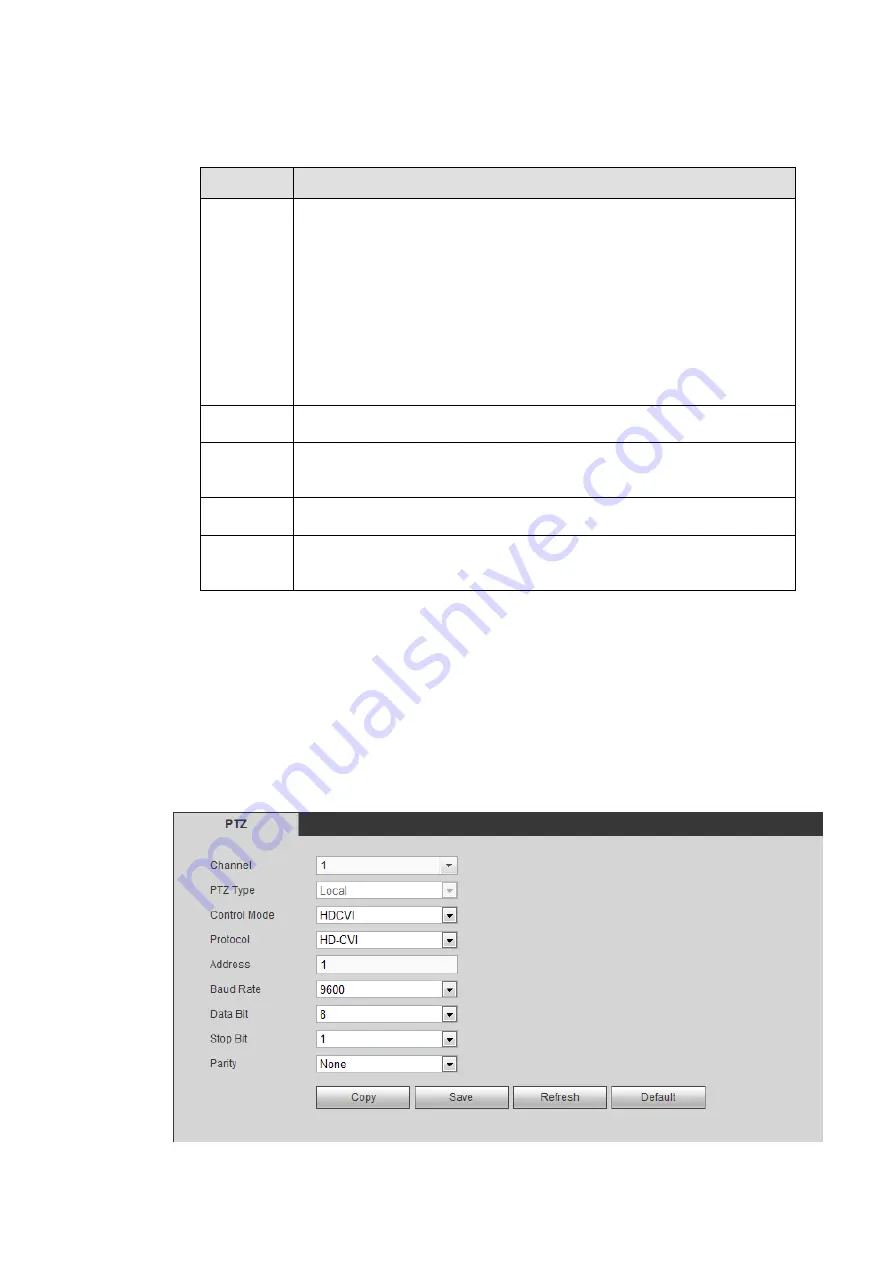
309
Figure 5-124
Please refer to the following sheet for detailed information.
Parameter Function
Protocol
Select the corresponding dome protocol. Default setup is console.
Console is for you to use the COM or mini-end software to debug.
The control keyboard is for you to control the device via the
special keyboard.
Transparent COM (adapter) is to directly connect to the PC to
transfer data. Protocol COM is for card overlay function.
Network keyboard is for you to use the special keyboard to
control the device.
PTZ matrix is to connect to the peripheral matrix control.
Baud Rate Select the baud rate.
Default setup is 115200.
Data Bit
The value ranges from 5 to 8.
Default setup is 8.
Stop bit
There are three options: 1/1.5/2.
Default setup is 1.
Parity
There are five options: none/odd/even/space/mark.
Default setup is none.
5.5.5.5 PTZ
From main menu->Setup->System->PTZ, the PTZ interface is shown as in Figure 5-125 (local channel)
and Figure 5-126 (remote channel).
Before setup, please check the following connections are right:
PTZ and decoder connection is right. Decoder address setup is right.
Decoder A (B) line connects with DVR A (B) line.
Click Save button after you complete setup, you can go back to the monitor interface to control speed
dome.
Summary of Contents for HCVR82**A-S3 Series
Page 1: ...Dahua HDCVI Standalone DVR User s Manual Dahua HDCVI Standalone DVR User s Manual V1 1 0 ...
Page 84: ...72 Figure 4 44 Figure 4 45 ...
Page 102: ...90 Figure 4 73 Figure 4 74 ...
Page 104: ...92 Figure 4 76 Figure 4 77 ...
Page 120: ...108 Figure 4 93 Check a file name double click file or click to play ...
Page 158: ...146 Figure 4 135 Figure 4 136 ...
Page 167: ...155 Figure 4 145 Click Draw button to draw the tripwire See Figure 4 146 Figure 4 146 ...
Page 183: ...171 Figure 4 162 Figure 4 163 ...
Page 190: ...178 Figure 4 171 Figure 4 172 ...
Page 191: ...179 Figure 4 173 Figure 4 174 ...
Page 199: ...187 4 186 and Figure 4 187 Figure 4 186 Figure 4 187 ...
Page 275: ...263 Figure 5 60 Figure 5 61 ...
Page 289: ...277 Figure 5 77 Click to draw the rule See Figure 5 78 Figure 5 78 ...
Page 349: ...337 ...
Page 358: ...346 the sound ventilation Please check and maintain the device regularly ...
Page 360: ...348 896K 393M 1024K 450M 1280K 562M 1536K 675M 1792K 787M 2048K 900M ...
Page 376: ...364 ...






























