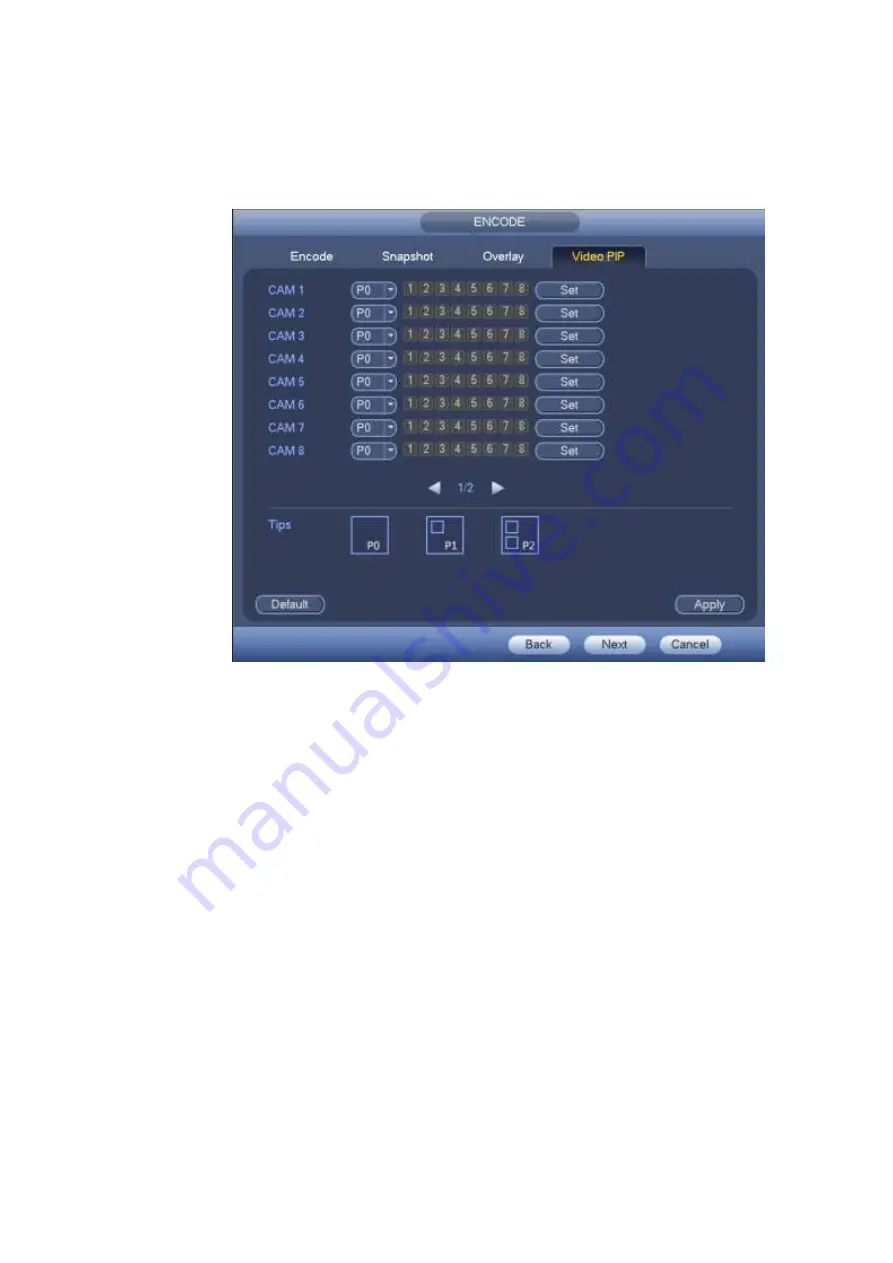
53
You can set two P1 or one P2.
Click Set button, you can use your mouse to set the overlay video to the corresponding position. Drag the
mouse to zoom in or zoom out the overlay video.
Click Apply to complete the setup.
Figure 4-24
Note
The PIP function is about the video collection overlay. For the video already overlaid, it can not be
used as the main video to overlay another video. For example, once channel 3 and channel 4 has
been overlaid to channel 1, you can not overlay other channel to channel 3 or channel 4.
For PIP function, there is only audio output from the main video; the overlay channel does not
support audio output function.
The PIP function does not support IVS rule setup.
4.2.6 Schedule
Tips:
From main menu->Setting->Storage->Schedule, you can also go to the following interface.
Click Next button, you can go to Schedule interface. See Figure 4-128.
Note:
You need to have proper rights to implement the following operations. Please make sure the HDDs
have been properly installed.
After the system booted up, it is in default 24-hour regular mode. You can set record type and time in
schedule interface.
Summary of Contents for HCVR82**A-S3 Series
Page 1: ...Dahua HDCVI Standalone DVR User s Manual Dahua HDCVI Standalone DVR User s Manual V1 1 0 ...
Page 84: ...72 Figure 4 44 Figure 4 45 ...
Page 102: ...90 Figure 4 73 Figure 4 74 ...
Page 104: ...92 Figure 4 76 Figure 4 77 ...
Page 120: ...108 Figure 4 93 Check a file name double click file or click to play ...
Page 158: ...146 Figure 4 135 Figure 4 136 ...
Page 167: ...155 Figure 4 145 Click Draw button to draw the tripwire See Figure 4 146 Figure 4 146 ...
Page 183: ...171 Figure 4 162 Figure 4 163 ...
Page 190: ...178 Figure 4 171 Figure 4 172 ...
Page 191: ...179 Figure 4 173 Figure 4 174 ...
Page 199: ...187 4 186 and Figure 4 187 Figure 4 186 Figure 4 187 ...
Page 275: ...263 Figure 5 60 Figure 5 61 ...
Page 289: ...277 Figure 5 77 Click to draw the rule See Figure 5 78 Figure 5 78 ...
Page 349: ...337 ...
Page 358: ...346 the sound ventilation Please check and maintain the device regularly ...
Page 360: ...348 896K 393M 1024K 450M 1280K 562M 1536K 675M 1792K 787M 2048K 900M ...
Page 376: ...364 ...






























