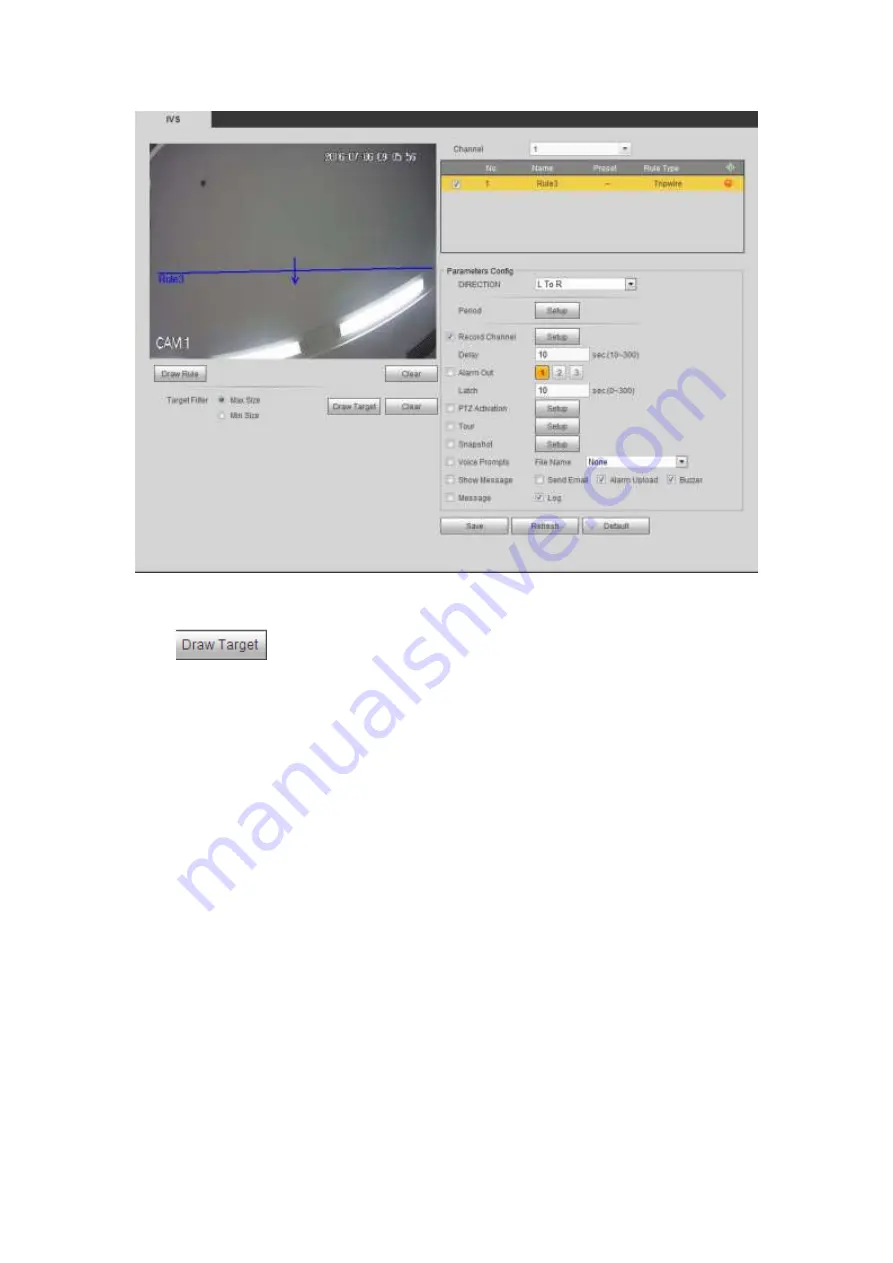
272
Figure 5-72
Click
to draw filter object. See Figure 5-130.
Select the blue line and then use mouse to adjust zone size.
Note
Each rule can set two sizes (min size/max size). Once the object is smaller than the min size or
larger than the max size, there is no alarm. Please make sure the max size is larger than the min
size.
The default max size is the full screen, you can select the blue line and then use mouse to adjust.
Click Clear to clear the zone you are drawing.
Click Ok to complete the rule setup.
For detailed setups, please refer to chapter 5.5.3.1.1 motion detect for detailed information.
5.5.3.3.2 Intrusion (Cross warning zone)
This function is to detect there is any object enter or exit the zone. Please use according to your actual
situation.
Note:
The intrusion function is valid once your network camera or your DVR supports this function.
For the DVR, different series products support different channel amount. For 16-channel series
product or lower, it supports 4 channels. For 24/32-channel or 16+16 hybrid series product, there is
only 1 channel supports this function.
If you want to use the IVS function of the network camera, please make sure your connected
network camera supports this function.
Summary of Contents for HCVR82**A-S3 Series
Page 1: ...Dahua HDCVI Standalone DVR User s Manual Dahua HDCVI Standalone DVR User s Manual V1 1 0 ...
Page 84: ...72 Figure 4 44 Figure 4 45 ...
Page 102: ...90 Figure 4 73 Figure 4 74 ...
Page 104: ...92 Figure 4 76 Figure 4 77 ...
Page 120: ...108 Figure 4 93 Check a file name double click file or click to play ...
Page 158: ...146 Figure 4 135 Figure 4 136 ...
Page 167: ...155 Figure 4 145 Click Draw button to draw the tripwire See Figure 4 146 Figure 4 146 ...
Page 183: ...171 Figure 4 162 Figure 4 163 ...
Page 190: ...178 Figure 4 171 Figure 4 172 ...
Page 191: ...179 Figure 4 173 Figure 4 174 ...
Page 199: ...187 4 186 and Figure 4 187 Figure 4 186 Figure 4 187 ...
Page 275: ...263 Figure 5 60 Figure 5 61 ...
Page 289: ...277 Figure 5 77 Click to draw the rule See Figure 5 78 Figure 5 78 ...
Page 349: ...337 ...
Page 358: ...346 the sound ventilation Please check and maintain the device regularly ...
Page 360: ...348 896K 393M 1024K 450M 1280K 562M 1536K 675M 1792K 787M 2048K 900M ...
Page 376: ...364 ...






























