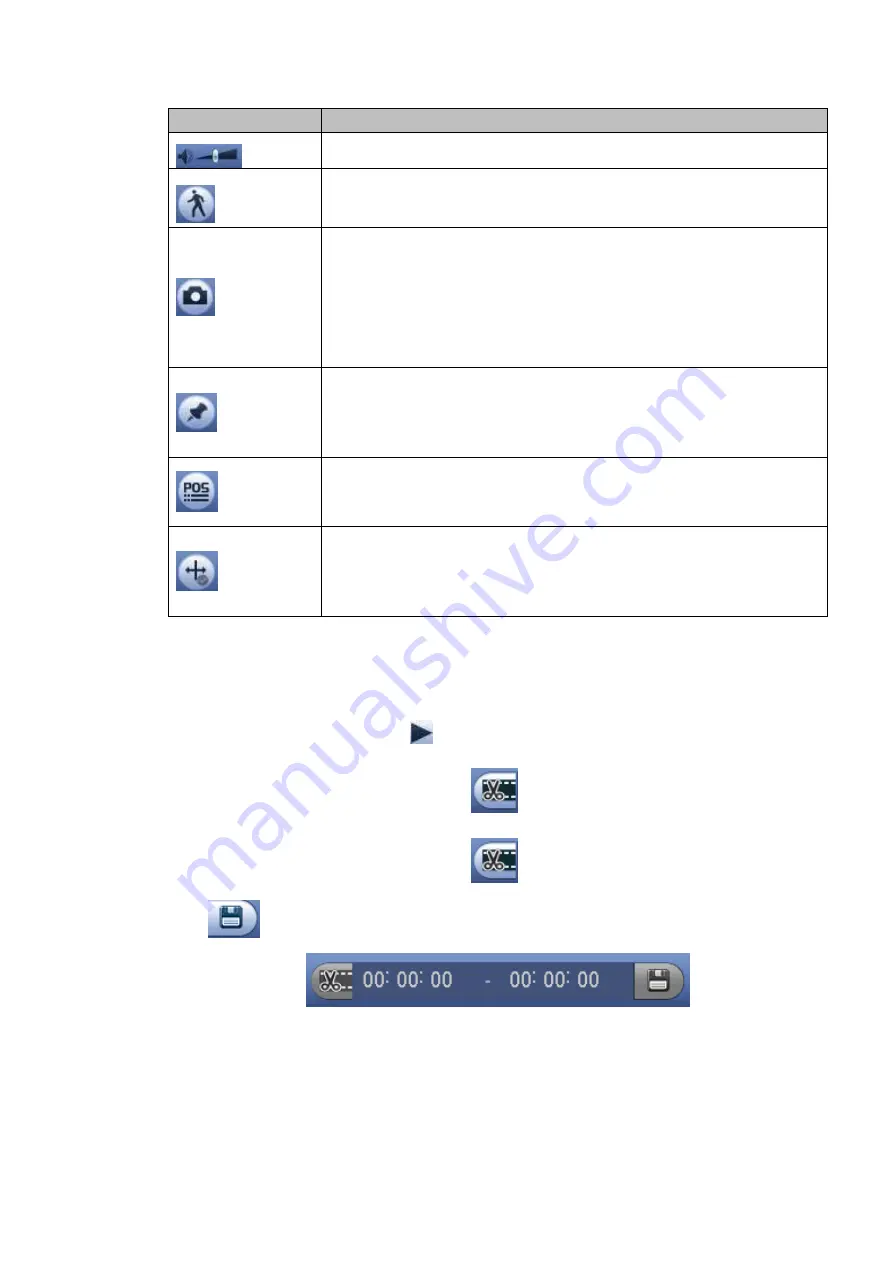
101
Icon
Function
Adjust the volume of the playback
Smart search .
You can refer to chapter 4.10.3 for detailed information.
Click the snapshot button in the full-screen mode, the system can
snapshot 1 picture.
System supports custom snap picture saved path. Please connect the
peripheral device first, click snap button on the full-screen mode, you
can select or create path. Click Start button, the snapshot picture can
be saved to the specified path.
Mark button.
Please note this function is for some series product only. Please make
sure there is a mark button in the playback control pane.
You can refer to chapter 4.10.4 for detailed information.
Display/hide POS information.
In 1-channel playback mode, you can click it to display/hide POS
information on the video.
Note
This function is for some series only.
In 1-channel playback mode, click it to enable/disable display IVS rule
information on the video.
4.10.2.2 Clip
This function allows you to clip some footages to a new file and then save to the USB device. See Figure
4-86. Please follow the steps listed below.
1) Select a record first and then click
to playback.
2) Select a time at the time bar and then click
to start clip,
3) Select a time at the time bar and then click
to stop clip,
4) Click
, system pops up dialogue box to save the clip file.
Figure 4-86
Note
Clip function is for one-channel/multiple-channel.
Max save 1024 files at the same time.
This function is not for the file already checked in the file list.
Summary of Contents for HCVR82**A-S3 Series
Page 1: ...Dahua HDCVI Standalone DVR User s Manual Dahua HDCVI Standalone DVR User s Manual V1 1 0 ...
Page 84: ...72 Figure 4 44 Figure 4 45 ...
Page 102: ...90 Figure 4 73 Figure 4 74 ...
Page 104: ...92 Figure 4 76 Figure 4 77 ...
Page 120: ...108 Figure 4 93 Check a file name double click file or click to play ...
Page 158: ...146 Figure 4 135 Figure 4 136 ...
Page 167: ...155 Figure 4 145 Click Draw button to draw the tripwire See Figure 4 146 Figure 4 146 ...
Page 183: ...171 Figure 4 162 Figure 4 163 ...
Page 190: ...178 Figure 4 171 Figure 4 172 ...
Page 191: ...179 Figure 4 173 Figure 4 174 ...
Page 199: ...187 4 186 and Figure 4 187 Figure 4 186 Figure 4 187 ...
Page 275: ...263 Figure 5 60 Figure 5 61 ...
Page 289: ...277 Figure 5 77 Click to draw the rule See Figure 5 78 Figure 5 78 ...
Page 349: ...337 ...
Page 358: ...346 the sound ventilation Please check and maintain the device regularly ...
Page 360: ...348 896K 393M 1024K 450M 1280K 562M 1536K 675M 1792K 787M 2048K 900M ...
Page 376: ...364 ...






























