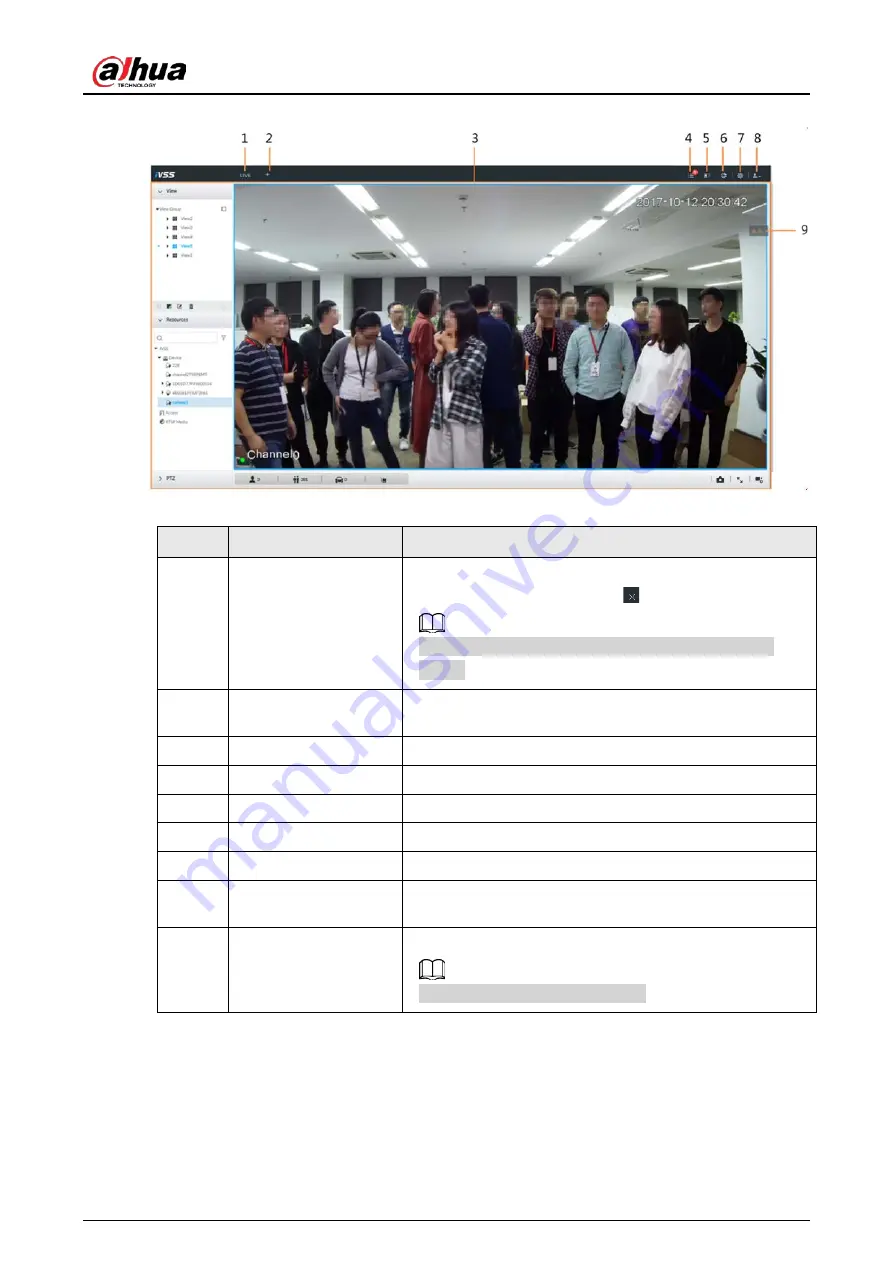
User's Manual
42
Figure 5-9 Live view
Table 5-5 Home page description
No.
Name
Description
1
Task column
Displays enabled application icon.
Point to the app and then click
to close the app.
The live function is enabled by default and cannot be
closed.
2
Add icon
Click to display or hide the APPLICATIONS window. On the
APPLICATIONS window to view or enable app.
3
Operation page
Displays currently enabled app operation page.
4
System Info
Click to view system information.
5
Buzzer
Click the icon to view buzzer messages.
6
Background Task
Click to view the background running task information.
7
System config
Click to enter system configuration mode.
8
Login user
Click it to change user password, lock user, logout user,
reboot device or close device.
9
Alarm list
Click to view the unprocessed alarm event quantity.
Drag this icon to move its position.
5.3.2 Logging in to Local Interface
You can view the local interface of the Device by connecting a display to it, and then you can carry
out local operation on the display.






























