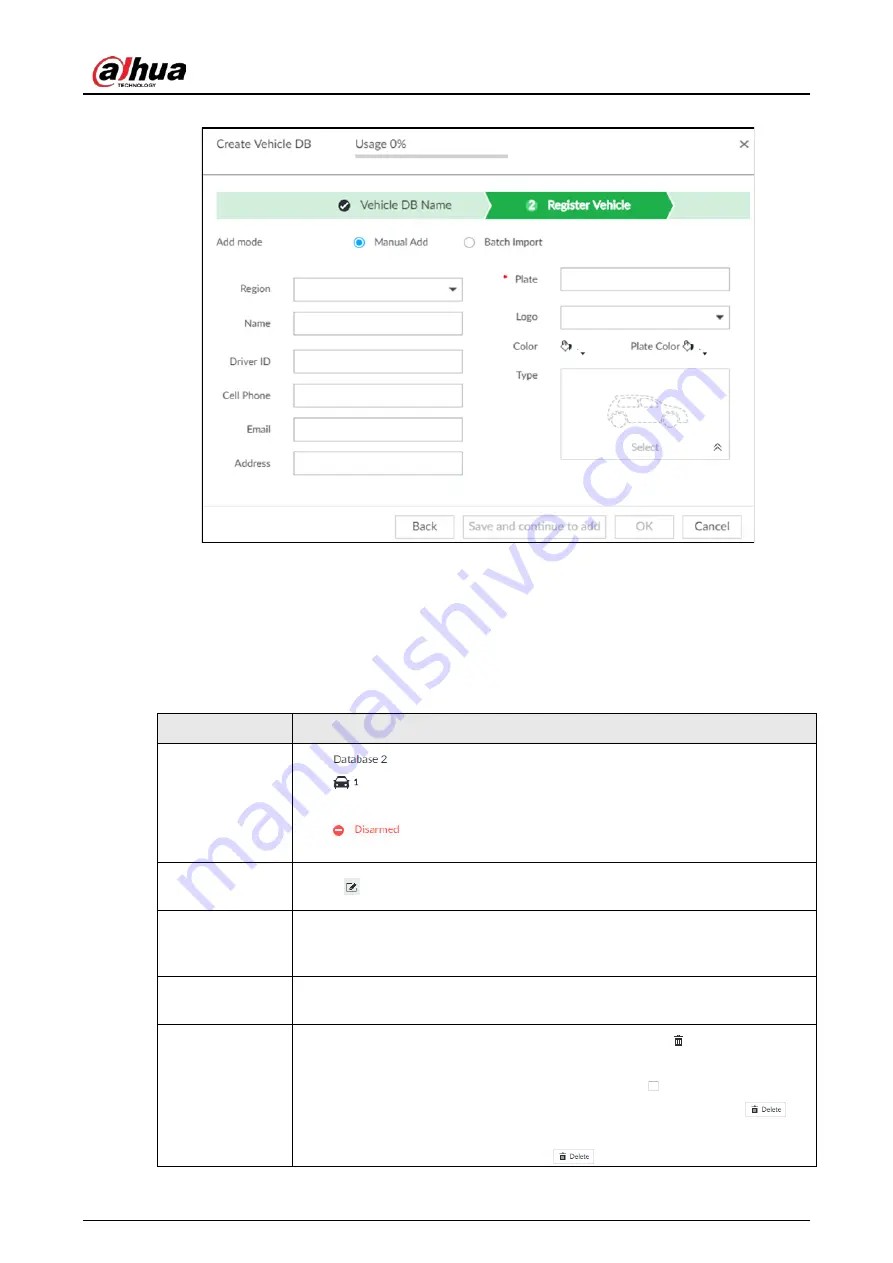
User's Manual
143
Figure 6-114 Register vehicle info
●
Click Save and close to create database without editing its information.
The newly-created database can be viewed on the Vehicle Database page.
Related Operations
After creating a database, you can modify the database name, register plate information, arm the
database, and delete the database.
Table 6-21 Related Operations
View database
information and
status
●
: Database name.
●
: Number of vehicle plates in the database.
●
Allowlist/Blocklist: The database is in the allowlist or blocklist.
●
: The database is not linked to channel for vehicle plate
comparison. If armed, the linked device channel will be displayed.
Modify database
name
Click
next to the database name to modify its name.
Manage
database
Double-click the database, and you can manage the vehicle plate
information in the database. For details, see "6.8.3.3 Managing Vehicle
Information".
Arm database
Link the database to camera channel for vehicle plate comparison. For
details, see "6.8.4 Configuring Number Plate Comparison".
Delete database
●
Delete one by one: Point to the database, and click
at the upper-
right corner to delete it.
●
Delete in batch: Point to a database, and check
to select the
database. Select multiple databases in this way, and then click
to
delete the selected databases.
Delete all: Select All, and then click
to delete all databases.






























