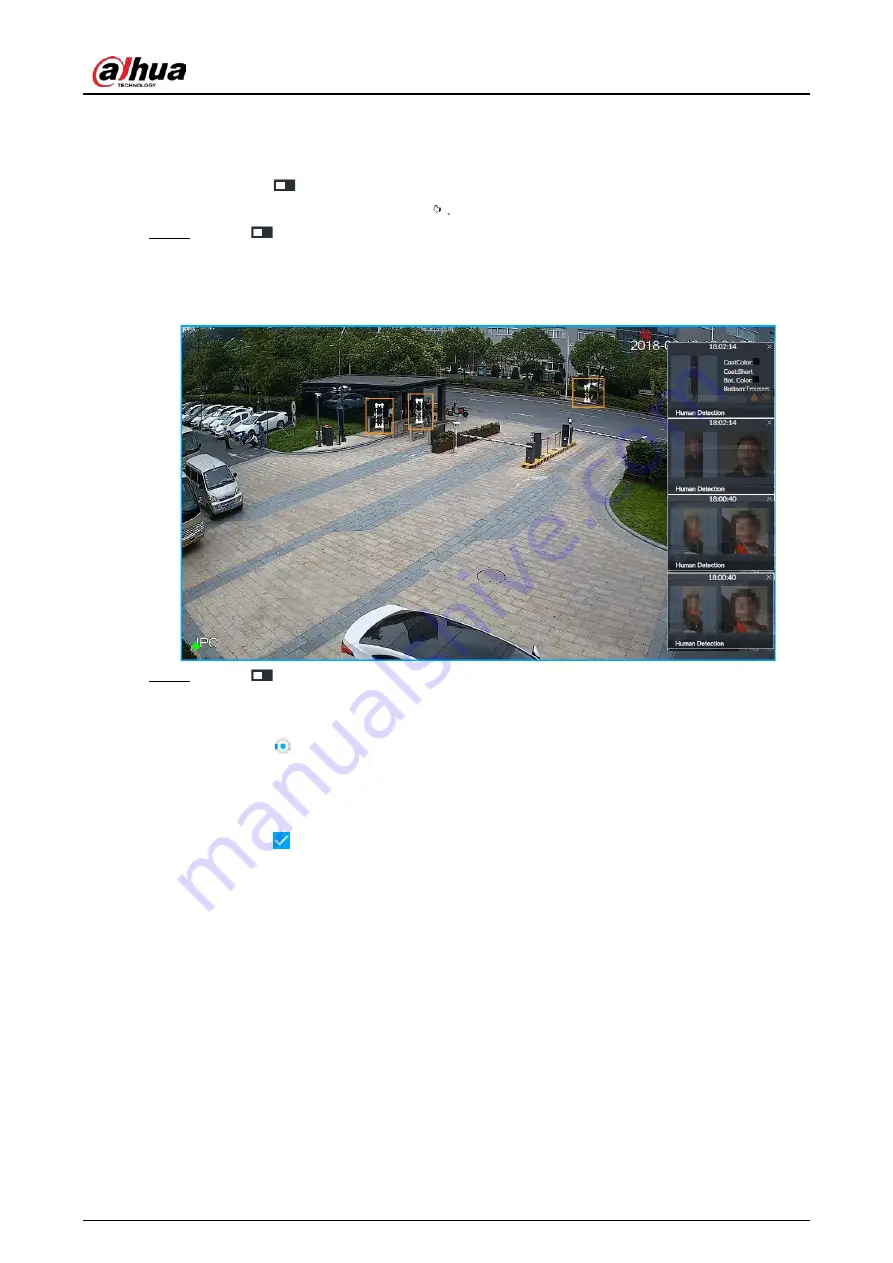
User's Manual
263
After setting filter criteria, only the qualified detection result will be displayed. For
example, enable Age, and then select youth from the drop-down list. The tracking box and
the features panel only display the human face of the youth age.
1) Click
to enable corresponding filter type.
2) Set display filter criteria. Click
to set the filter color.
Step 5
Click
in the right of Show Tracking Box to enable.
After enabled, when the system detects face or human, tracking box will be shown beside
the face or human in the view window.
Figure 8-54 Tracking box
Step 6
Click
in the right of Features Panel to enable, and select the features to be displayed
on the LIVE page.
After enabled, there is a features panel on the right side of the view window.
●
Drag
to adjust features panel transparency. The higher the value, the more
transparent the features panel.
●
System supports maximum 4 features. System has checked four features by default. To
select other features, cancel the selected features, and then select the ones you need.
●
Click
to display the features panel on the LIVE page, including face detection panel,
stranger panel and face DB panel.






























