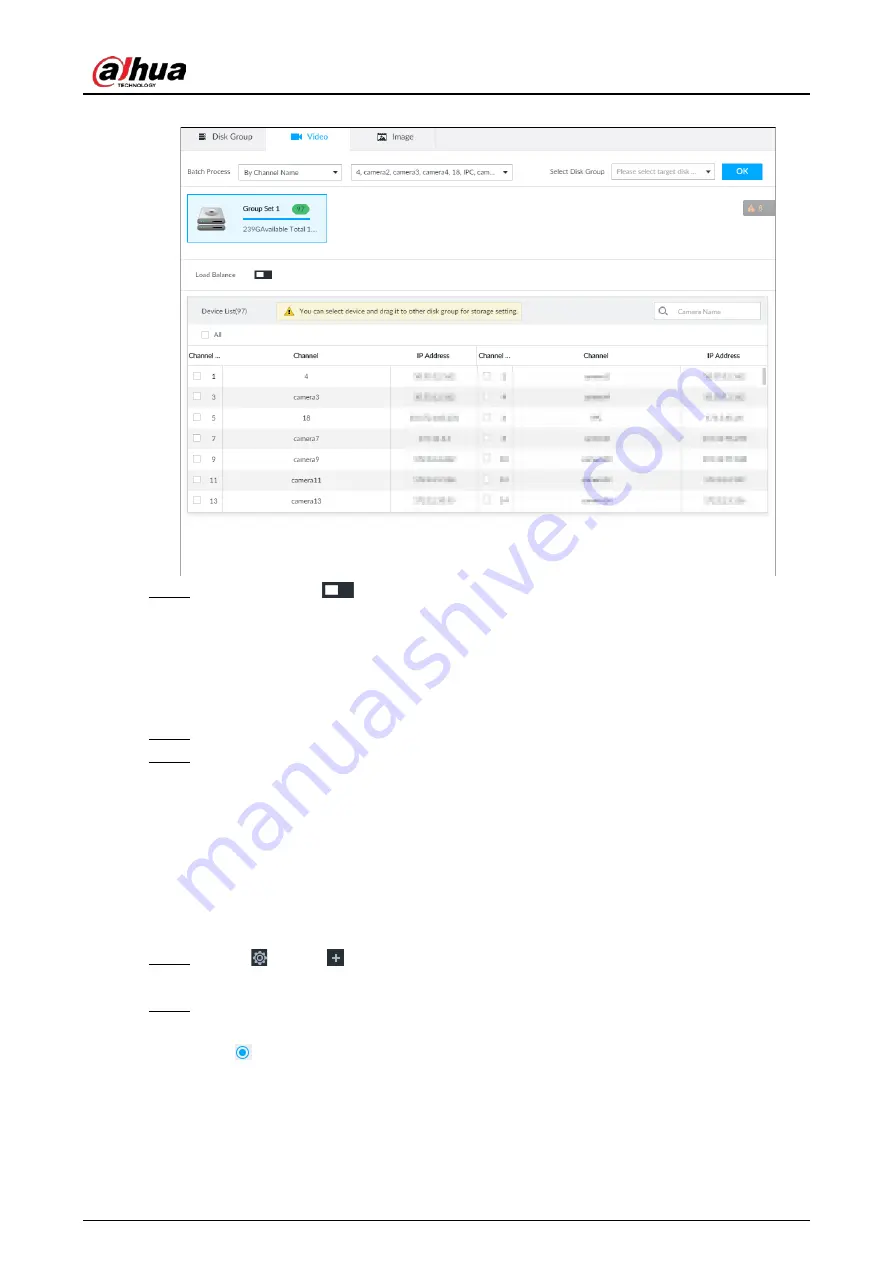
User's Manual
288
Figure 8-83 Device list
Step 3
(Optional) Click
to enable load balance, and then the icon turns into blue. To disable
it, click it again, and then the icon turns into gray.
●
After load balance is enabled, if one disk group has no usable disk, the video of all
channels that belong to this disk group will be stored into all the usable disk groups.
●
When load balance is not enabled, if one disk group has no usable disk, the video of all
channels that belong to this disk group will be stored in another usable disk group.
Step 4
Select a channel from the device list, and drag the channel to the target disk group.
Step 5
Disk grouping takes effect immediately.
8.5.2.2 Recording Schedule
Configure recording modes and schedules for channels.
8.5.2.2.1 Recording Mode
Configure recording modes for channels.
Step 1
Click
, or click
on the configuration page, and then select STORAGE > VIDEO
RECORDING > Schedule.
Step 2
Find the camera for which you want to configure a recording schedule, select the
recording methods for the stream types.
●
means that the type is selected.
●
Substream1 and Substream2 cannot be enabled at the same time.
●
Auto: Records automatically according to the schedule.
●
Manual: Records around the clock and does not respond to the recording schedule.
●
Close: No recording and does not respond to the recording schedule.
















































