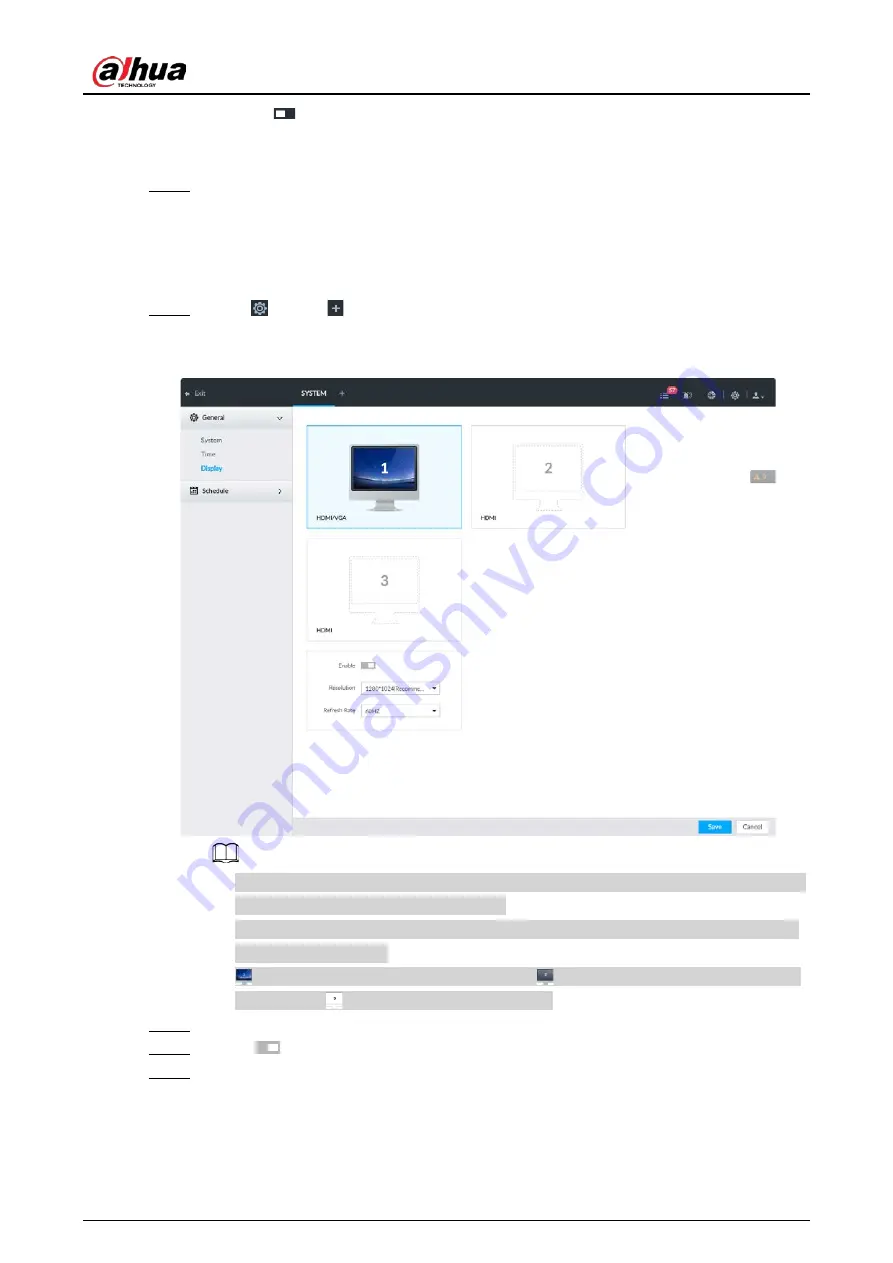
User's Manual
317
1) Click
to enable DST.
2) Select DST mode. It includes Date and Week.
3) Set DST start time and end time.
Step 4
Click Save.
8.8.3 Display
Set connected display resolution and refresh rate.
Step 1
Click
, or click
on the configuration page, and then select SYSTEM > General >
Display.
Figure 8-118 Display
●
SN 1–3 refers HDMI 1–HDMI 3. Among which, HDMI/VGA is the main display, while the
VGA and HDMI 1 outputs the same video.
●
VGA and HDMI 1 are outputting the same video source. Three HDMI ports can output
different video sources.
●
means display is connected and enabled.
means display is connected but has
not enabled.
means display is disconnected.
Step 2
Select a display.
Step 3
Click
to enable the selected display.
Step 4
Set parameters.






























