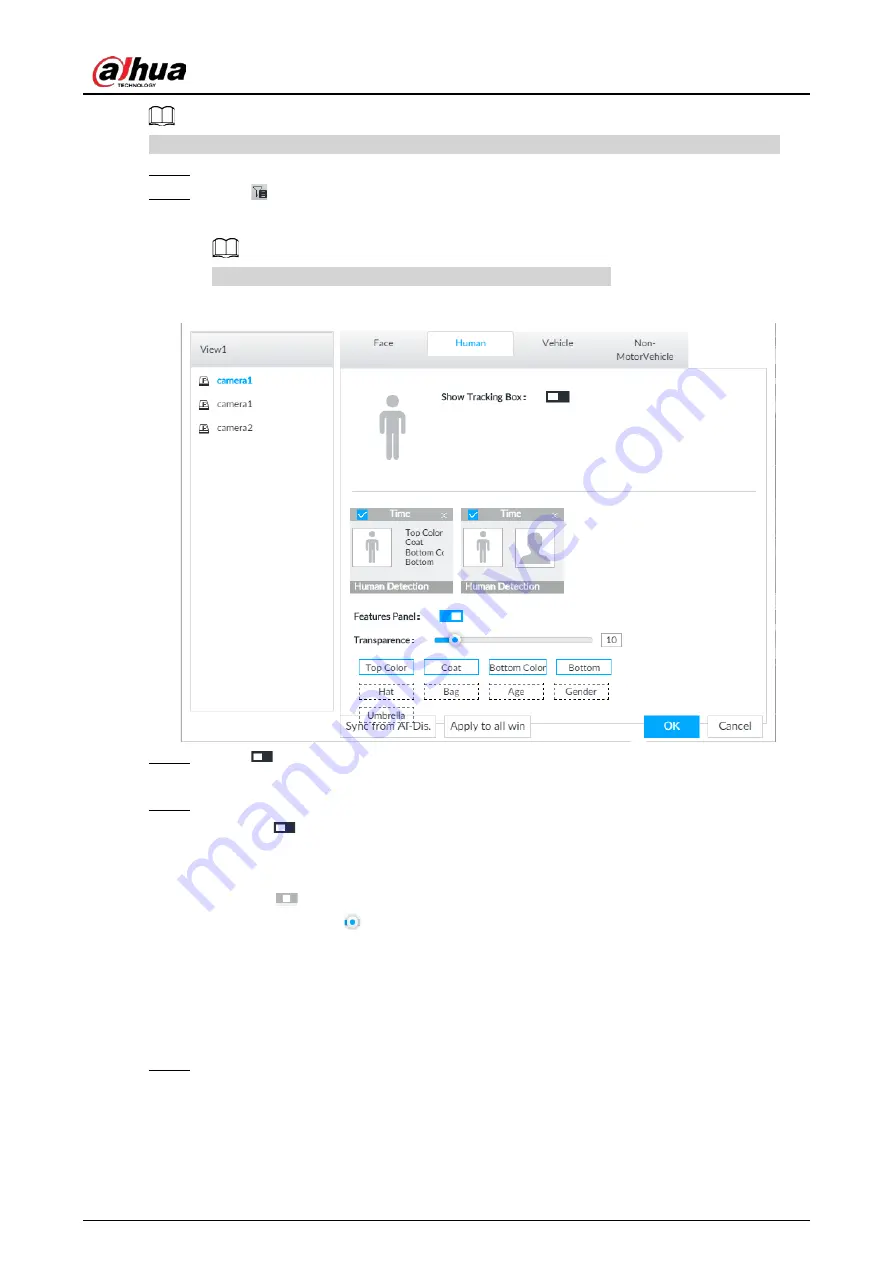
User's Manual
114
Create view(s) before setting filtering conditions. To create a view, see "7.1.1 View Management".
Step 1
Select a view from LIVE > View > View Group.
Step 2
Click
at the lower side of the LIVE page, and then select Face, Human, Vehicle or Non-
Motor Vehicle.
The figure uses Human for example and is for reference only.
Figure 6-75 Human
Step 3
Click
next to Show Tracking Box, and then a tracking box is displayed in the video
when target that meets the filtering conditions is detected.
Step 4
Configure feature panel.
1) Click
next to Features Panel to enable feature panel.
2) A features panel is displayed on the right side of the video when target that meets the
conditions is detected.
3) Click
to select the panel type, for example, the Human Detection tab.
4) (Optional) Drag
to adjust the transparency of panel. The higher the value is, the
more transparent the panel will be.
5) (Optional) Select the features to be displayed in the panel.
●
Up to 4 features can be displayed.
●
4 features are selected by default. To select another feature, click the selected
feature to cancel it, and then click the feature to be displayed.
Step 5
Click OK.
6.5.3.2 Live View
On the LIVE page, select a view from View Group, and the video image of the view will be displayed.






























