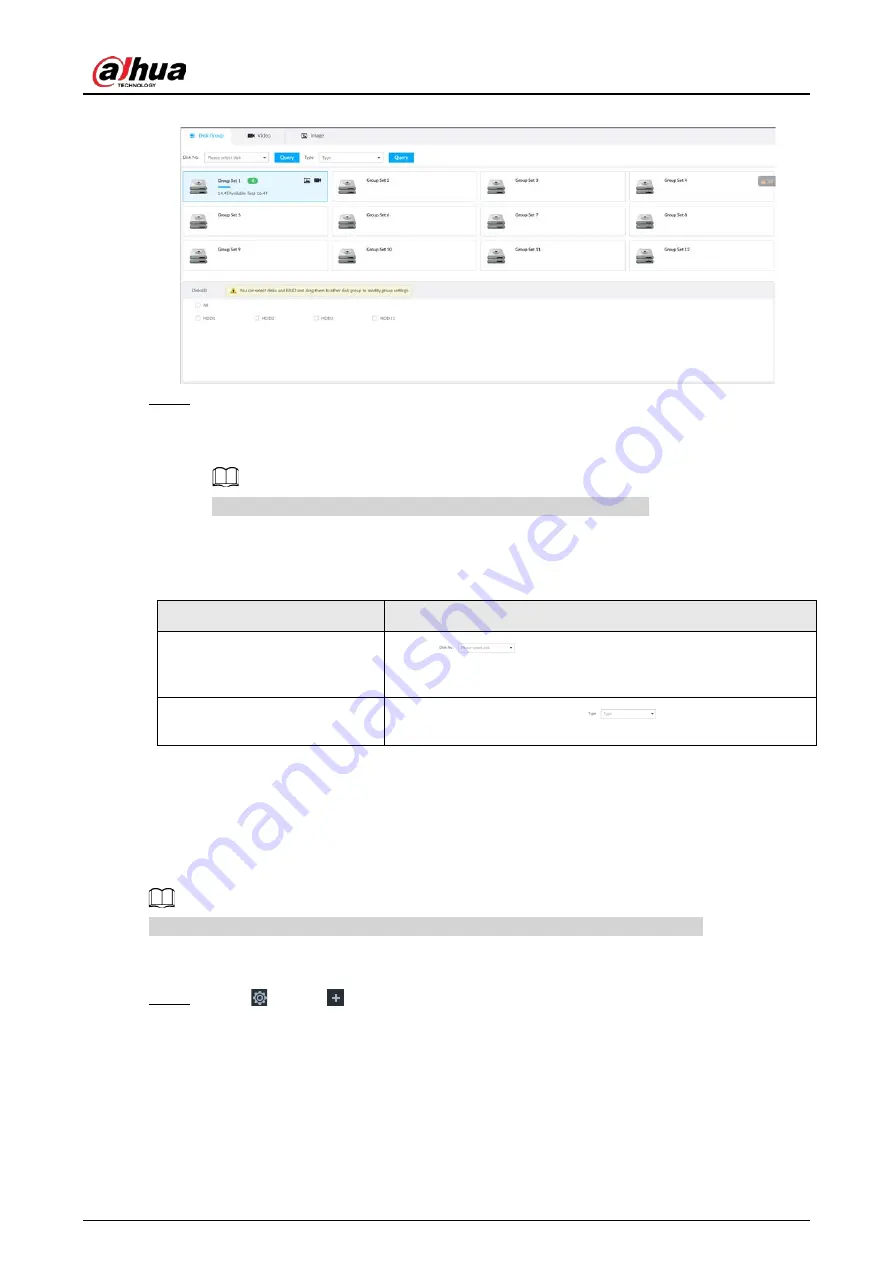
User's Manual
286
Figure 8-81 Disk group
Step 3
Select HDD or RAID group from Disks, and then drag the HDD or the RAID group to
another disk group.
Disk grouping takes effect immediately.
Select All to select all the HDDs and RAID groups of the disk group.
After configuring disk groups, you can also view which disk group the selected disk, video
or picture belongs to.
Table 8-30 Disk group functions
Function
Description
View the disk group of a disk,
video or picture
Click
, select a disk or RAID group, and then click
Query to search for the disk group that the selected disk or
RAID group belongs to.
View disk groups of video or
image
Select Video or Image from
, and then click Query
to search for disk groups of the selected type.
8.5.2.1.2 Setting Video/Image Storage
Videos/images of all channels are stored in disk group 1 by default. You can store the videos/images
in different disk groups according to actual needs. Two methods are available to set video/image
storage.
This section uses storing video for example. To store images, the procedure is similar.
Method 1: Selecting Disk Group
Step 1
Click
, or click
on the configuration page, and then select STORAGE > VIDEO
RECORDING > Storage Mode > Video.






























