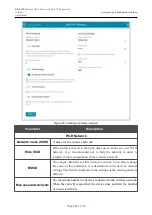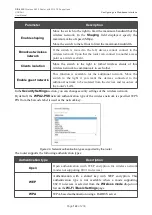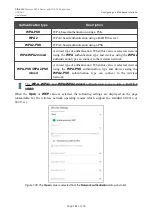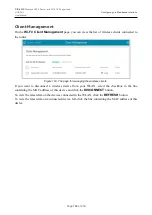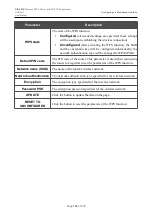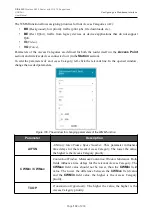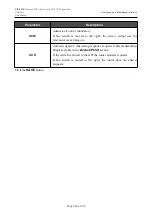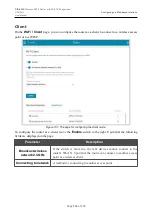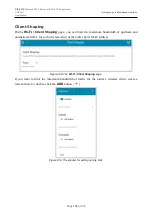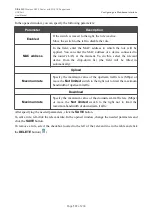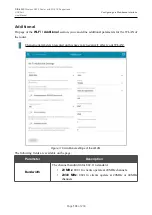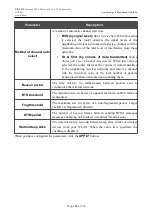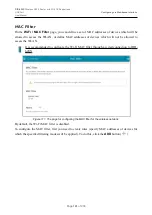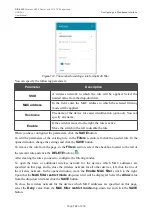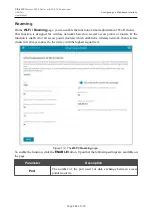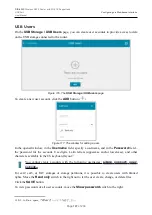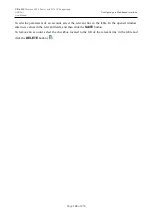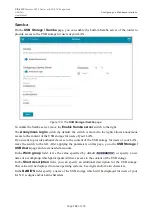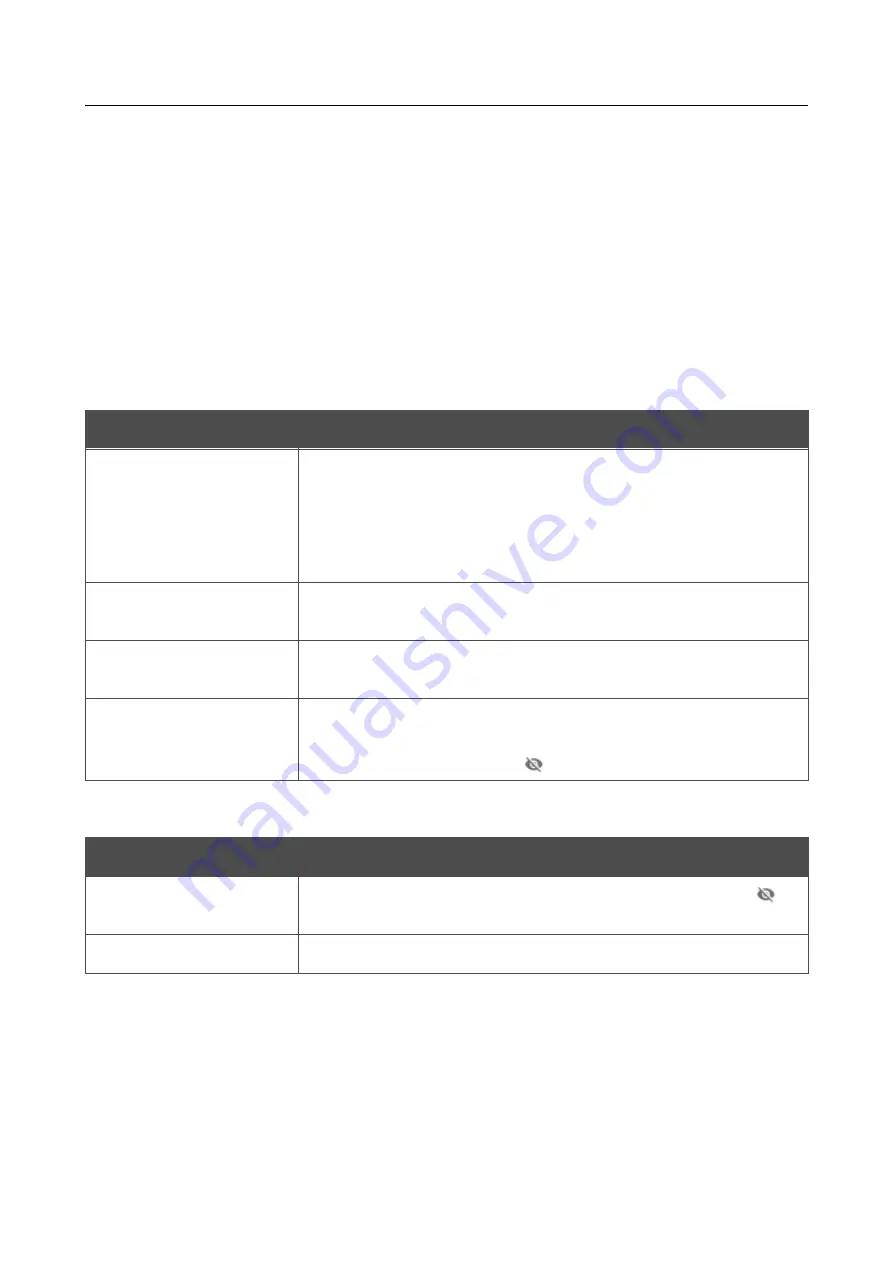
DIR-620S
Wireless N300 Router with 3G/LTE Support and
USB Port
User Manual
Configuring via Web-based Interface
In the
Wireless Networks
section, the list of available wireless networks is displayed. To view
the latest data on available wireless networks, click the
UPDATE LIST
button.
To connect to a wireless network from the list, select the needed network. Move the
Network
options
switch to the right to view more detailed information on the network to which the router
connects. If a password is required, enter it in the relevant field. Click the
CONNECT
button.
To connect to a hidden network, select the
Connect to hidden network
value from the
Connecting to network
drop-down list. Enter the name of the network in the
Network name
(SSID)
field. If needed, fill in the
BSSID
field. Then select the needed type of authentication from
the
Network authentication
drop-down list.
When the
Open
or
WEP
authentication type is selected, the following settings are displayed on the
page:
Parameter
Description
Enable encryption WEP
For
Open
authentication type only.
To activate WEP encryption, move the switch to the right. Upon that
the
Default key ID
drop-down list, the
Encryption key WEP as
HEX
switch, and four
Encryption key
fields are displayed on the
page.
Default key ID
The number of the key (from first to fourth) which will be used for
WEP encryption.
Encryption key WEP as
HEX
Move the switch to the right to set a hexadecimal number as a key
for encryption.
Encryption key
(1-4)
Keys for WEP encryption. The router uses the key selected from the
Default key ID
drop-down list. It is required to specify all the
fields. Click the
Show
icon (
) to display the entered key.
When the
WPA-PSK
,
WPA2-PSK
, or
WPA-PSK/WPA2-PSK mixed
authentication type is
selected, the following fields are displayed:
Parameter
Description
Password PSK
A password for WPA encryption. Click the
Show
icon (
) to
display the entered key.
Encryption type
An encryption method:
TKIP
,
AES
, or
TKIP+AES
.
When you have configured the parameters, click the
APPLY
button.
When connecting to a wireless access point, the wireless channel of DIR-620S will switch to the
channel of the access point to which you have connected.
In addition, the
Connection Information
section in which you can view the connection status
and the network basic parameters is displayed.
If you want to connect to the WISP network, after configuring the device as a client, you need to
create a WAN connection with relevant parameters for the
WiFiClient
interface.
Page
135
of 236