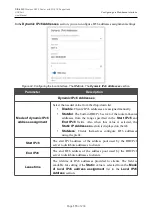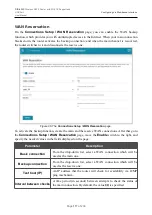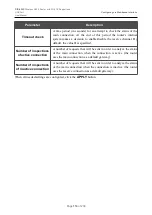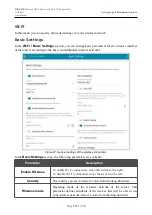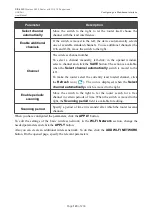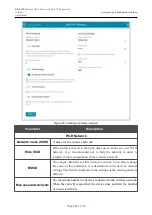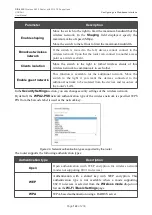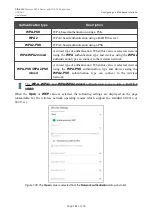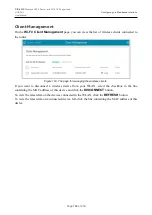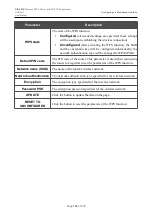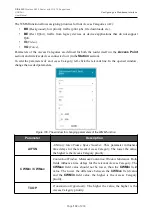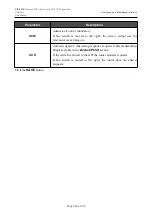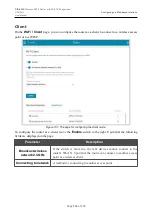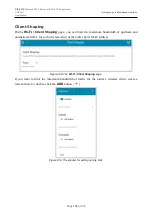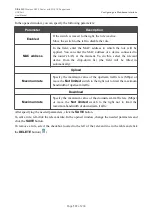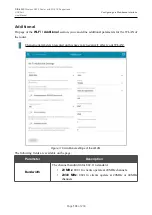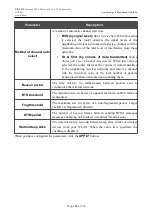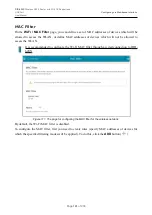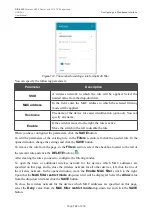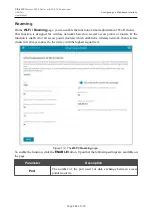DIR-620S
Wireless N300 Router with 3G/LTE Support and
USB Port
User Manual
Configuring via Web-based Interface
Using WPS Function via Web-based Interface
To connect to the basic wireless network via the PIN method of the WPS function, follow the next
steps:
1. Click the
ENABLE
WPS
button.
2. In the
WPS Control
section, click the
ESTABLISH CONNECTION
button.
3. In the opened window, select the
PIN
value from the
WPS
method
drop-down list.
4. Select the PIN method in the software of the wireless device that you want to connect to the
router's WLAN.
5. Click the relevant button in the software of the wireless device that you want to connect to
the WLAN.
6. Right after that, enter the PIN code specified on the cover of the wireless device or in its
software in the
PIN code
field.
7. Click the
CONNECT
button in the web-based interface of the router.
To connect to the basic wireless network via the PBC method of the WPS function, follow the next
steps:
1. Click the
ENABLE
WPS
button.
2. In the
WPS Control
section, click the
ESTABLISH CONNECTION
button.
3. In the opened window, select the
PBC
value from the
WPS
method
drop-down list.
4. Select the PBC method in the software of the wireless device that you want to connect to the
router's WLAN.
5. Click the relevant button in the software or press the WPS button on the cover of the
wireless device that you want to connect to the WLAN.
6. Right after that, click the
CONNECT
button in the web-based interface of the router.
Page
129
of 236