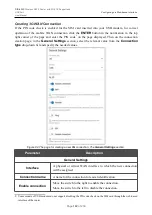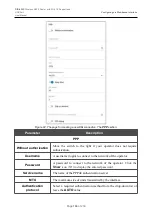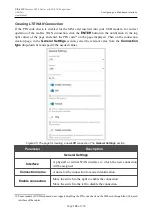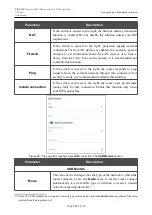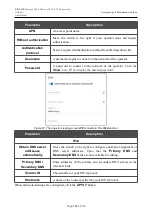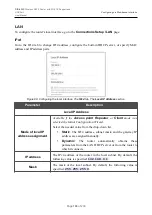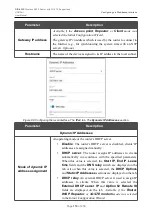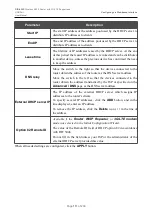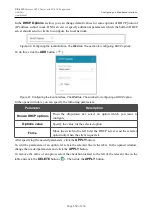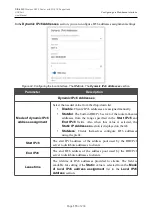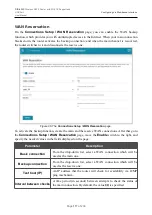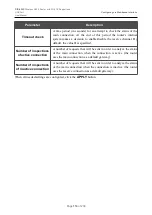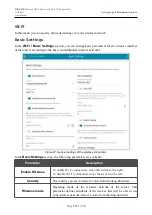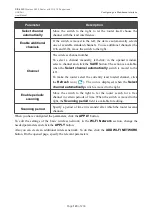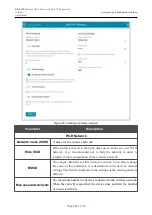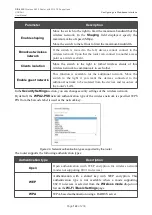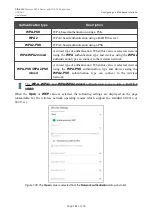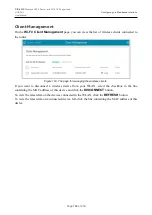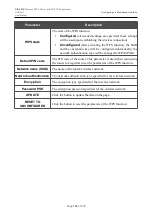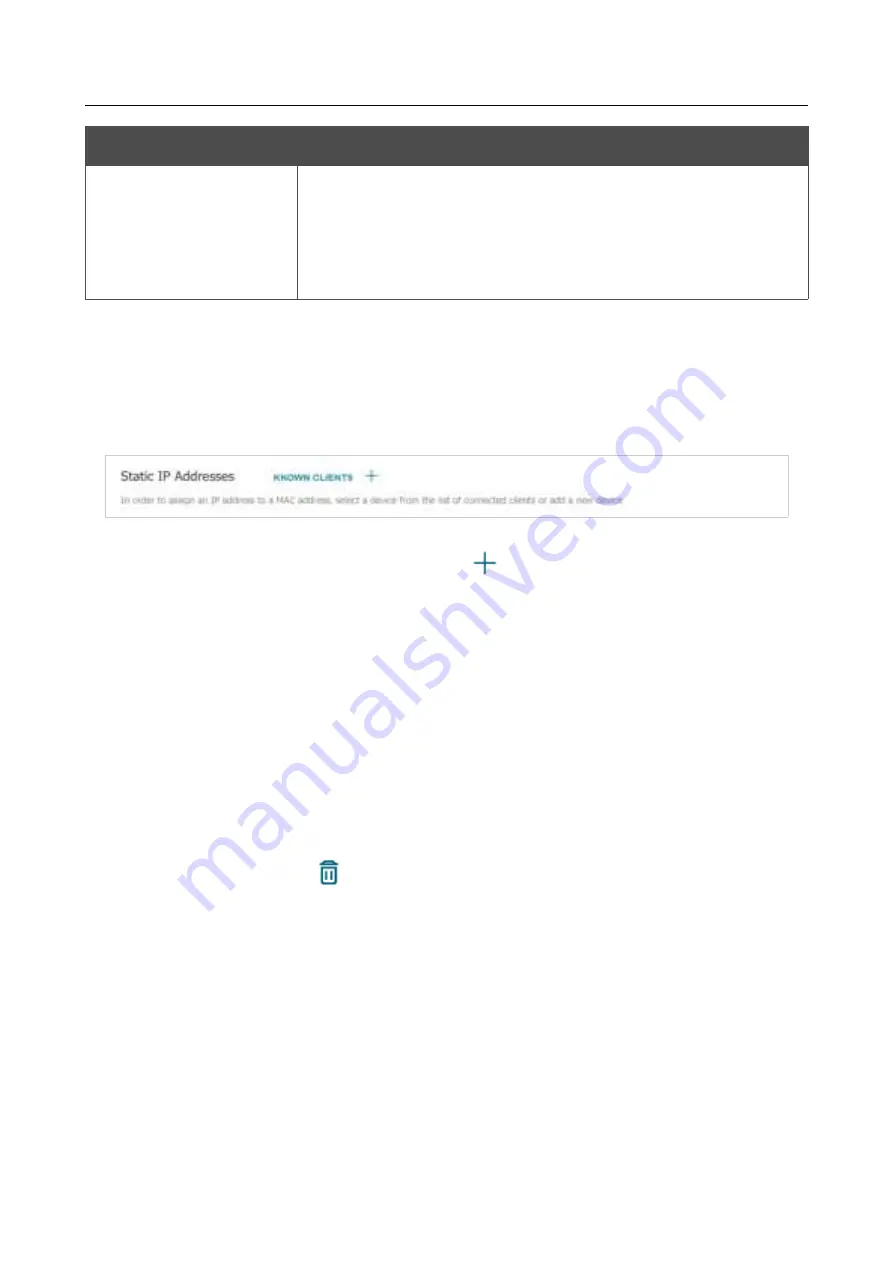
DIR-620S
Wireless N300 Router with 3G/LTE Support and
USB Port
User Manual
Configuring via Web-based Interface
Parameter
Description
DNS relay
Move the switch to the right so that the devices connected to the
router obtain the address of the router as the DNS server address.
Move the switch to the left so that the devices connected to the
router obtain the address transmitted by the ISP or specified on the
Advanced / DNS
page as the DNS server address.
When all needed settings are configured, click the
APPLY
button.
In the
Static IP Addresses
section, you can specify MAC address and IPv6 address pairs (set a
fixed IPv6 address in the local area network for a device with a certain MAC address). The router
assigns IPv6 addresses in accordance with the specified pairs only when the
Stateful
value is
selected from the
Mode of dynamic IPv6 address assignment
drop-down list in the
Dynamic IPv6 Addresses
section.
Figure 95. Configuring the local interface. The
IPv6
tab. The section for creating MAC-IPv6 pairs.
To create a MAC-IPv6 pair, click the
ADD
button (
). In the opened window, fill in the
MAC
address
field. You can choose a device connected to the router's LAN at the moment. To do this,
select the relevant MAC address from the drop-down list (the field will be filled in automatically).
Then in the
IP address
field, enter an IPv6 address which will be assigned to the device with the
specified MAC address. In the
Hostname
field, specify a network name of the device for easier
identification (
optional
). Click the
APPLY
button.
To create MAC-IPv6 pairs for the devices connected to the router at the moment, click the
KNOWN CLIENTS
button. In the opened window, select the needed device and click the
OK
button. To view the latest list of the connected devices, click the
REFRESH
button.
To edit the settings for the existing MAC-IPv6 pair, left-click the relevant line in the table. In the
opened window, change the needed parameters and click the
APPLY
button.
To remove a MAC-IPv6 pair, select the checkbox located to the left of the relevant line in the table
and click the
DELETE
button (
). Then click the
APPLY
button. Also you can remove a MAC-
IPv6 pair in the editing window.
Page
116
of 236