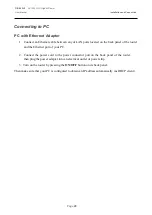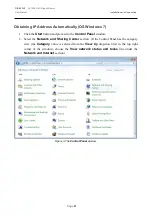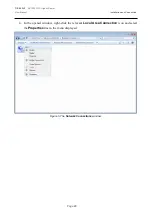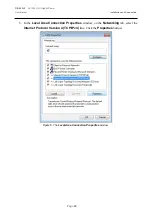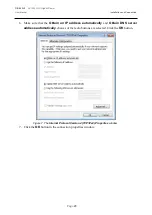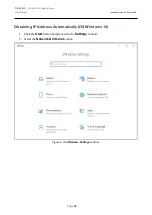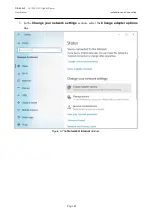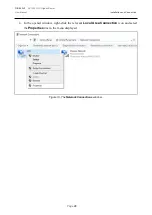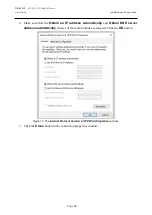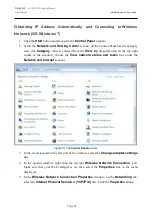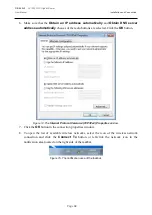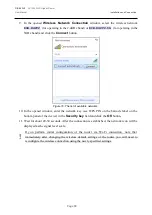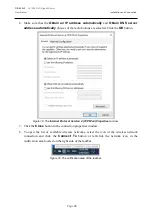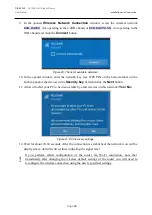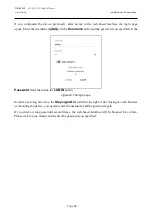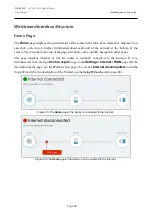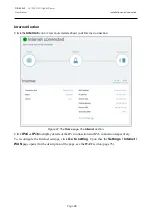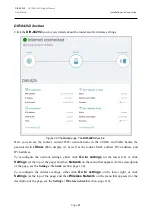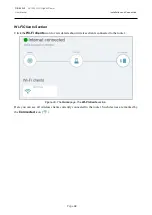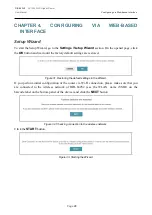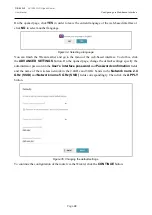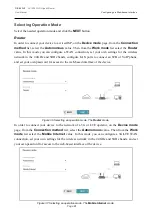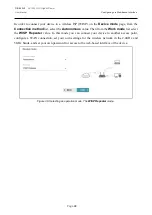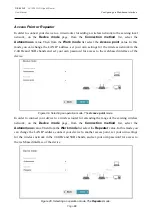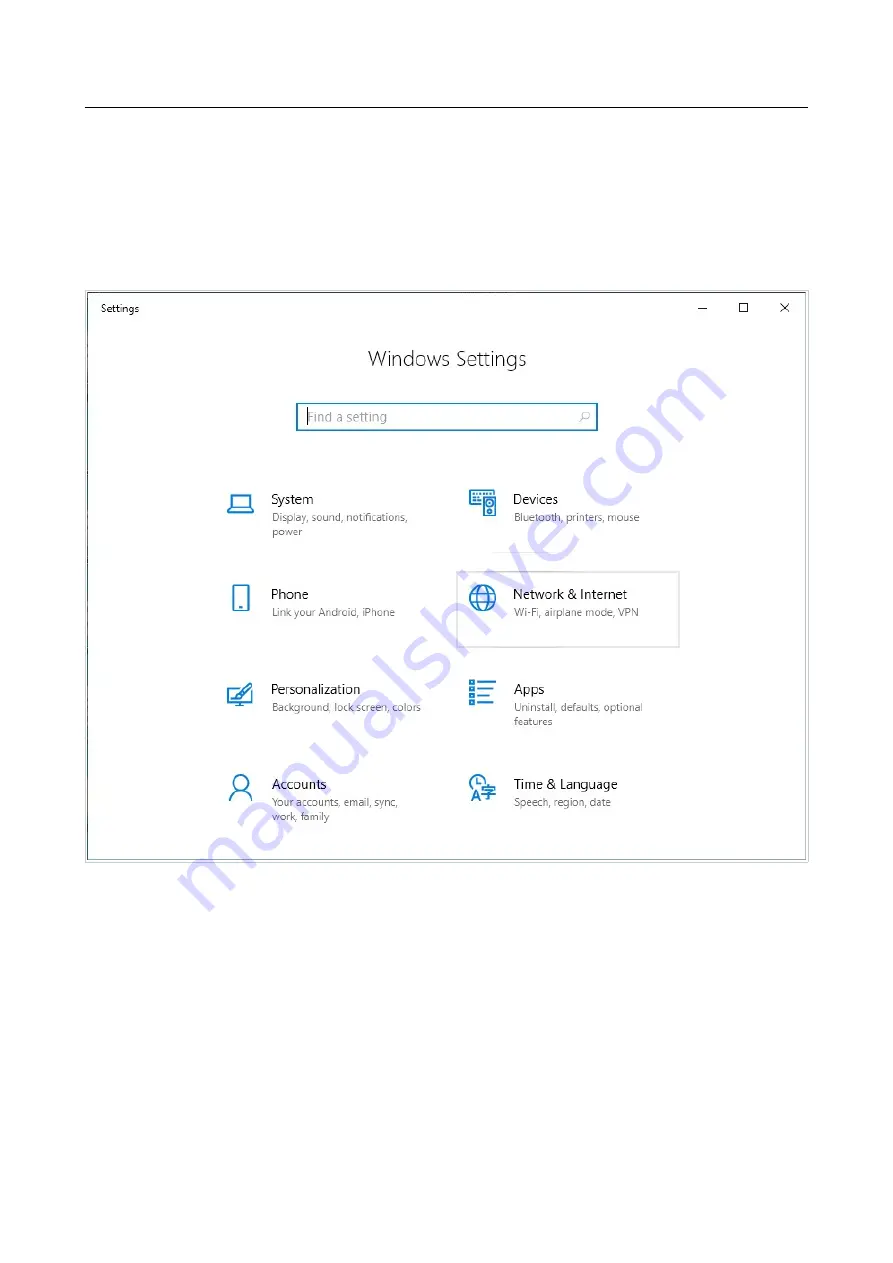
DIR-842V2
AC1200 Wi-Fi Gigabit Router
User Manual
Installation and Connection
Page
34
Obtaining IP Address Automatically and Connecting to Wireless
Network (OS Windows 10)
1.
Click the
Start
button and proceed to the
Settings
window.
2.
Select the
Network & Internet
section.
Figure 17. The
Windows Settings
window.
3.
In the
Change your network settings
section, select the
Change adapter options
line.
4.
In the opened window, right-click the relevant
Wireless Network Connection
icon.
Make sure that your Wi-Fi adapter is on, then select the
Properties
line in the menu
displayed.
5.
In the
Wireless Network Connection Properties
window, on the
Networking
tab,
select the
Internet Protocol Version 4 (TCP/IPv4)
line. Click the
Properties
button.