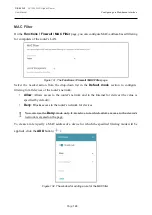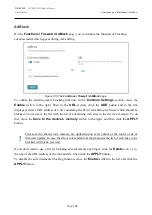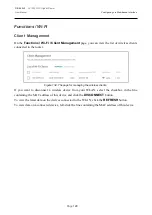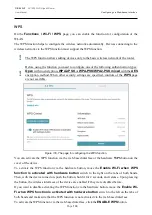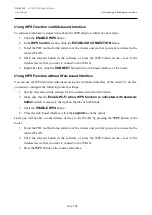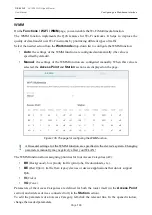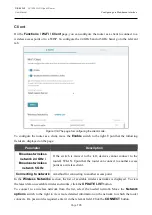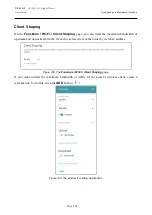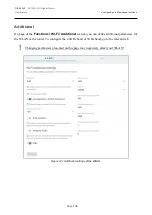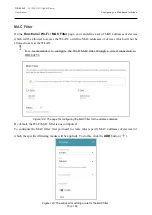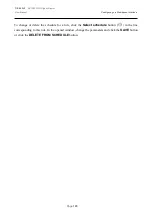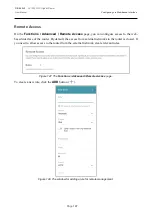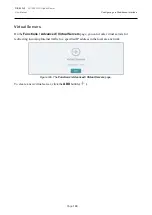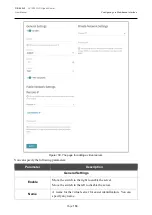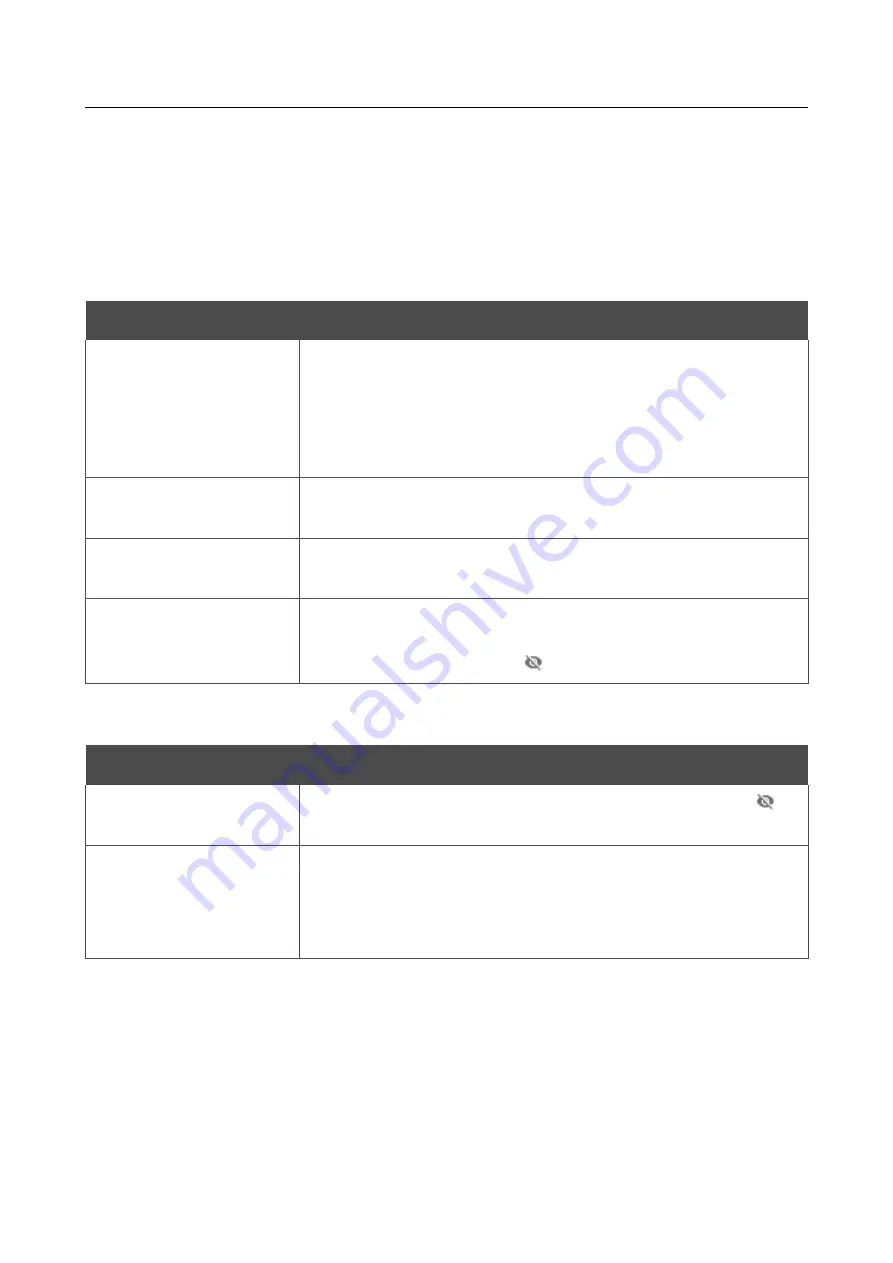
DIR-842V2
AC1200 Wi-Fi Gigabit Router
User Manual
Configuring via Web-based Interface
Page
136
To connect to a hidden network, select the
Connect to hidden network
value from the
Connecting to network
drop-down list. Then enter the network name in the
Network name
(SSID)
field. If needed, fill in the
BSSID
field. Then select the needed type of authentication from
the
Network authentication
drop-down list.
When the
Open
or
WEP
authentication type is selected, the following settings are displayed on the
page:
Parameter
Description
Enable encryption WEP
For
Open
authentication type only.
To activate WEP encryption, move the switch to the right. Upon that
the
Default key ID
drop-down list, the
Encryption key WEP as
HEX
switch, and four
Encryption key
fields are displayed on the
page.
Default key ID
The number of the key (from first to fourth) which will be used for
WEP encryption.
Encryption key WEP as
HEX
Move the switch to the right to set a hexadecimal number as a key
for encryption.
Encryption key
(1-4)
Keys for WEP encryption. The router uses the key selected from the
Default key ID
drop-down list. It is required to specify all the
fields.
Click the
Show
icon ( ) to display the entered key.
When the
WPA-PSK
,
WPA2-PSK
,
WPA-PSK/WPA2-PSK mixed, WPA3-SAE
, and
WPA2-
PSK/WPA3-SAE mixed
authentication type is selected, the following fields are displayed:
Parameter
Description
Password PSK
A password for WPA encryption. Click the
Show
icon ( ) to
display the entered password.
Encryption type
An encryption method:
TKIP
,
AES
, or
TKIP+AES
.
TKIP
and
TKIP+AES
encryption types are not available for
WPA3-SAE
and
WPA2-PSK/WPA3-SAE mixed
authentication
types.
When you have configured the parameters, click the
APPLY
button.
When connecting to a wireless access point, the wireless channel of DIR-842V2 will switch to
the channel of the access point to which you have connected.
In addition, the
Connection Information
section in which you can view the connection status
and the network basic parameters is displayed.
If you want to connect to the WISP network, after configuring the device as a client, you need to
create a WAN connection with relevant parameters for the
WiFiClient_2GHz_1
interface in the
2.4GHz band or for the
WiFiClient_5GHz_1
interface in the 5GHz band.