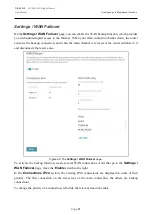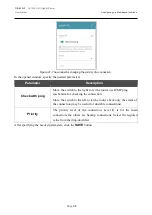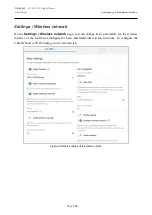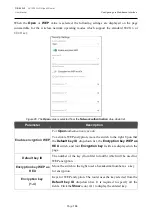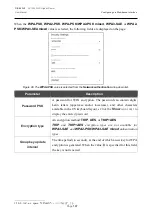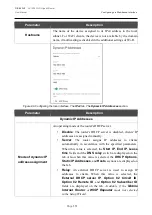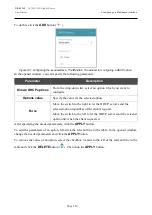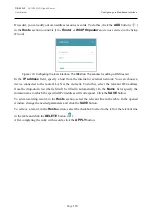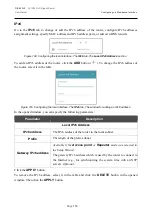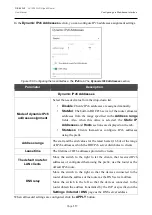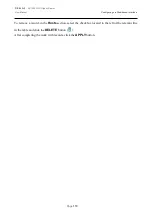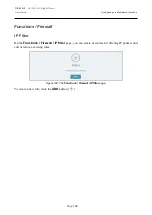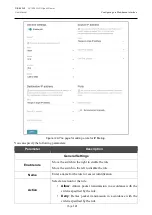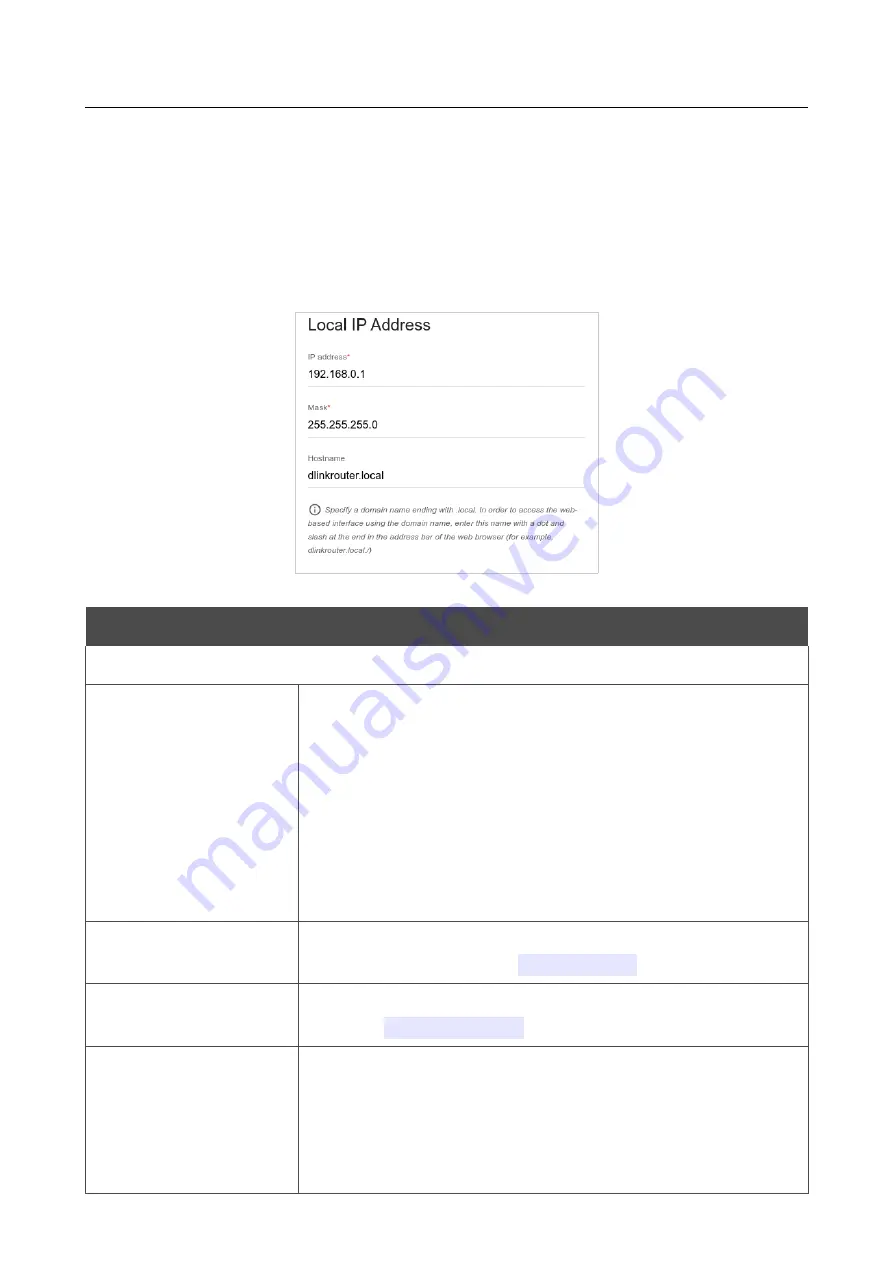
DIR-842V2
AC1200 Wi-Fi Gigabit Router
User Manual
Configuring via Web-based Interface
Page
110
Settings / Network
To configure the router's local interface, go to the
Settings / Network
page.
IPv4
Go to the
IPv4
tab to change the IPv4 address of the router, configure the built-in DHCP server,
specify MAC address and IPv4 address pairs, or add own DNS records.
Figure 98. Configuring the local interface. The
IPv4
tab. The
Local IP Address
section.
Parameter
Description
Local IP Address
Mode of local IP
address assignment
Available if the
Access point
,
Repeater
, or
Client
mode was
selected in the Setup Wizard.
Select the needed value from the drop-down list.
•
Static
: The IPv4 address, subnet mask, and the gateway IP
address are assigned manually.
•
Dynamic
: The router automatically obtains these
parameters from the LAN DHCP server or from the router to
which it connects.
IP address
The IPv4 address of the router in the local subnet. By default, the
following value is specified:
192.168.0.1
.
Mask
The mask of the local subnet. By default, the following value is
specified:
255.255.255.0
.
Gateway IP address
Available if the
Access point
,
Repeater
, or
Client
mode was
selected in the Setup Wizard.
The gateway IPv4 address which is used by the router to connect to
the Internet (e.g., for synchronizing the system time with an NTP
server).
Optional
.