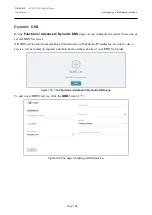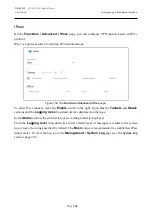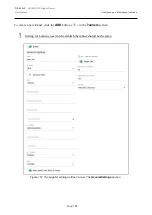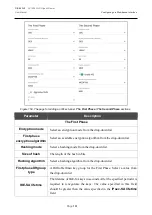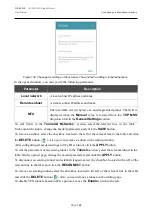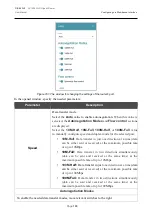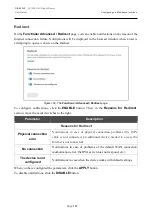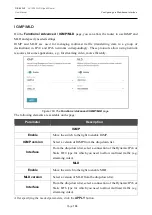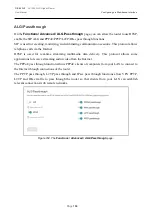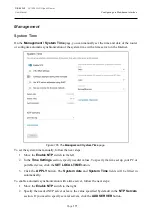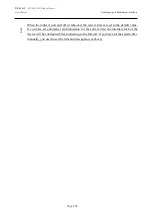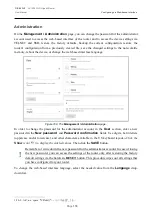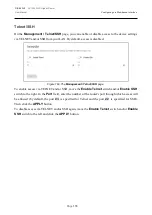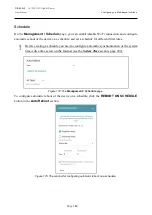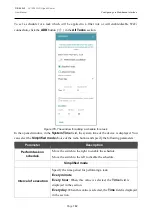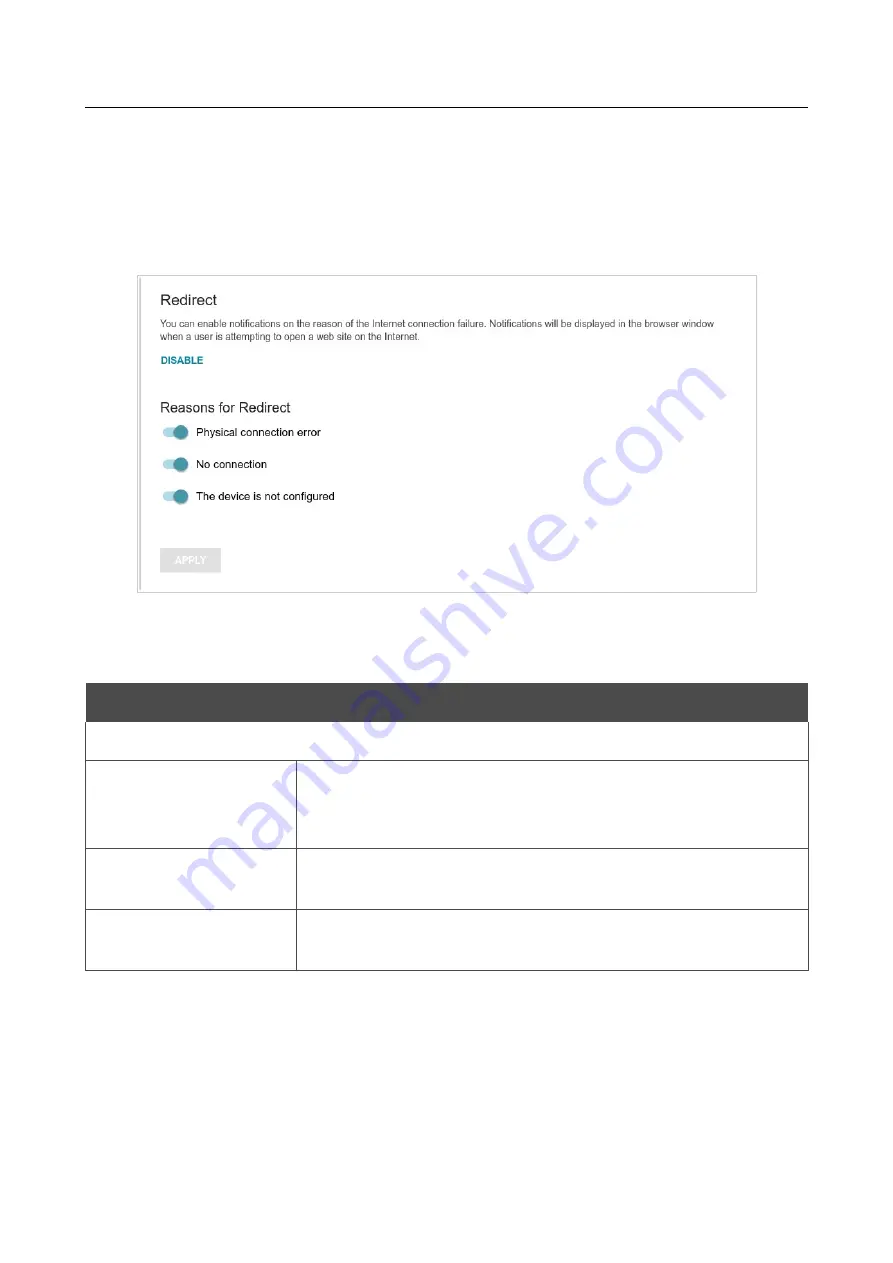
DIR-842V2
AC1200 Wi-Fi Gigabit Router
User Manual
Configuring via Web-based Interface
Page
167
Redirect
On the
Functions/ Advanced / Redirect
page, you can enable notifications on the reason of the
Internet connection failure. Notifications will be displayed in the browser window when a user is
attempting to open a web site on the Internet.
Figure 162. The
Functions / Advanced / Redirect
page.
To configure notifications, click the
ENABLE
button. Then, in the
Reasons for Redirect
section, move the needed switches to the right.
Parameter
Description
Reasons for Redirect
Physical connection
error
Notifications in case of physical connection problems (the ISP's
cable is not connected, an additional device needed to access the
Internet is not connected).
No connection
Notifications in case of problems of the default WAN connection
(authorization error, the IPS's server does not respond, etc.).
The device is not
configured
Notifications in case when the device works with default settings.
When you have configured the parameters, click the
APPLY
button.
To disable notifications, click the
DISABLE
button.