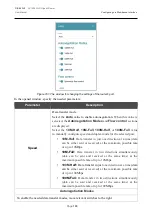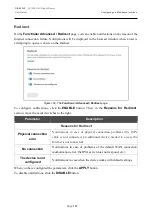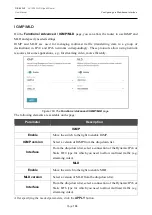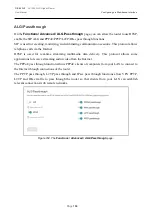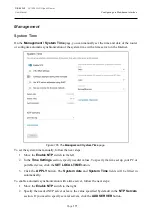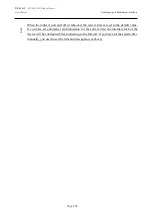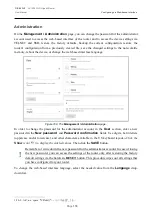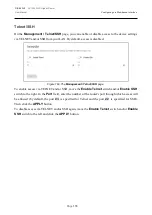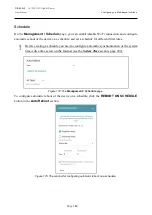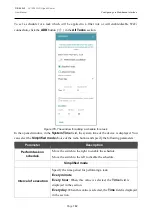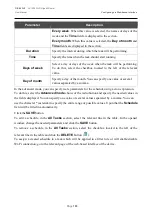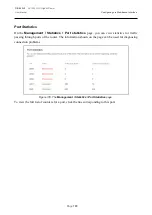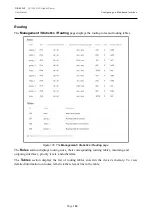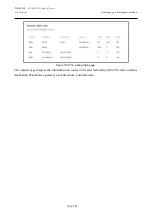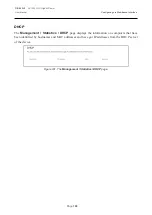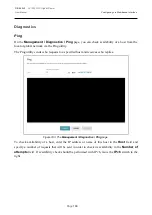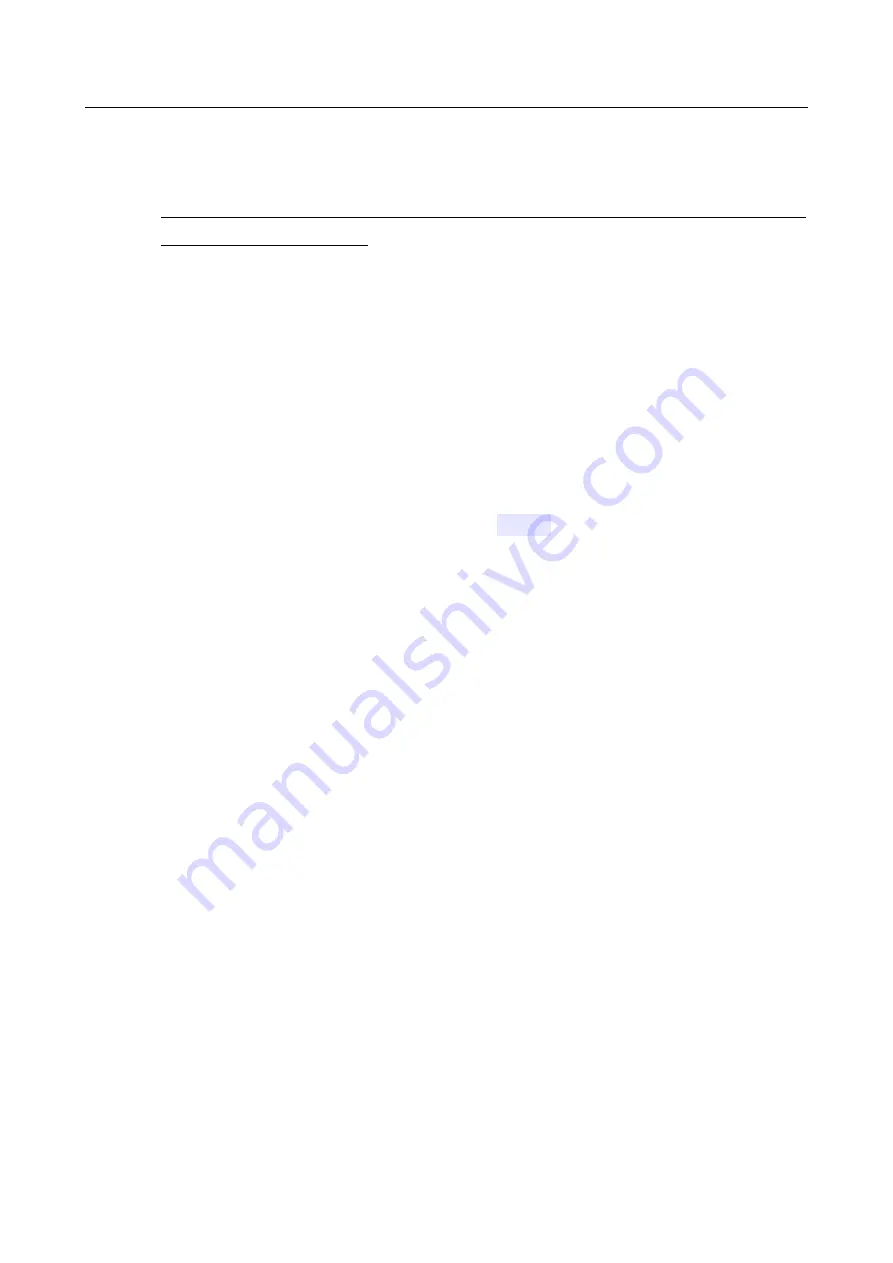
DIR-842V2
AC1200 Wi-Fi Gigabit Router
User Manual
Configuring via Web-based Interface
Page
178
Local Update
!
Attention! Do not turn off the router before the firmware update is completed. This may
cause the device breakdown.
To update the firmware of the router locally, follow the next steps:
1.
Download a new version of the firmware
from
https://eu.dlink.com/.
2.
Click the
CHOOSE FILE
button in the
Local Update
section on the
Management /
Firmware Update
page to locate the new firmware file.
3.
If you want to restore the factory default settings immediately after updating the firmware,
move the
Restore factory defaults after firmware update
switch to the right.
4.
Click the
UPDATE FIRMWARE
button.
5.
Wait until the router is rebooted (about one and a half or two minutes).
6.
Log into the web-based interface using the login (
admin
) and the current password.
If after updating the firmware the router doesn't work correctly, please restore the factory default
settings. To do this, click the
Factory
button on the
Management / Administration
page. Wait
until the router is rebooted.