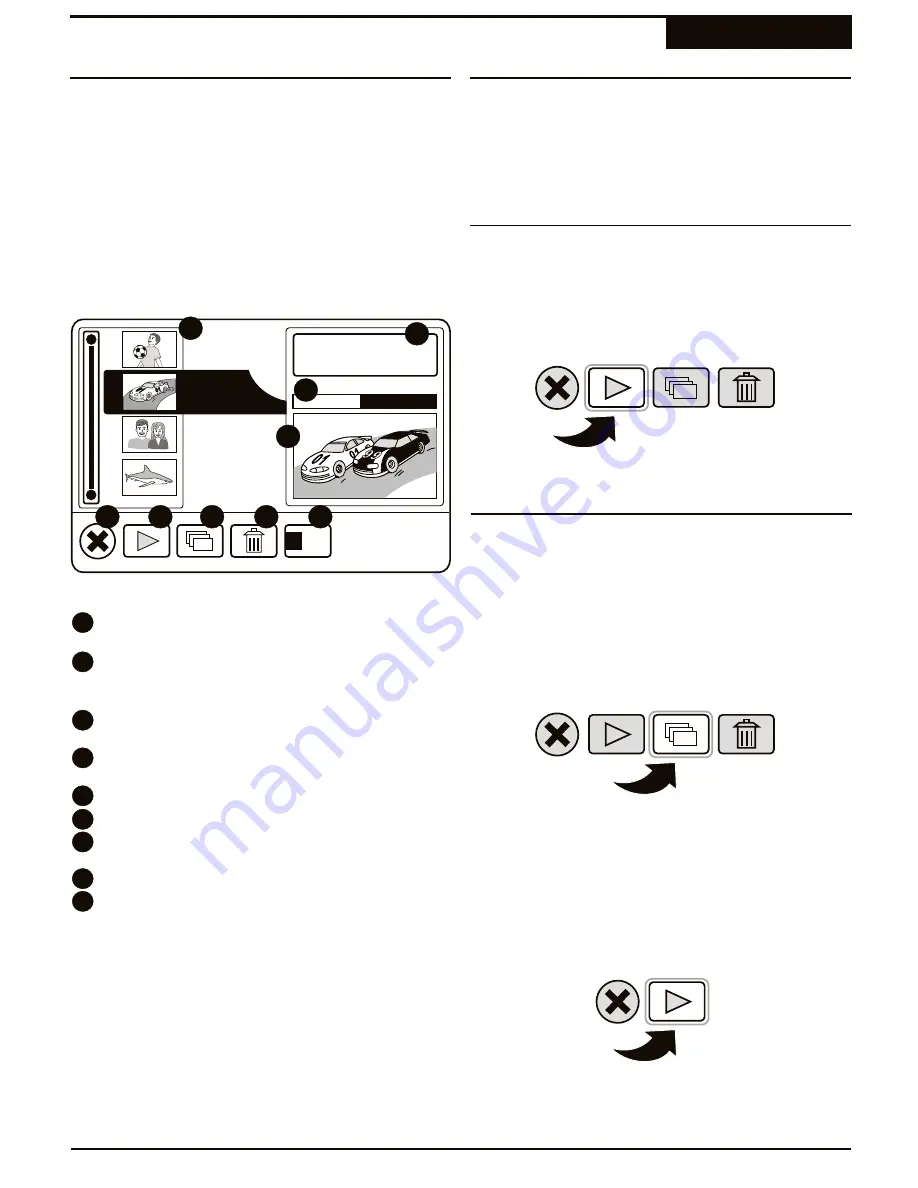
1
If the Title Screen is not displayed on screen, press
MENU
to bring it back.
2
Use the
5
/
6
keys to select the title you wish to play
and press
PLAY
.
1
Use the
5
/
6
keys to select the title you wish to play
and press
ENTER
.
2
The Action Menu appears. Use the
3
/
4
keys to
select the
PLAY
icon and then press
ENTER
.
When you insert a DVD+RW or DVD+R disc, the Title
Screen will appear. The Title Screen displays thumbnail
previews and information for each Title (recording) on
the disc, as well as the amount of free space available
for recordings.
In the Title Screen, you can perform the following
functions with your Recordings:
!
Play Titles or Chapters.
!
Delete the last Title of your recordings.
!
Rename Titles.
3
To return to the Title Screen, press
MENU
.
1
If the Title Screen is not displayed on screen, press
MENU
to bring it back.
2
Use the
5
/
6
keys to select the title that contains
the chapter you wish to play and press
ENTER
.
4
Use the
5
/
6
keys to select the chapter you wish to
play and press
PLAY
.
3
The Action Menu appears. Use the
3
/
4
keys to
select the CHAPTER ACTION menu and then press
ENTER
.
6
The Action Menu appears. Use the
3
/
4
keys to
select the
PLAY
icon and then press
ENTER
.
7
To return to the Title Screen, press
MENU
.
5
Use the
5
/
6
keys to select the chapter you wish to
play and press
ENTER
.
Playing Back Your Recordings
Recording
The Title Screen
Playing a Chapter
Playing a Title
Playing a Title with the Action Menu
41
1
DVD disc [My Party]
4 titles
34 minutes left
1
2
00:10:24
/ 00:20:33
2
3
4
9
9
3
4
Thumbnail Images
- Displays the first frame of the
corresponding title.
Disc Information
- Shows the Disc Label name,
total number of titles on the disc and recording time
remaining.
Progress Bar
- Shows the current playback point
and total length of the current title.
Title Preview
- The current title is played in this
window.
Close Action Menu*
- Closes the Action Menu.
Play Title*
- Choose to Edit the Schedule.
Chapter Action*
- See Chapter Previews and Play
Chapters.
Delete Title*
- Delete the current title.
Rename Title*
- Rename the Title with the On-
Screen Keyboard.
*Press
ENTER
to bring up the ACTION MENU.
4
1
2
3
6
5
8
7
6
7
8
5
9
9
Re
name
-or-
T01-Thu 03/11
T01-Fri 03/12
T01-Fri 03/12
T01-Sat 03/13






























